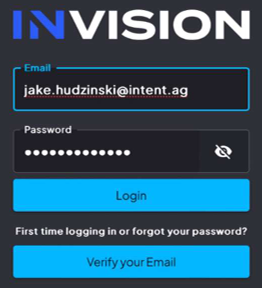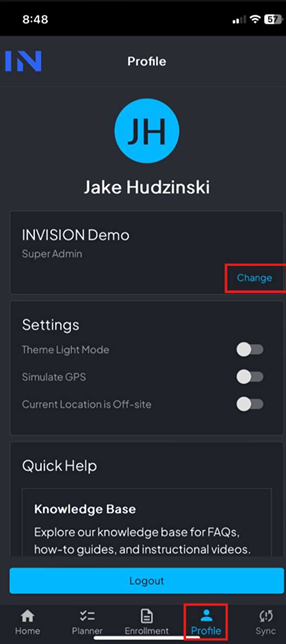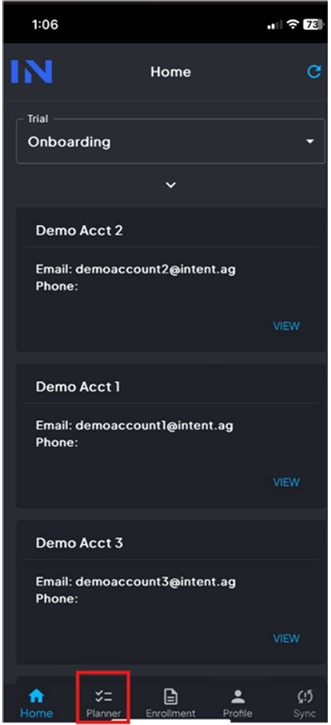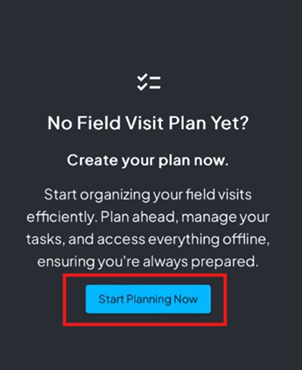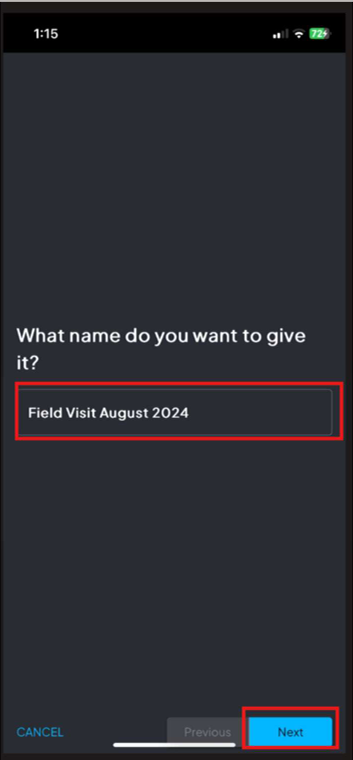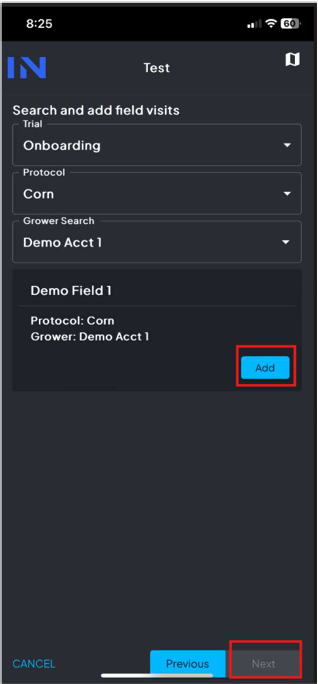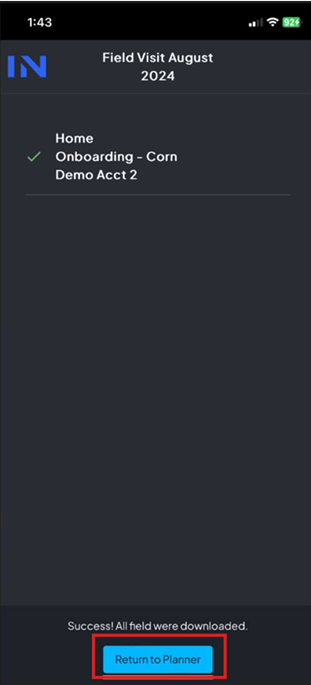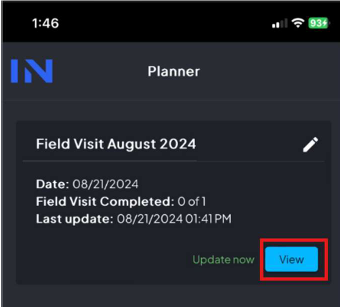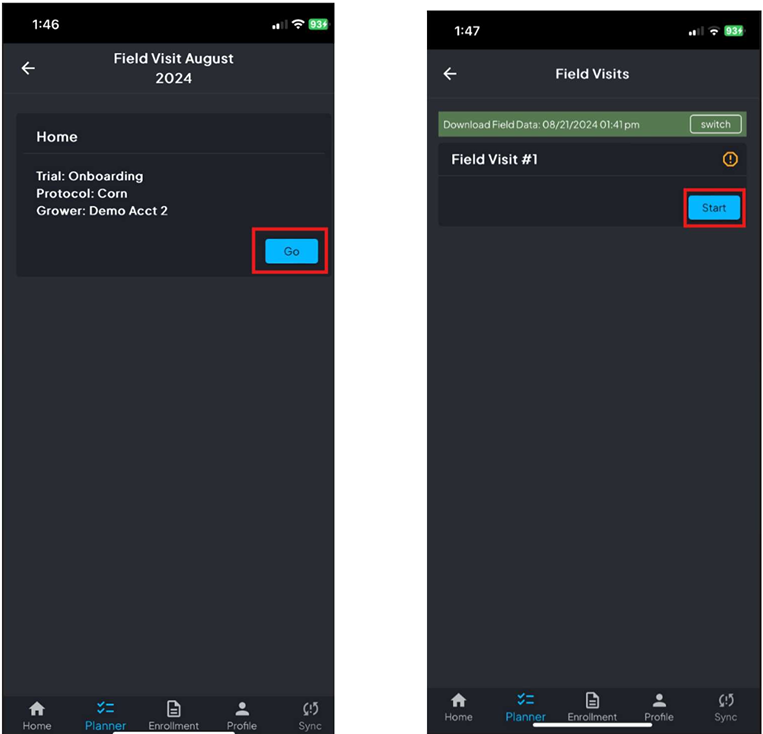Using the Planner for Low Service Visits
Using the Planner for Low Service Visits
Prior to visiting a field where you anticipate having low/no service, download the Field Visit to your mobile device by creating a Plan in the INVISION Planner
- Visit https://trials-mobile.prod.intent.ag/ or open the INVISION Mobile all and login using your email and password
- Plans are Client-specific, so be sure you are in the correct Client.
- To change Clients, click in the Profile tab and select Change
- Select the Planner tab
- Select Start Planning Now
- Create a name for the visits and click Next
- Select your Trial, Protocol, and Grower from the dropdowns, find the field you plan on visiting, and select Add
- You will repeat this step for all fields you wish to add to your Plan
- Click Next, and a download will begin. When it's finished, you will see a green checkmark next to the field and a success message. Select Return to Planner
- You will now see the Plan you created in your Planner
- To start the Field Visit when you don't have any service, select the Planner tab, select View on the Plan you created, and select Go on the field, and click Start