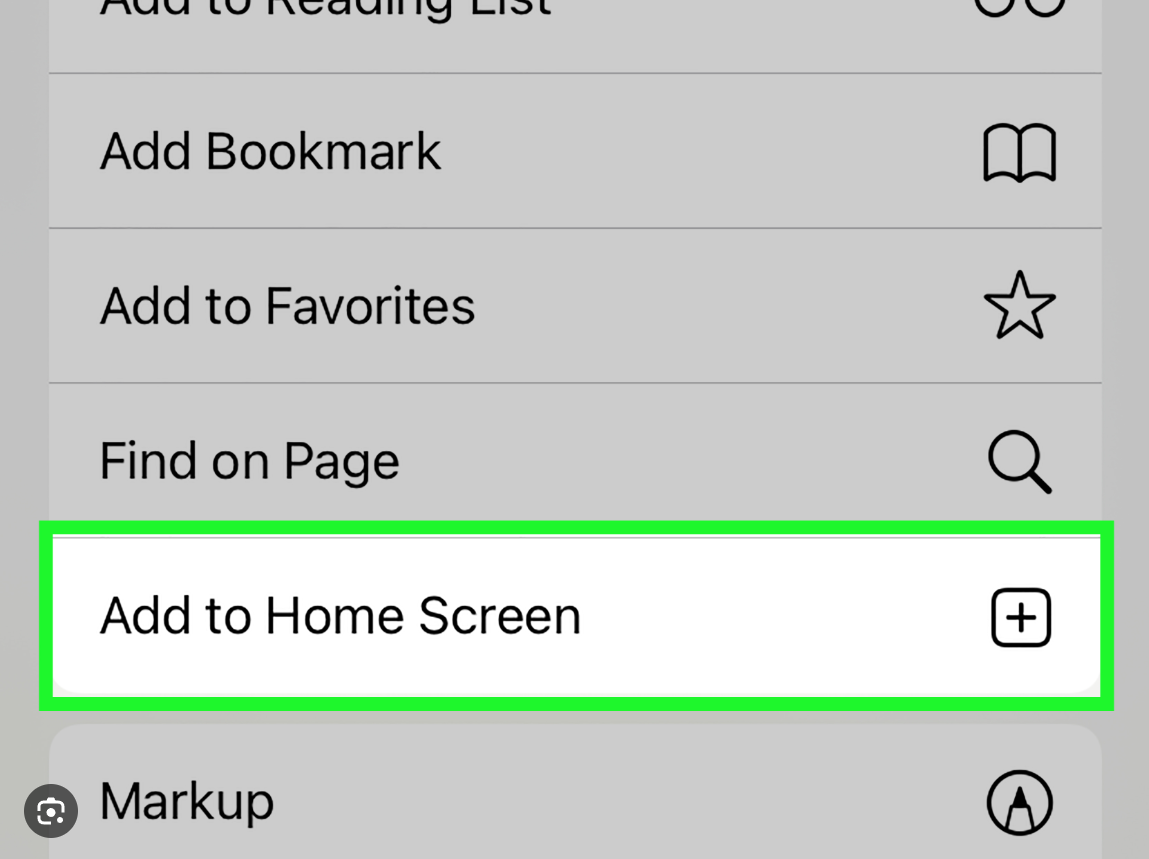How to Install INVISION Mobile on Your Home Screen
Progressive Web Apps (PWAs) like INVISION Mobile can be easily added to your home screen, making them accessible just like any other app. Here's how you can install INVISION Mobile on different browsers:
For Safari on iOS:
For Chrome on Android:
- Launch Chrome and go to INVISION Mobile.
- Tap the three dots in the upper right corner to open the menu.
- Select "Add to Home Screen."
- Name the shortcut, then tap "Add."
- You may be asked to confirm your choice. If so, tap "Add" again.
- The INVISION Mobile icon will now be on your home screen.
For Other Browsers: The steps are similar across most browsers and involve:
Tips:
- The exact wording of "Add to Home Screen" may vary slightly depending on the browser and operating system.
- Some browsers might prompt you to add the app to your home screen automatically if you visit the site frequently.
Once installed, you can tap the INVISION Mobile icon from your home screen and use the app without navigating through the browser each time, making your field data management more efficient.