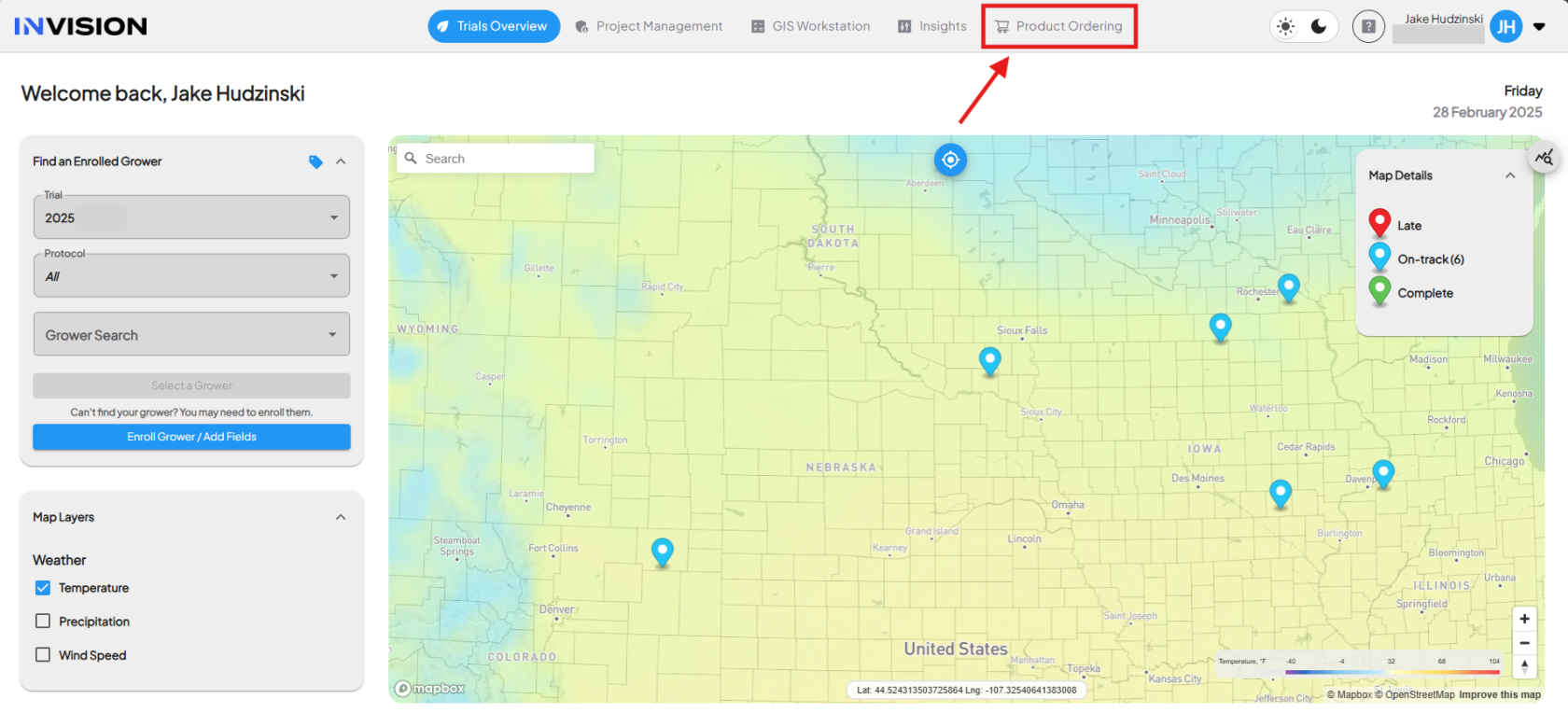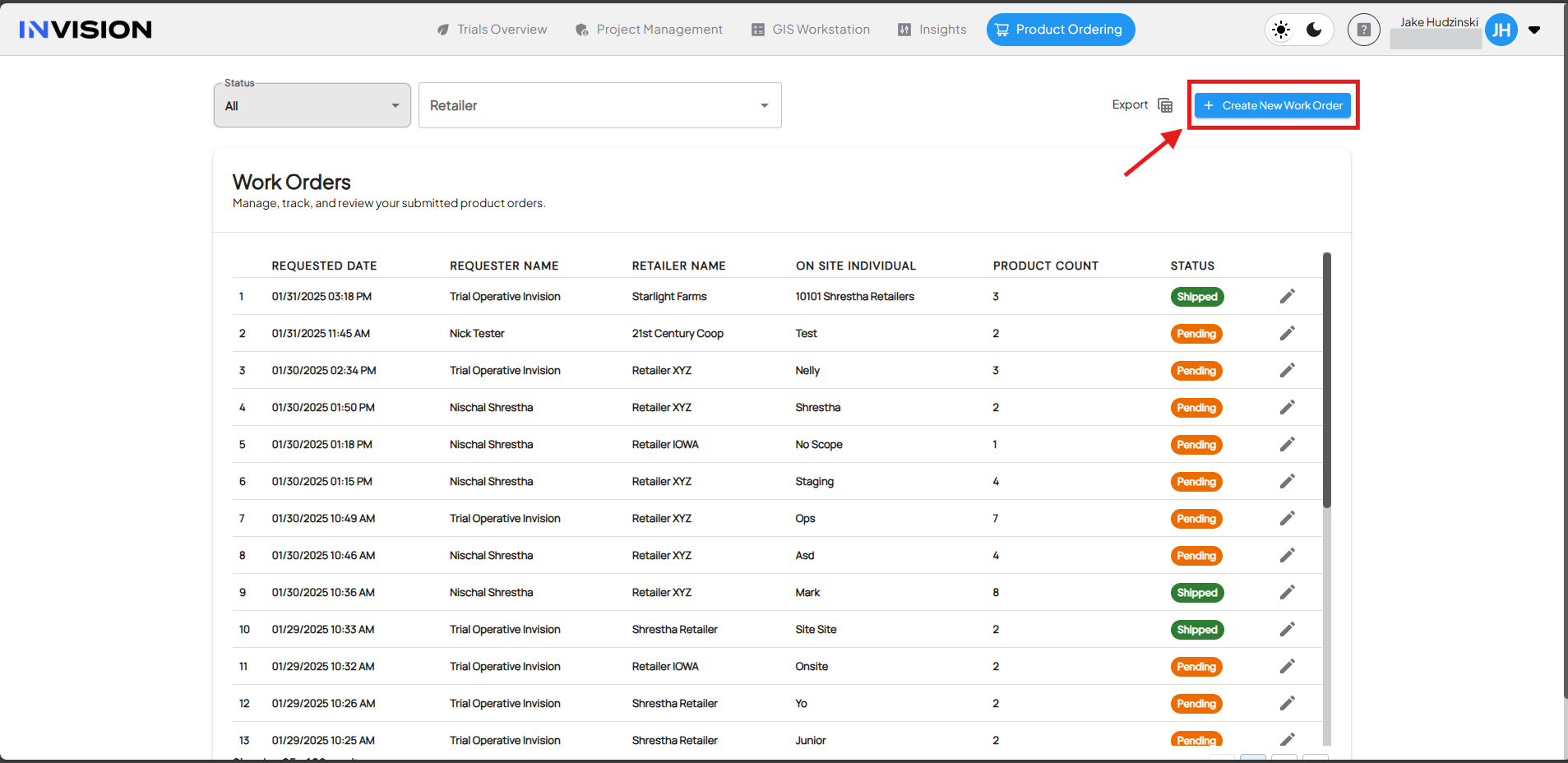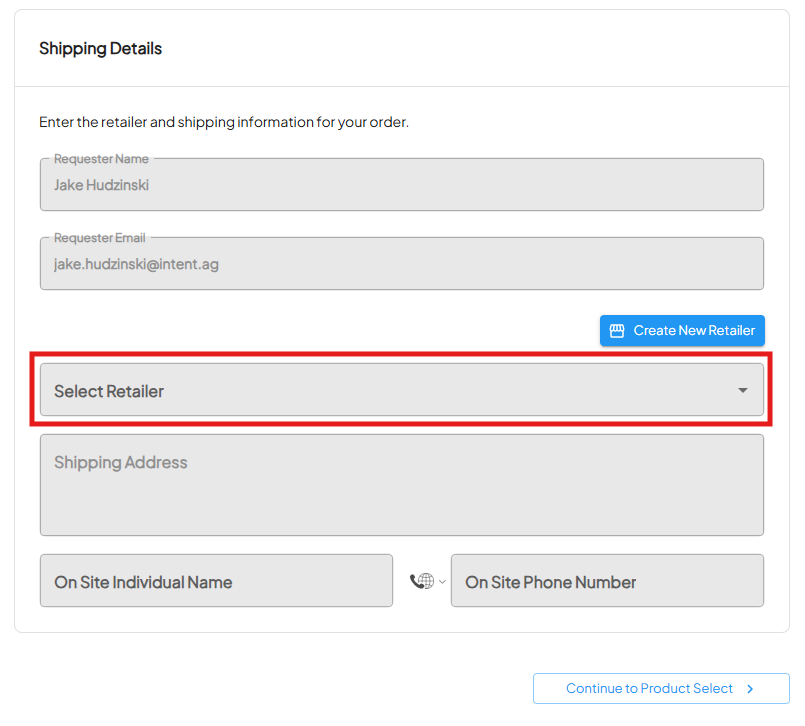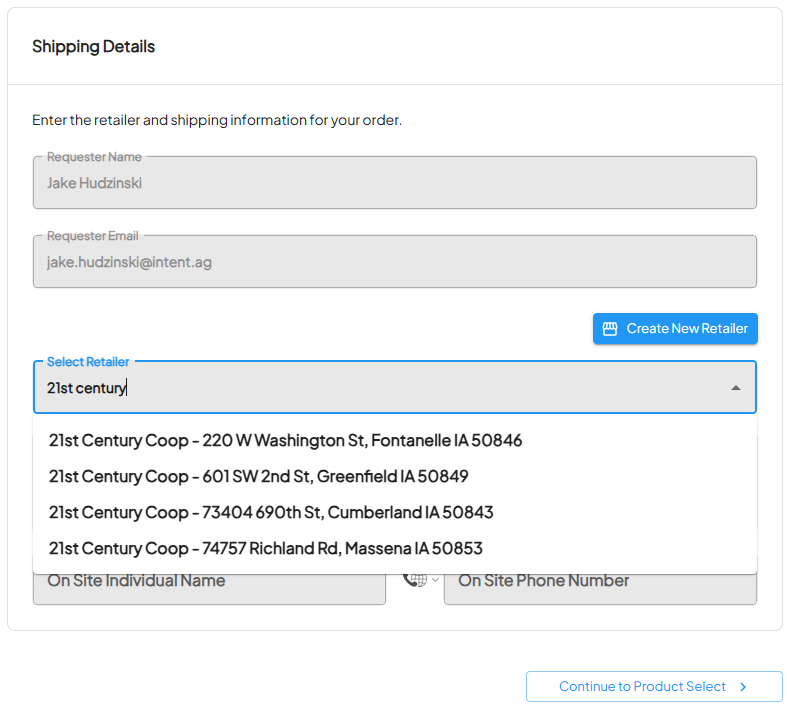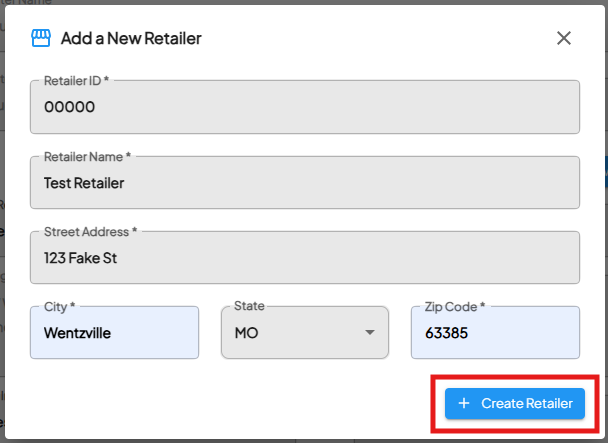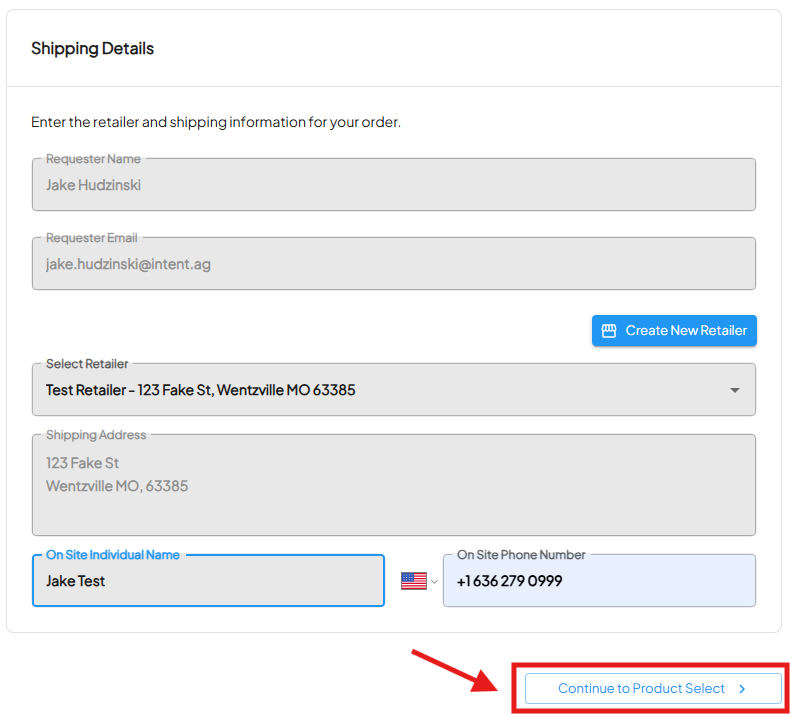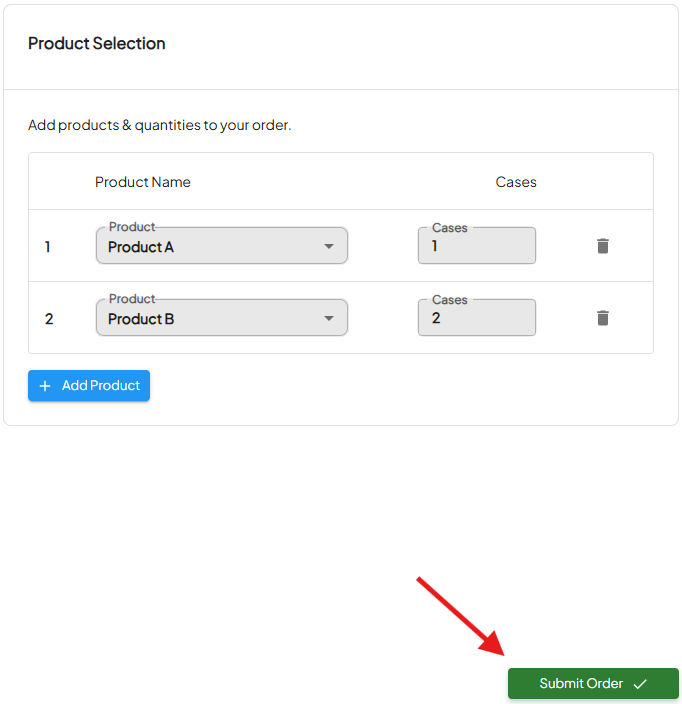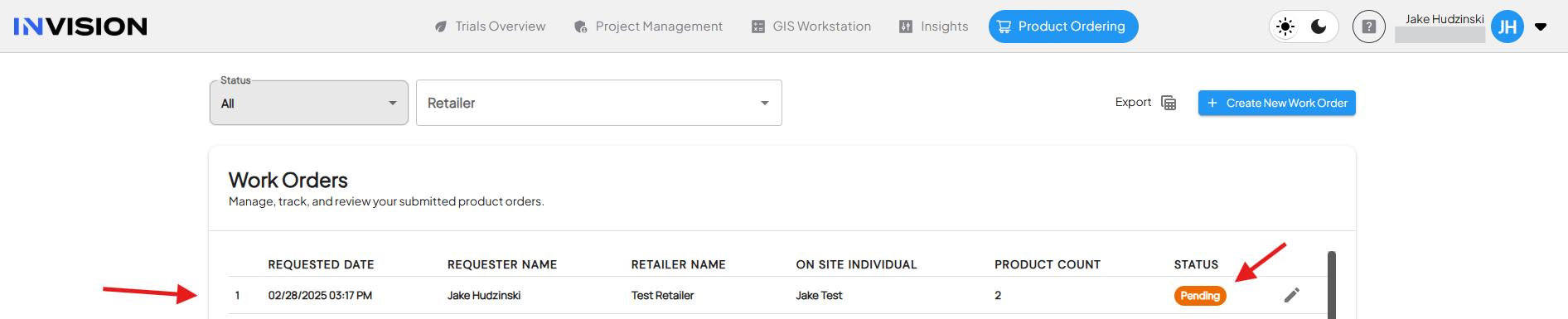Product Ordering Overview
Guide For Users: Product Ordering
In this section, we will be showing users how to use the Product Ordering tab in INVISION.
Creating a New Work Order
- Login to INVISION
- Head over to the INVISION website and login.
- Navigate to the Product Ordering tab
- Select "Create New Work Order"
- Complete Shipping Details Form
- Your Name and Email Address will be prepopulated. Click on the Select Retailer dropdown to view the current list of Retailers and addresses.
-
- Type the name of the Retailer or the address to search the list.
-
- If the Retailer/address is missing from the list, click Create New Retailer. Fill out the Retailer details and select Create Retailer. The new Retailer will show up in the Select Retailer list.
-
- Selecting a Retailer will populate the Retailer and Shipping Address fields. The On Site Individual Name and On Site Phone Number fields must be completed before continuing to Product Selection. Click Continue to Product Select.
- Complete Product Selection Form
- Select a Product from the Product dropdown
- Fill out the number of Cases needed of that Product
- Click Add Product to create another line for Products and Cases
- Select Submit Order to complete Product Selection and submit the order
- Your order will appear at the top of the Work Orders list with a Pending status.