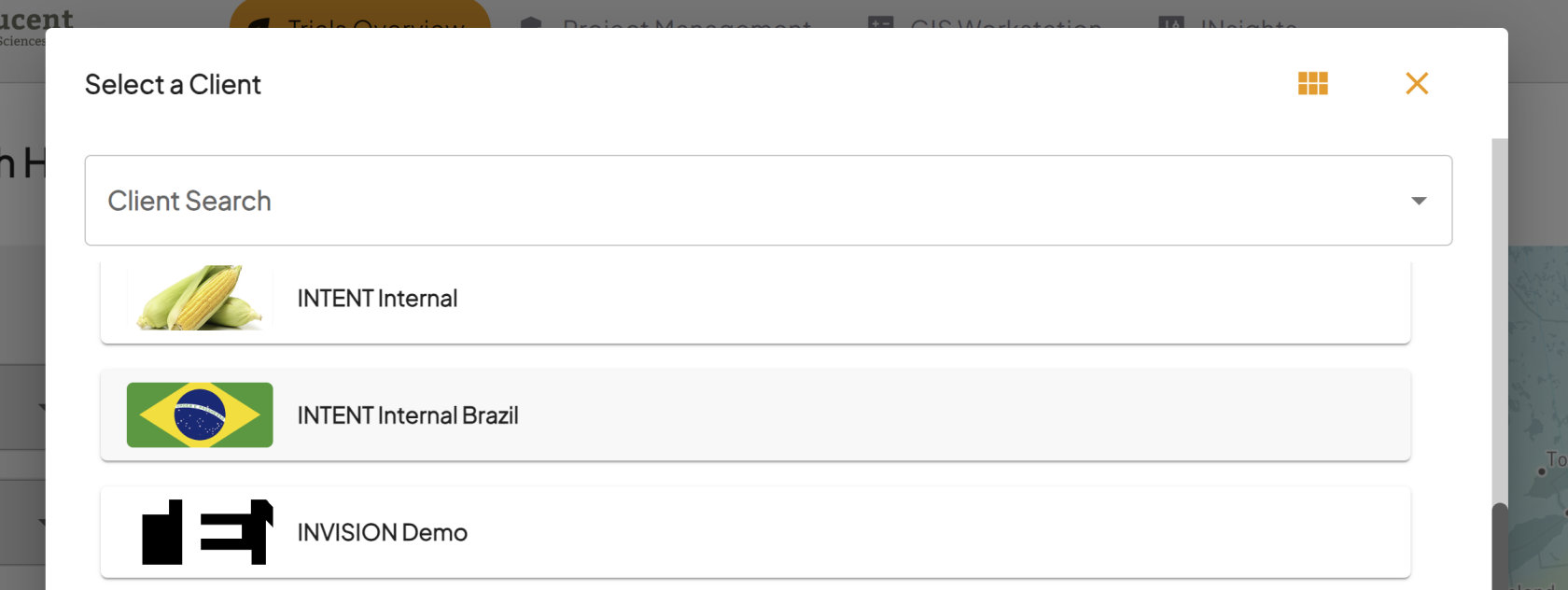How to Switch Your Active Client
Guide to Finding Your Client in INVISION
Within the INVISION Platform, data is secured and organized by Client. This means, you can only see one client's data at a time. Which client you see is controlled through the Client Switcher. Follow along on this quick and easy guide to switch your active client in INVISION.
Selecting a Client on Login
- If you have access to multiple clients through the INVISION Platform, when you first login you will be greeted with a window where you can select the client you would like to begin working with.
- Click on the client to select them, and hit the Switch button at the bottom of the menu to select this client as the active client for your session.
Switching Your Client Mid Session
- Find Your Initials
- Switching your client after you've logged in to INVISION is simple. Find your initials in the top right corner. There will be a small triangle to the right of your initials.
- Select Switch Clients
- Once you click on the triangle, you will see several options:
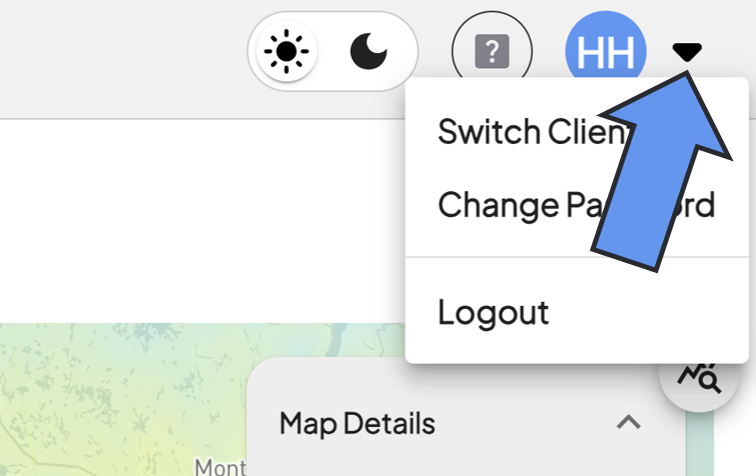
- Switch Clients: This is the option to choose if you need to switch your active client.
- Change Password: Selecting this will bring you to a page where you have the option to change your password. For additional help with this, check out our Guide To Resetting Your INVISION Password.
- Logout: Selecting this option will log you out of the INVISION Platform.
- Switch Clients: This is the option to choose if you need to switch your active client.
- Once you click on the triangle, you will see several options: