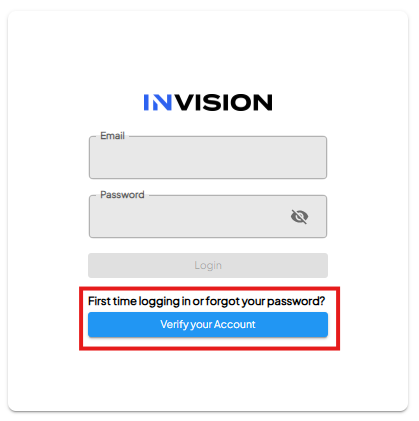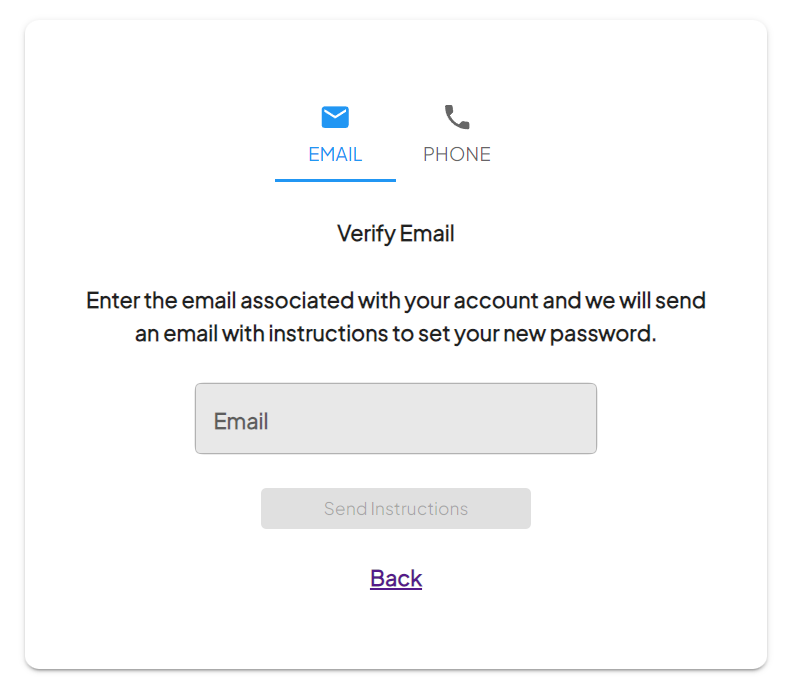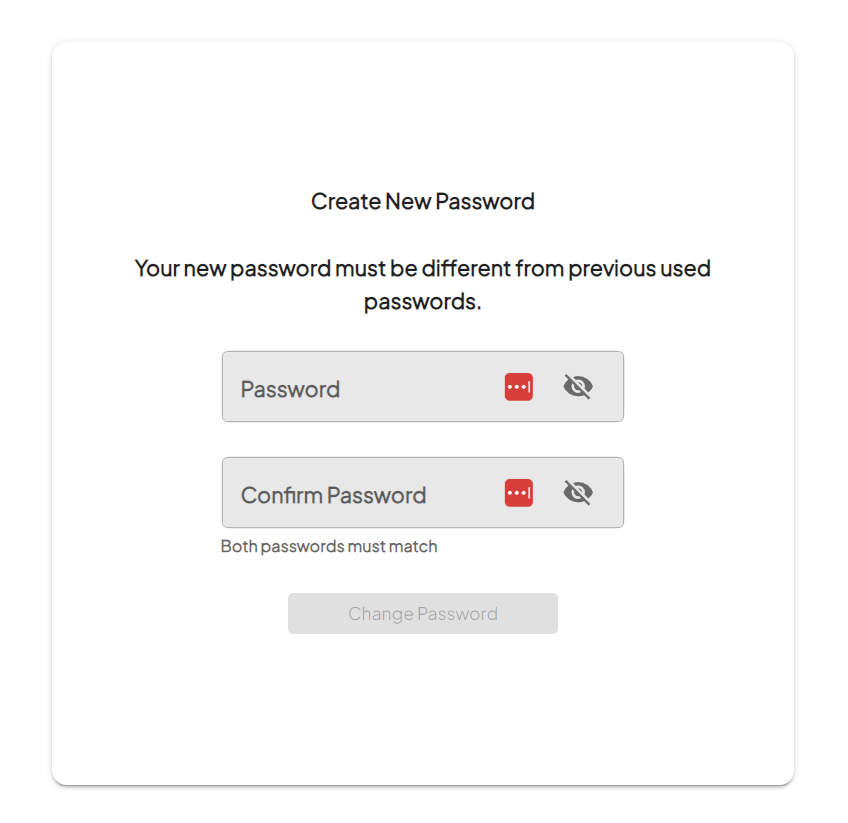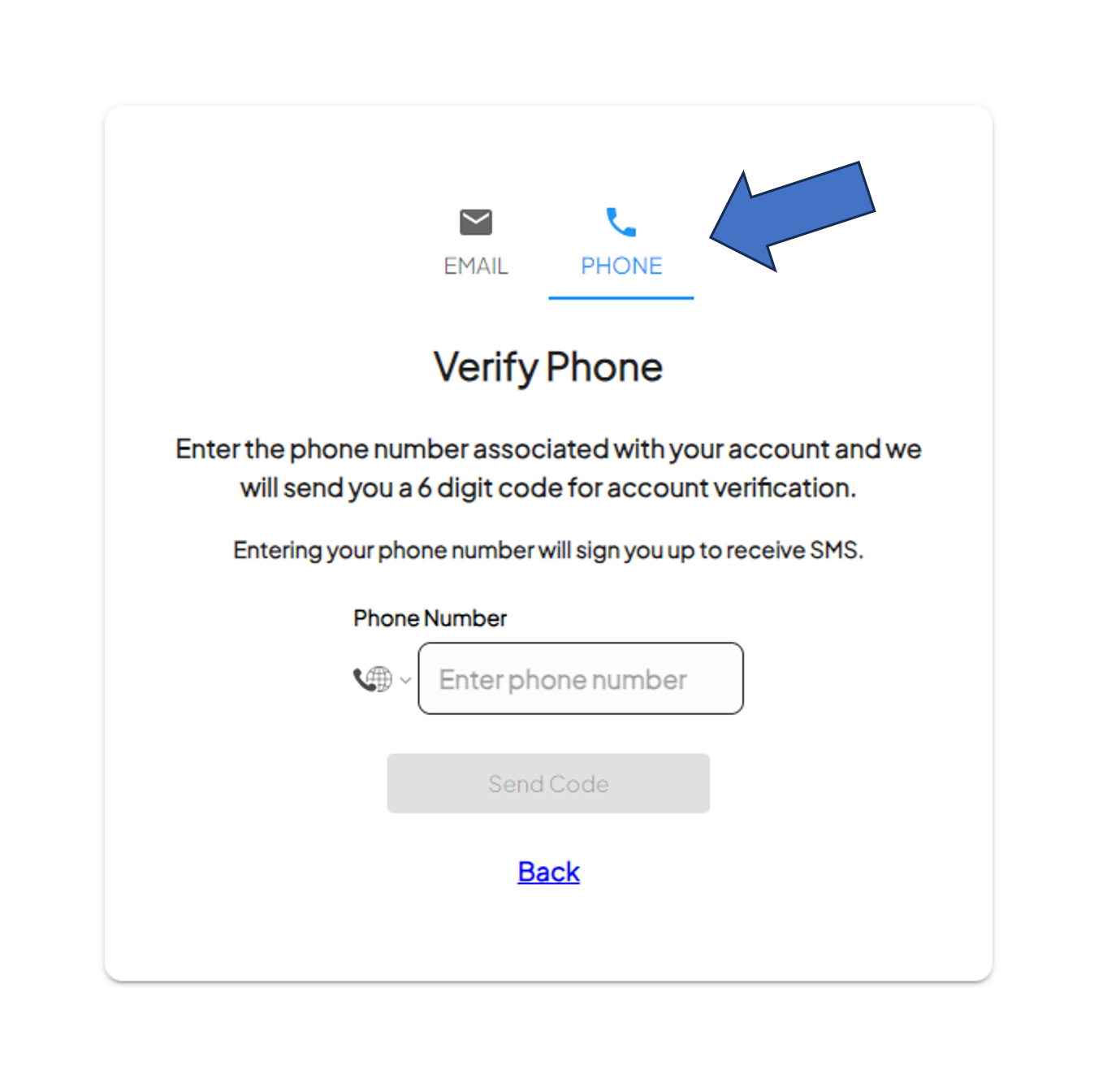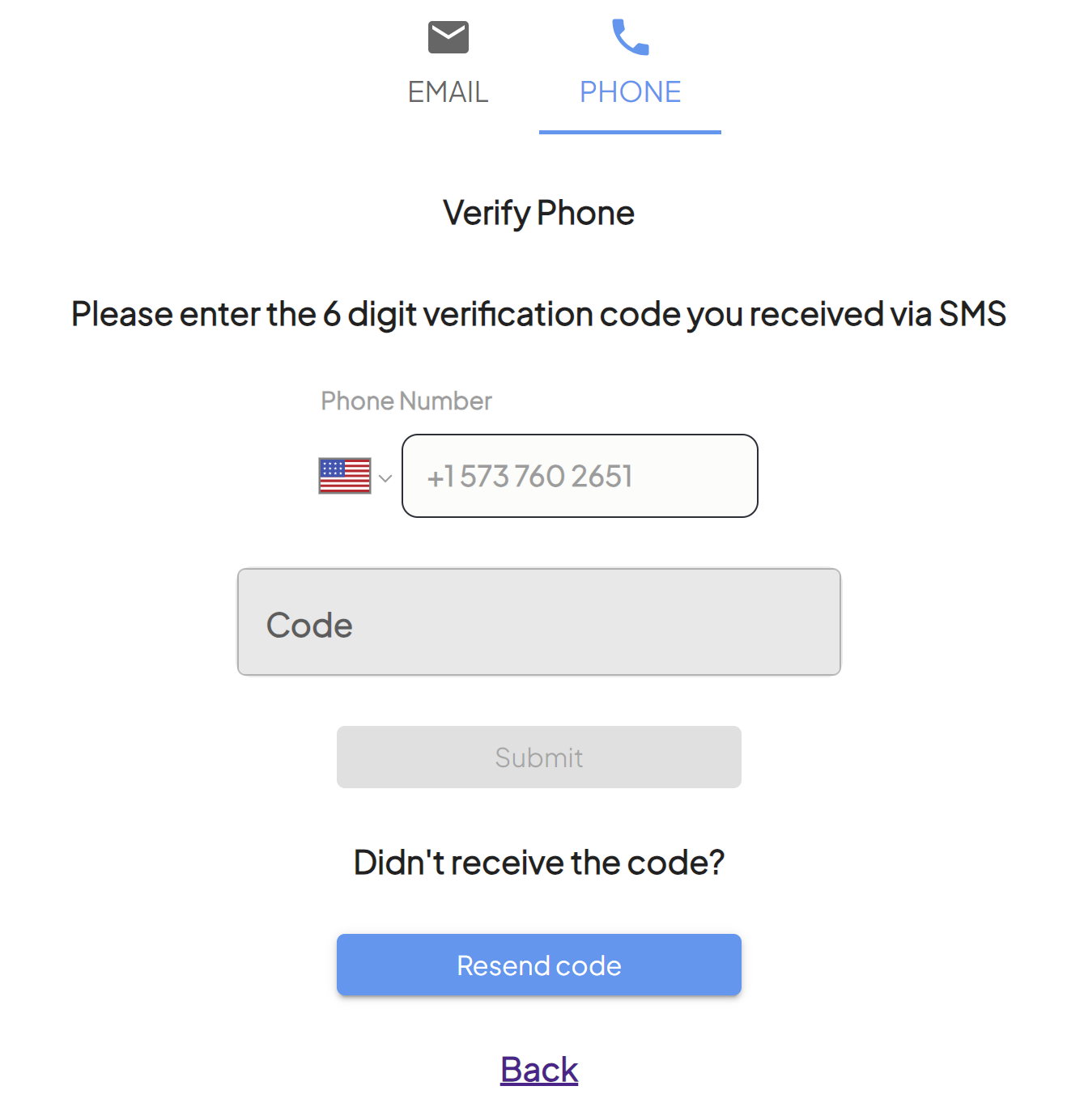How To Reset Your Password
Guide to Resetting Your Password
There are two ways to reset your password for the INVISION Platform.
The first option is to reset your password using the email associated with INVISION.
The second option is to use the phone number associated with the INVISION Platform.
- Switch Verification Method to Phone
- Input Your Phone Number
- Enter the phone number you have setup with INTENT.
- Don't forget to include the country code (For the US, the country code is +1).
- Verify Your Phone Number
-
- A 6 digit code will be sent to your phone through a text message. Enter this code into the box that appears, and hit Submit.
- Once the correct code is entered, you will have the option to set up or reset your password.
- Change Your Password
- It's important to choose a strong, secure password as this will protect your account and data.
-
Enter your new password and click the button to confirm.
- Use your registered email address and the new password to login and start exploring the platform.
By following these steps, you'll successfully gain access to INVISION, where you can manage, process and standardize geospatial agronomic data and to get rapid actionable insights for your trials.
For additional help, follow along with this video demonstrating how to reset your password using your associated email: