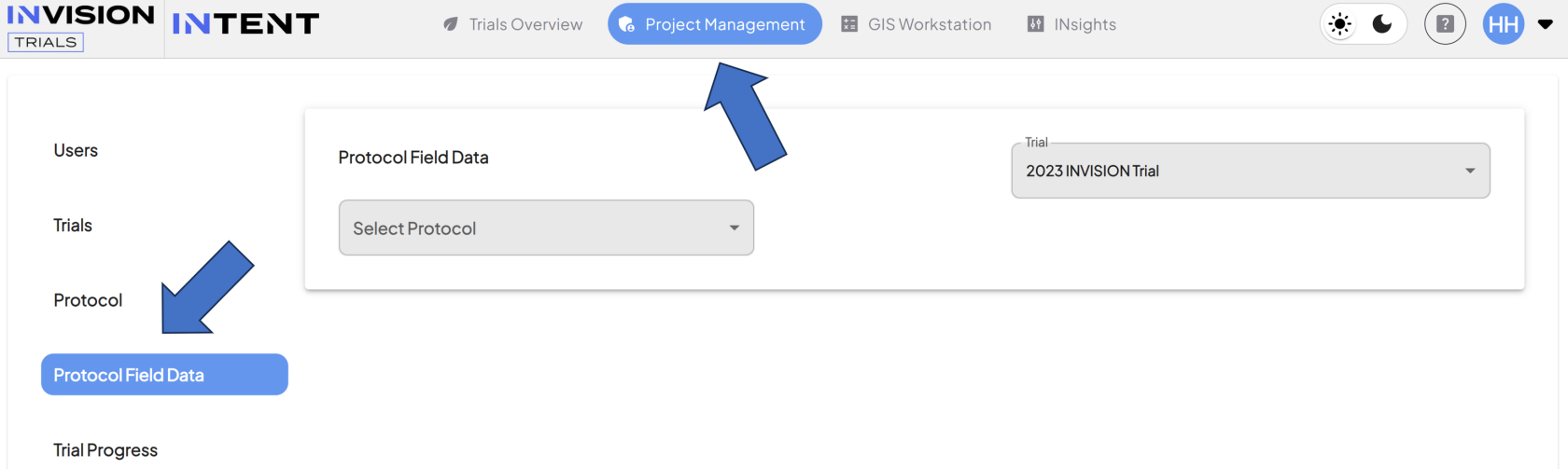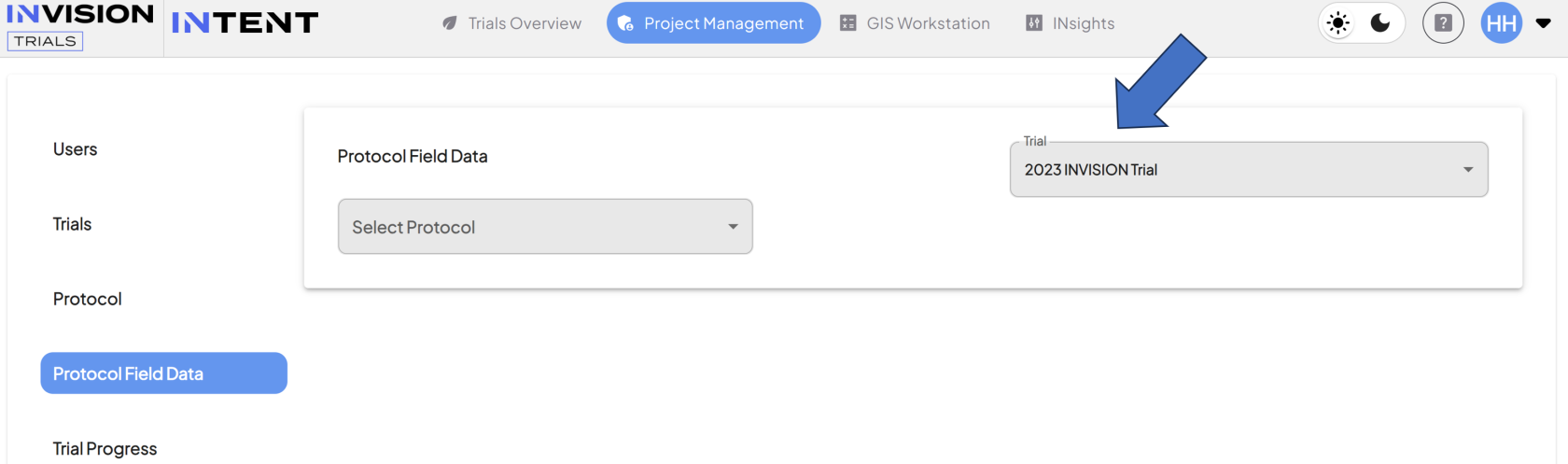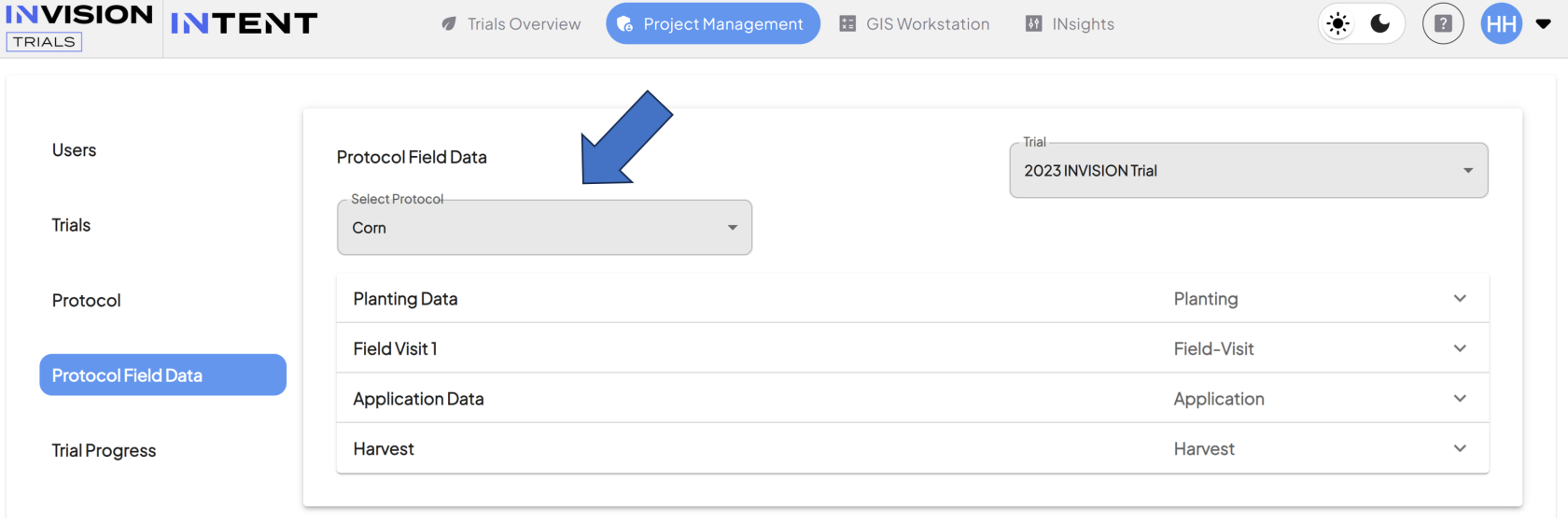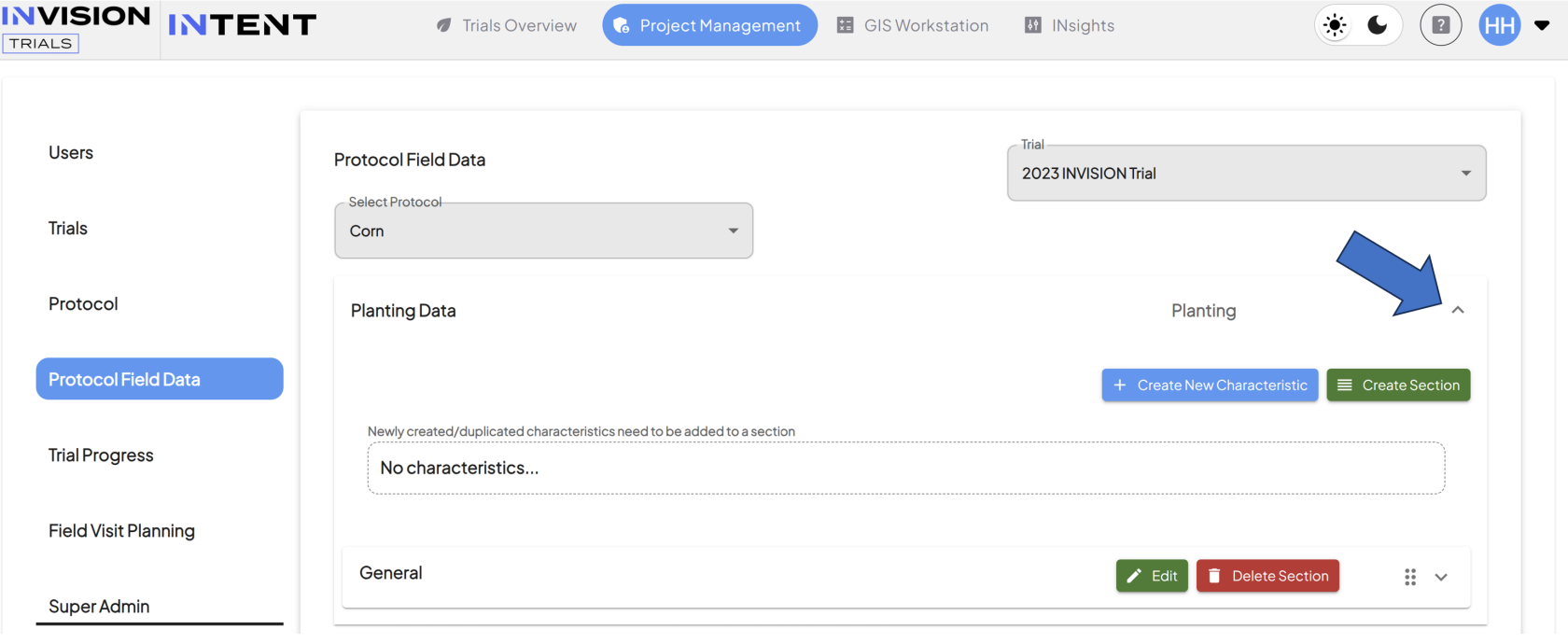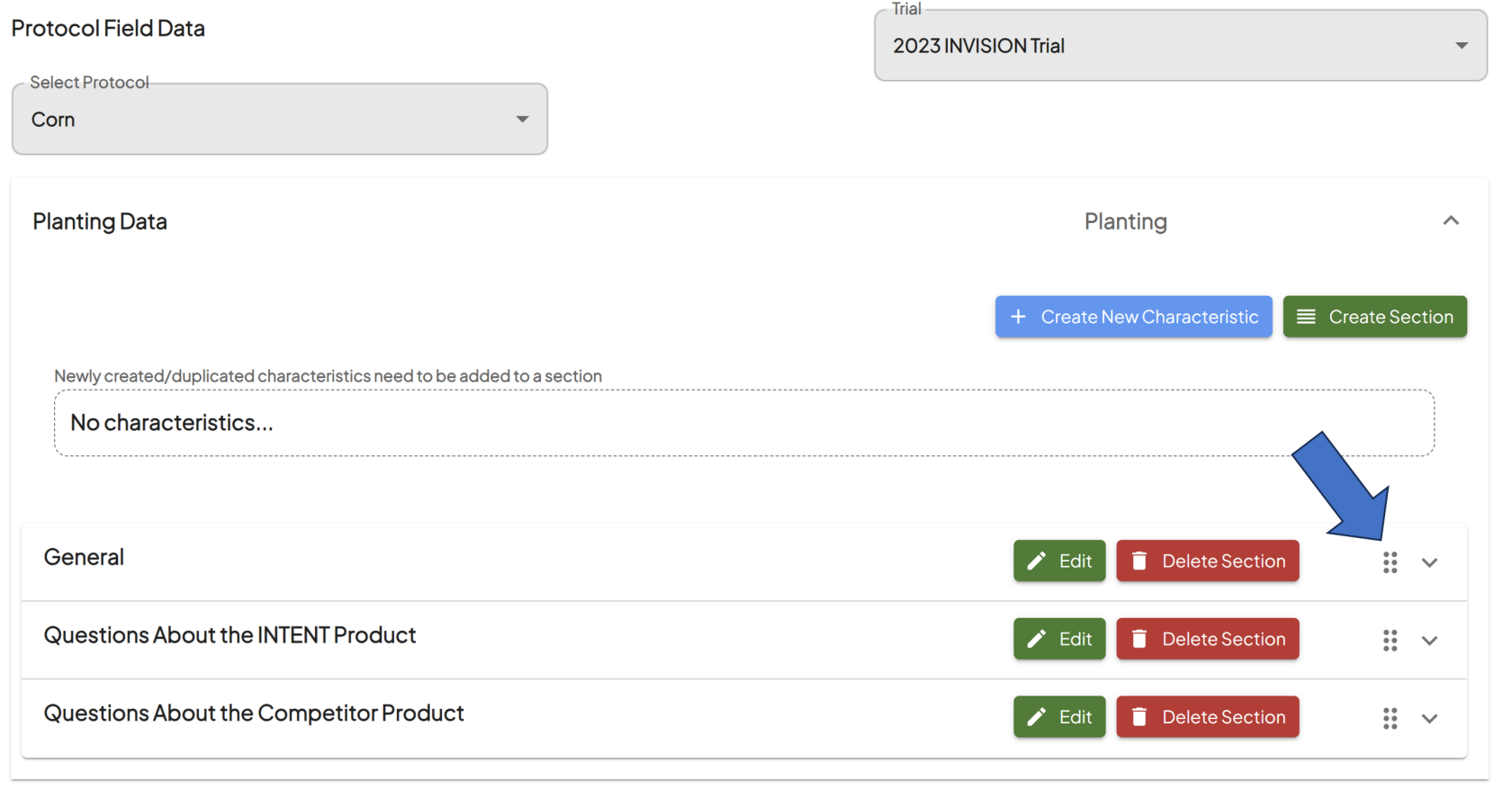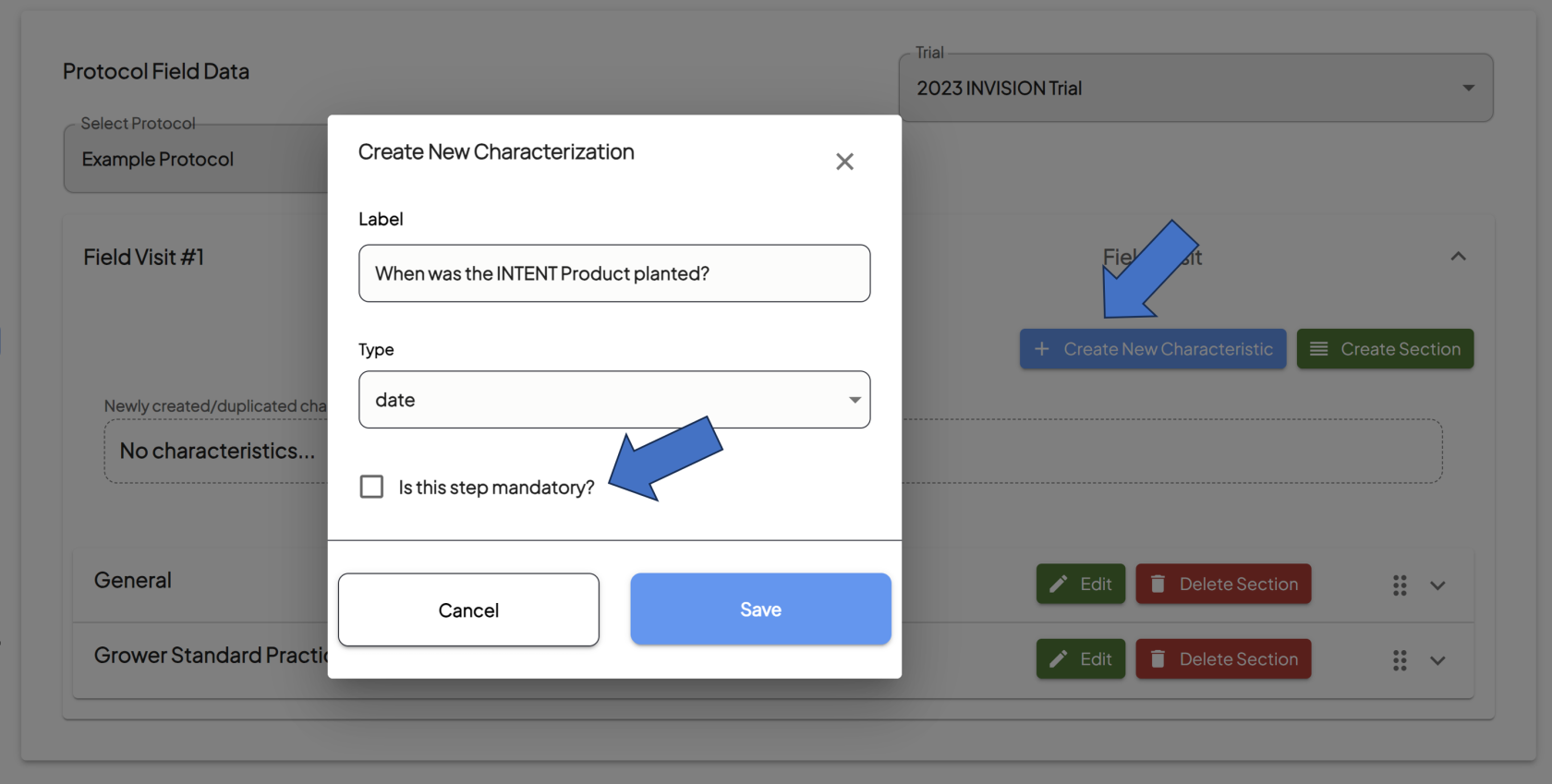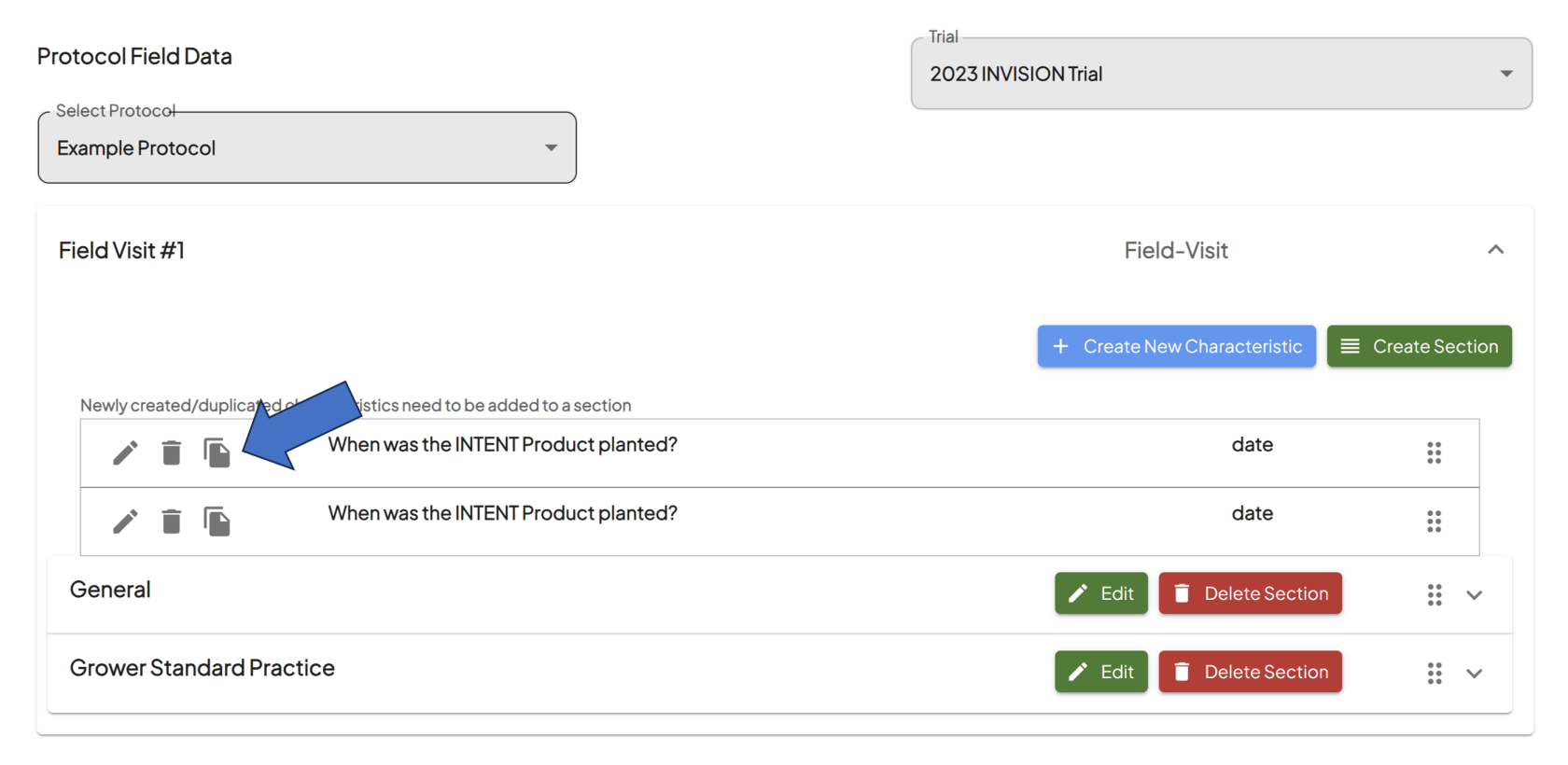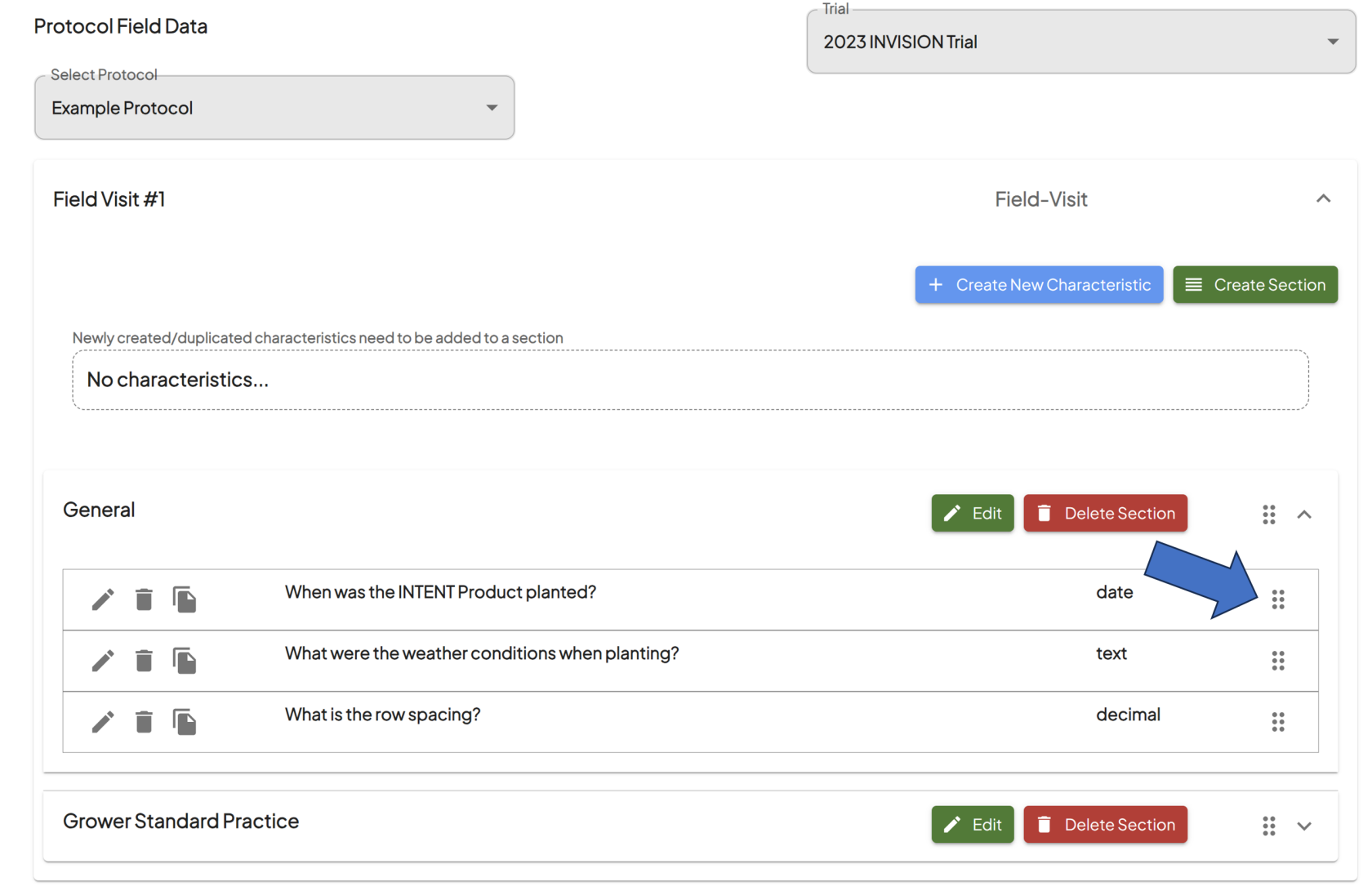How To Add Field Data Questions to a Protocol Step
Guide to Adding Field Data Questions to a Protocol Step
Field Data are the additional questions to be asked during a protocol step. They help to inform the overall trial and provide additional context and insight.
- Navigate to the Protocol Field Data section of Project Management
- Select Your Trial
- Select Your Protocol
- Expand the Protocol Step
- Create a Section
- If you have several questions that are related, you can group them in a section. If you do not need your questions organized in groups, they will automatically be placed in the General section.
-
Click the Create Section button to build a section for your questions to be grouped under.
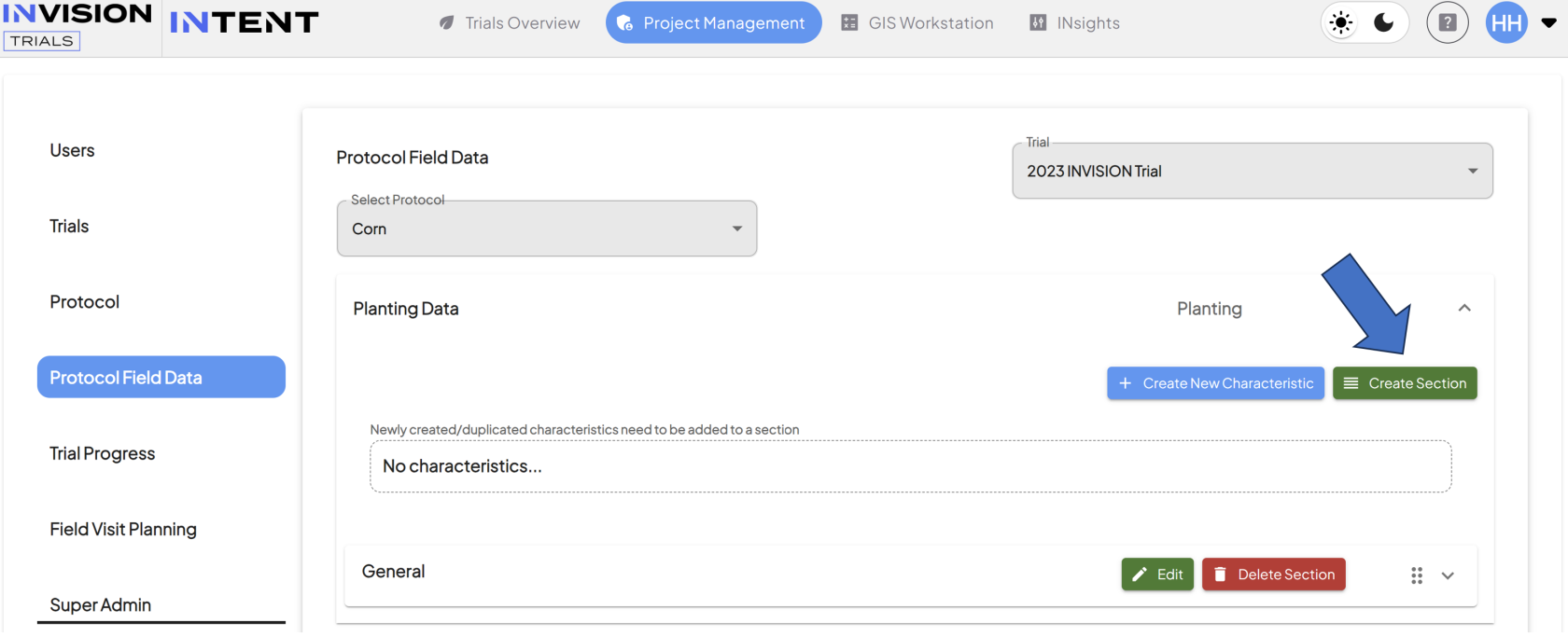
-
Enter a Label for the Section and a Description.
-
Choose the Products the Section applies to. If you choose only one Product, the questions in this section will only apply to that Product on the Protocol.
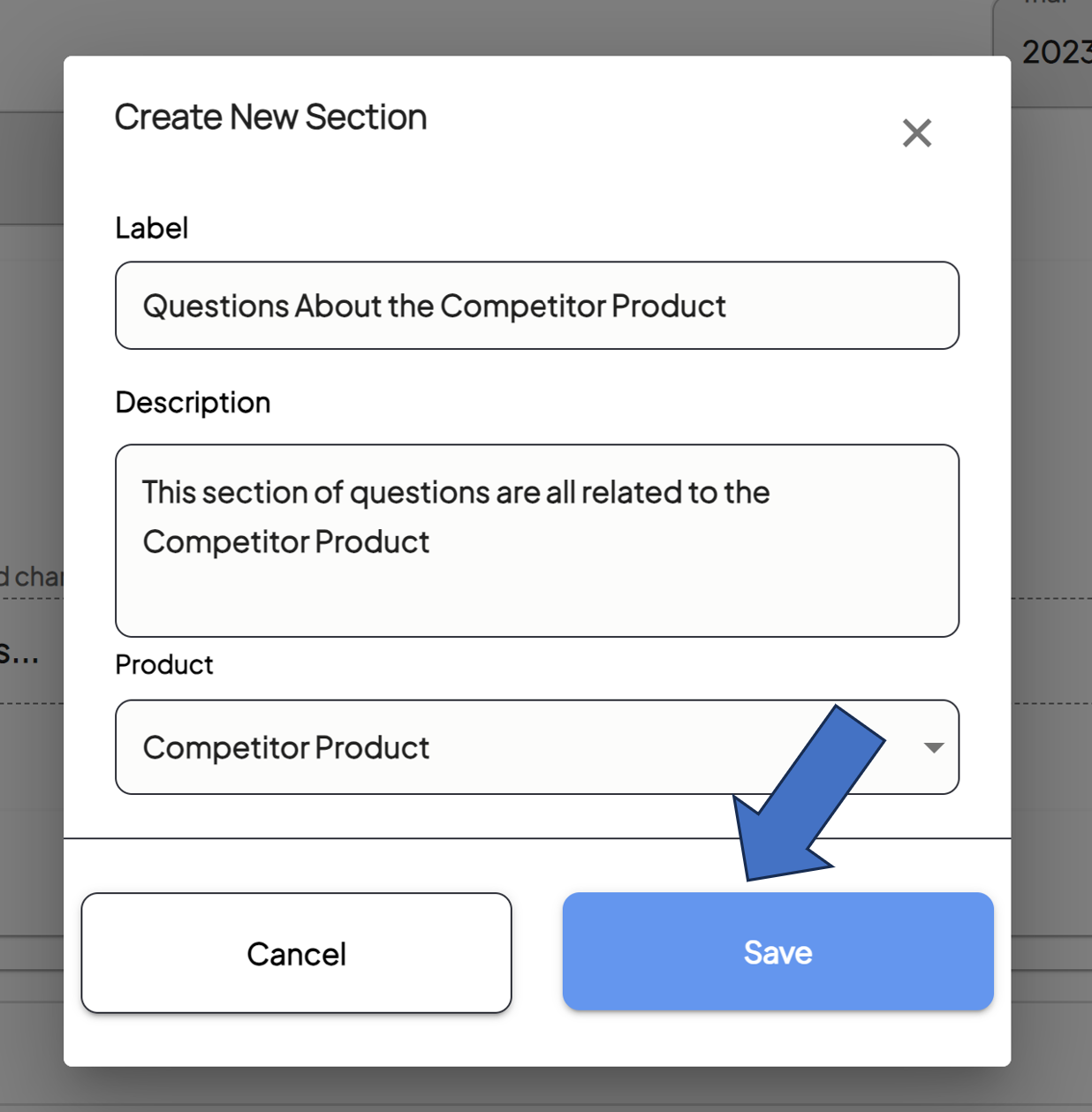
-
Click the Save button.
-
Organize the Order of Your Sections
- Add Characteristics to Your Sections
- Edit Your Characteristics
- Edit the Order of Your Characteristics
For additional help, follow along with this video demonstrating how to add field data questions to a protocol step: