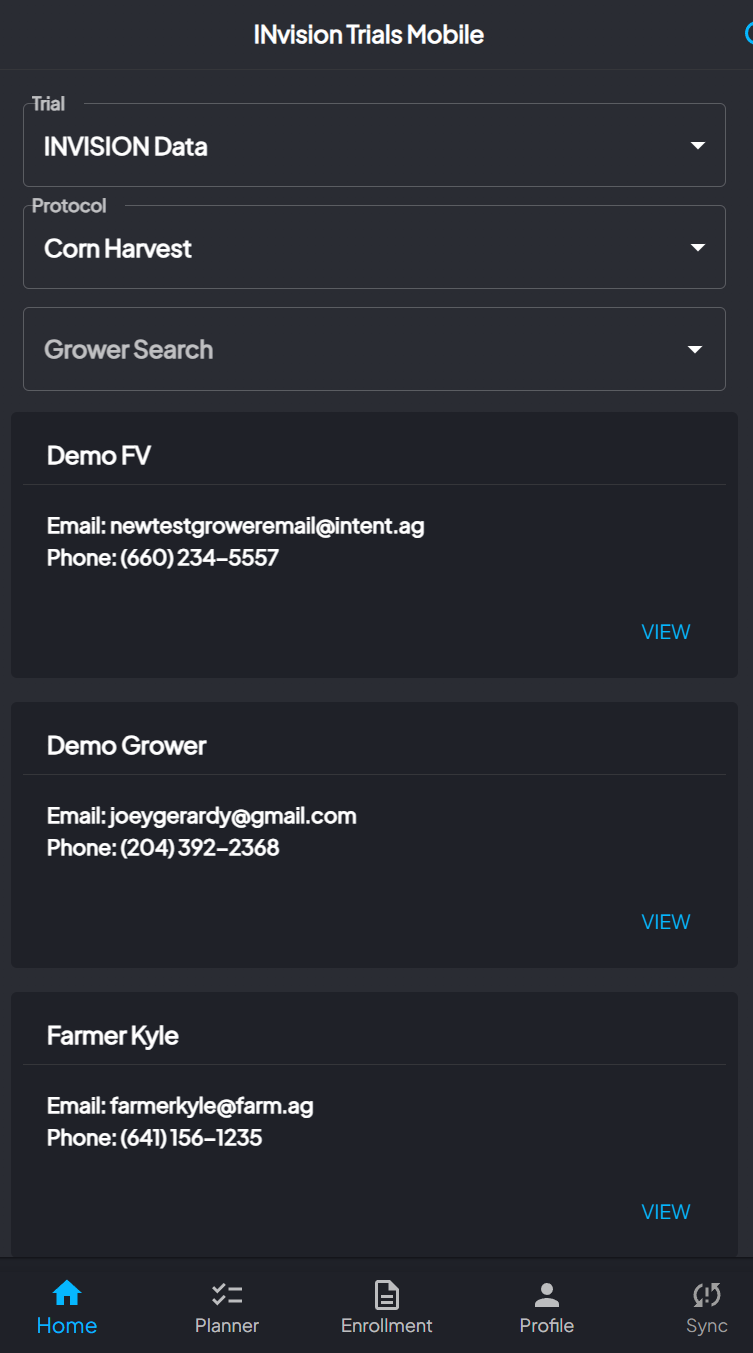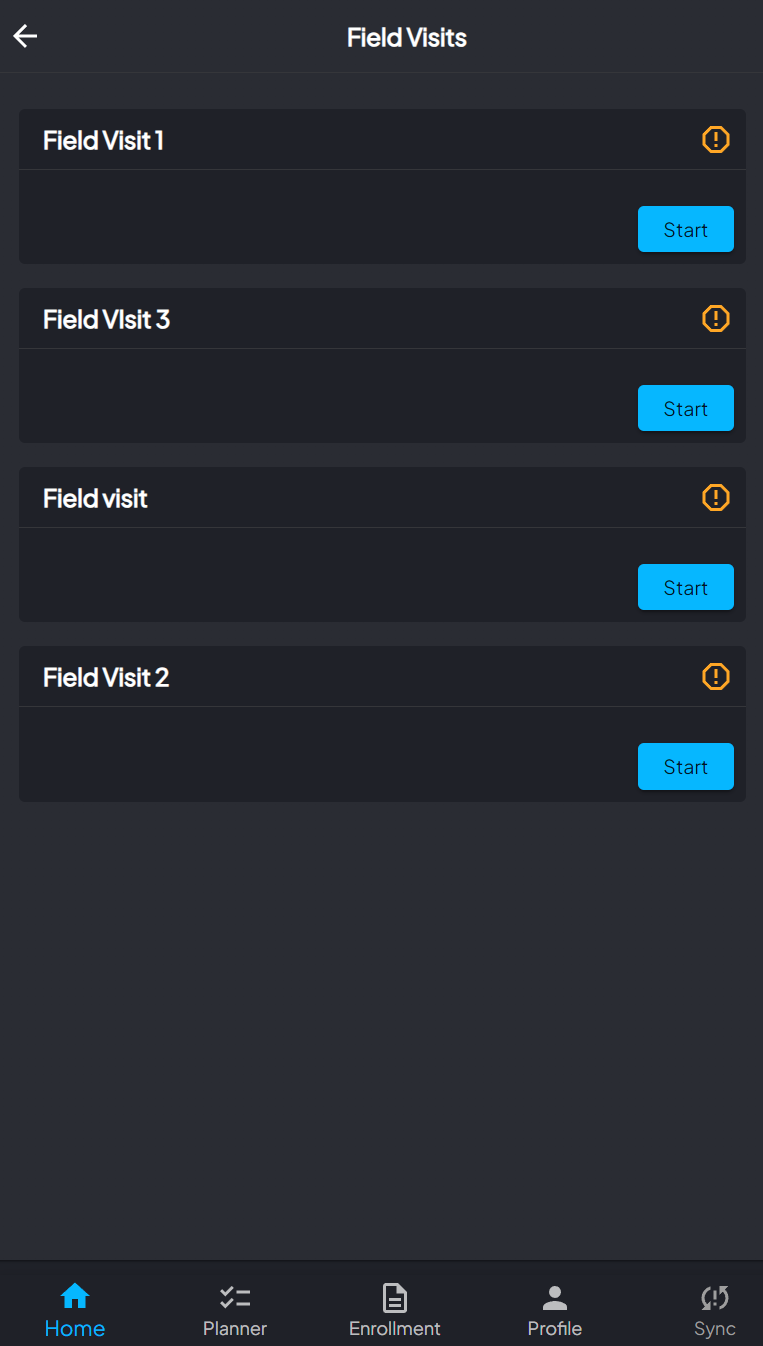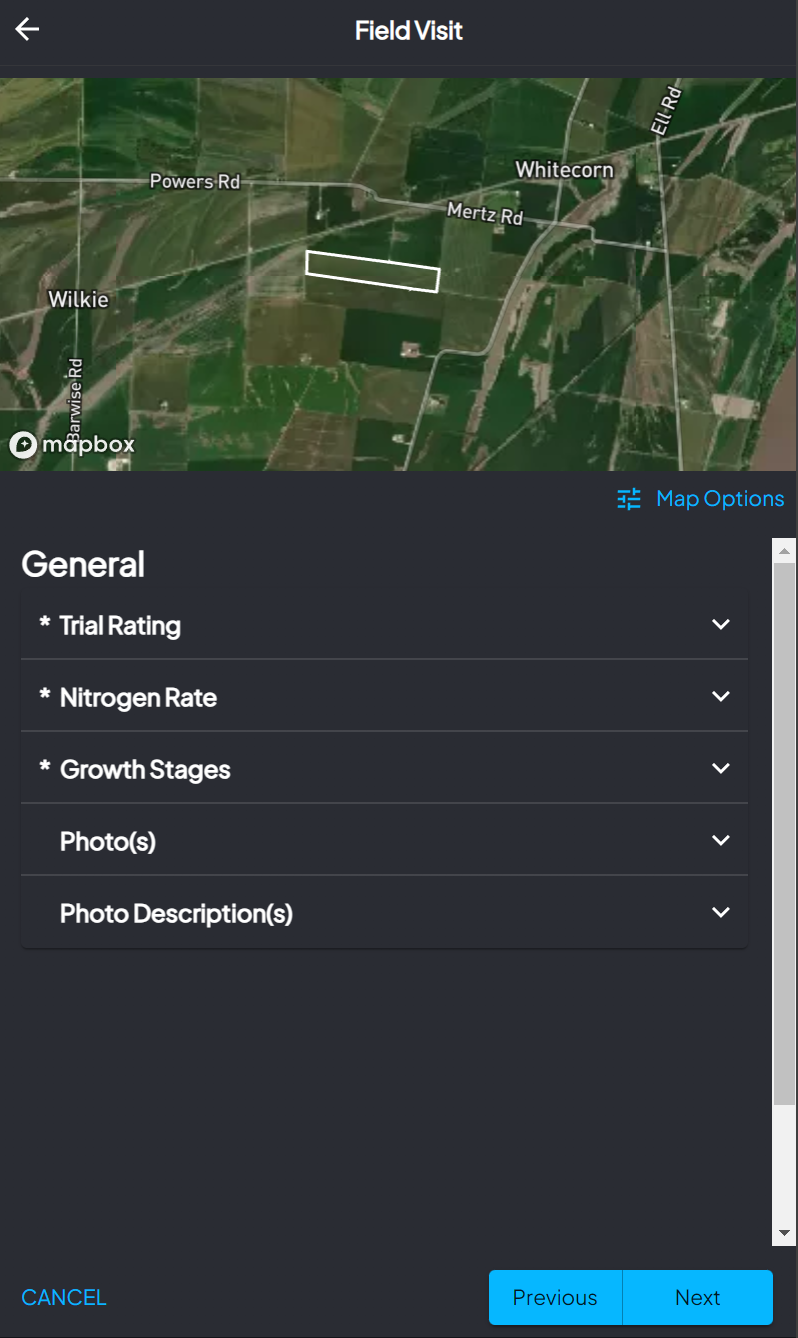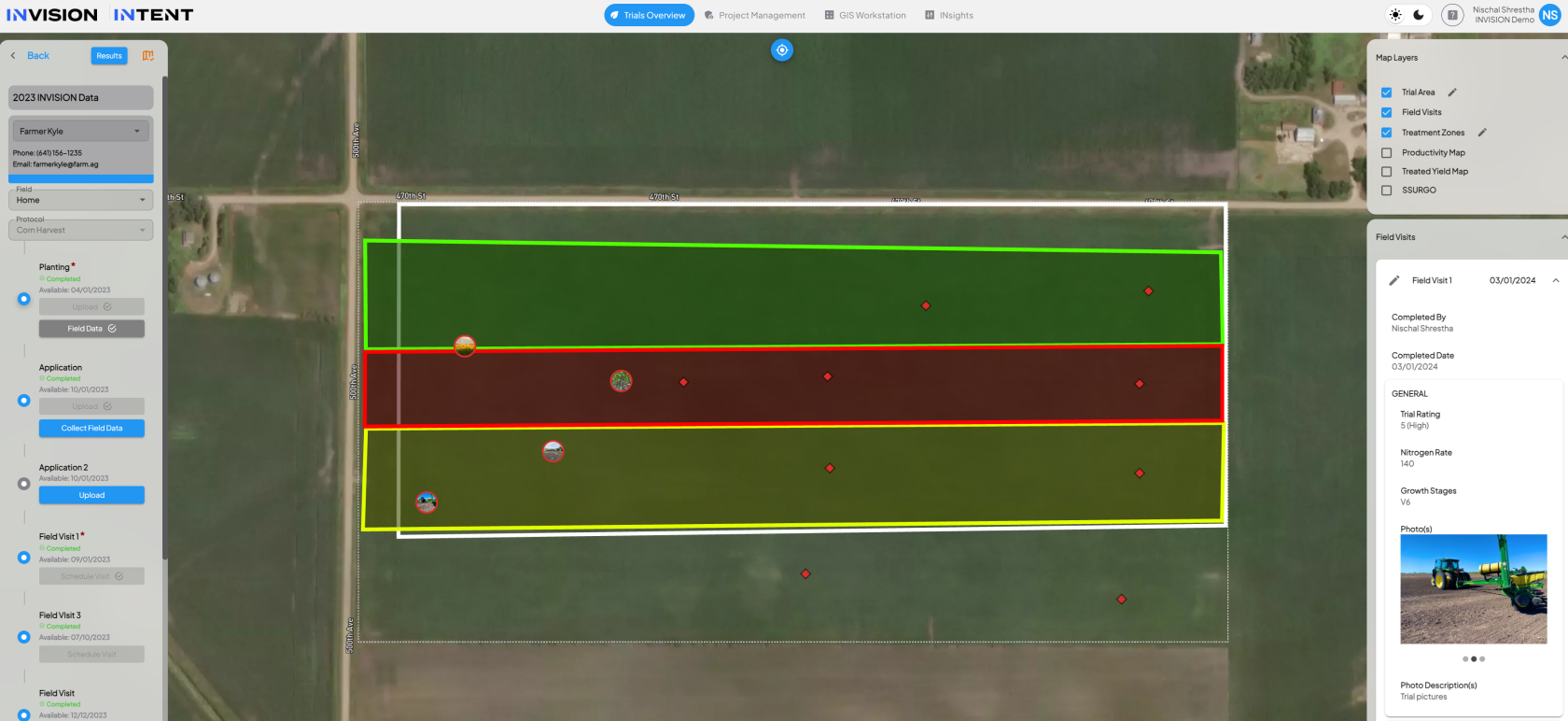How to Perform a Field Visit in INVISION Mobile
Step 1: Home Screen
- Launch INVISION Mobile and on your browser, select the trial, protocol, and grower for the field visit.
- Tap on the 'View' button associated with the chosen grower.
Step 2: Enter Field Screen- You'll now enter a screen displaying all fields for the selected grower.
Explore Functionality- Navigate: The 'Navigate' feature is a tool for finding the best route to your field location. It is integrated with the device's map system to provide real-time driving directions, ensuring you reach your destination efficiently. This is particularly useful when visiting remote areas or unfamiliar fields.
- Field Map: When you select 'Field Map', you're presented with a detailed view of the field's boundary. It also layers valuable information such as treatment zones and soil types.
- Field Notes: 'Field Notes' is a versatile feature that allows you to jot down qualitative observations or attach notes to specific locations within a field. With the ability to add photos that are geotagged, you can document and later pinpoint exactly where an observation was made. Whether you're noting plant health, soil conditions, or pest presence, these notes can be referenced for detailed analysis and future visits.
-
Visits: Protocol-Driven Data Collection
- The 'Visits' section is where you can engage with the core of your data collection work. After tapping this button, you'll see a list of planned visits tailored to the selected protocol. This is where the data you collect is most structured and directly linked to your agronomic research or management goals. By starting a visit, you activate a specific set of questions or data collection prompts that must be addressed, ensuring consistency and rigor in the data capture process.
-
Field Visits Details:
- The 'Visits' section is where you can engage with the core of your data collection work. After tapping this button, you'll see a list of planned visits tailored to the selected protocol. This is where the data you collect is most structured and directly linked to your agronomic research or management goals. By starting a visit, you activate a specific set of questions or data collection prompts that must be addressed, ensuring consistency and rigor in the data capture process.
- You'll now enter a screen displaying all fields for the selected grower.
-
Step 3: Conducting the Field Visit
- As you start the visit within the app, you're taken to the field location map which serves as your digital canvas. This map is interactive and may allow you to locate where you are in the map and even view treatment plots for which you are gathering data.
- Proceed to answer the data collection questions specific to the visit. The questions might cover aspects like stand counts, plant health, pest presence, or soil conditions. Navigate through the questionnaire, entering observations and responses as prompted. If required, capture and upload photos directly through the app.
Step 4: Review and Complete the Visit
- After answering all questions, review your responses for accuracy.
- Submit the visit by tapping on the 'Complete' button .The data will automatically sync with the INVISION platform.
- Once submitted, you can review completed visits and access or edit the captured data on both INVISION Mobile and the INVISION web app.