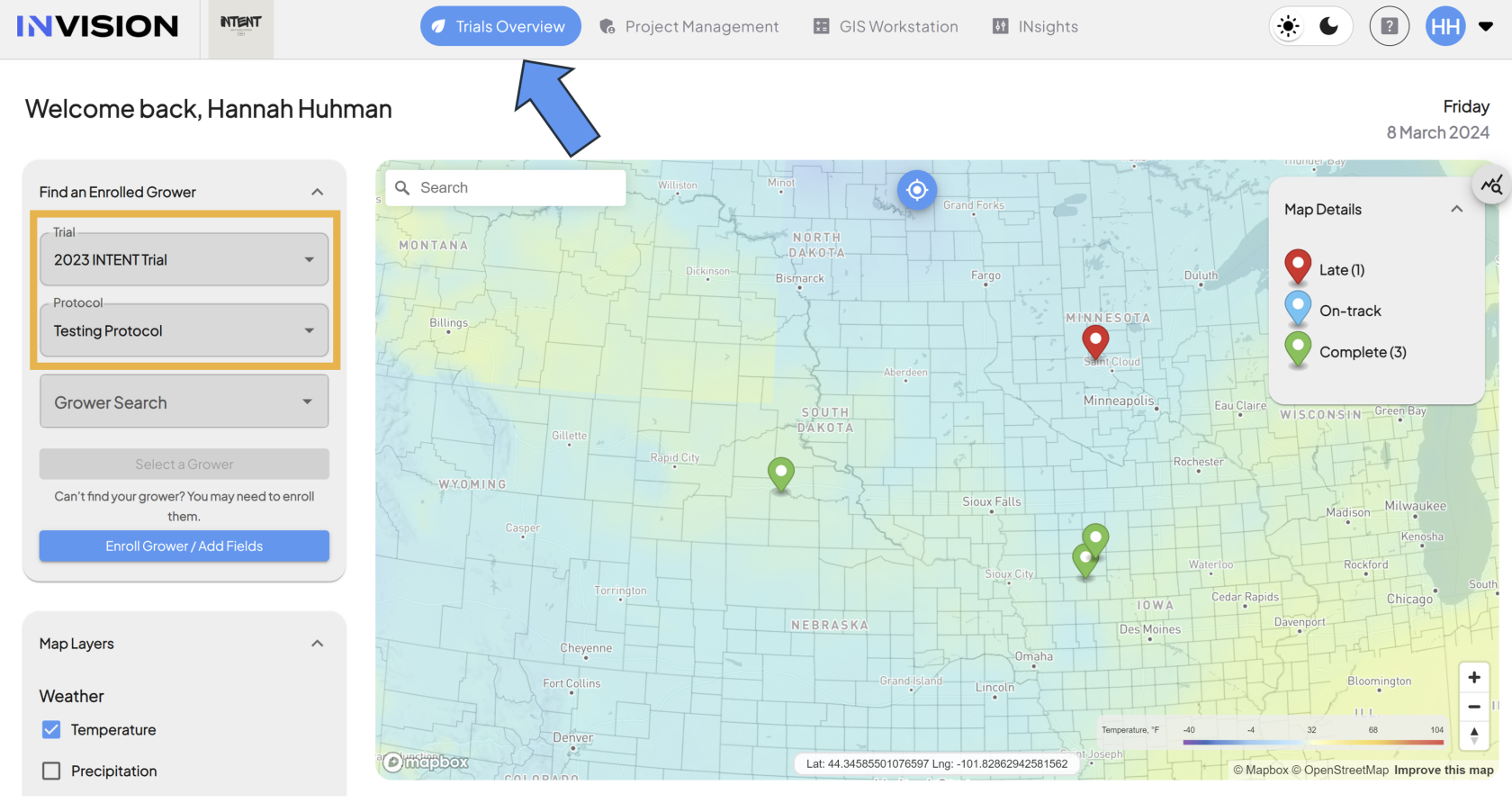How to Enroll a Grower - For Admins
Guide For Admins: How to Enroll a Grower
The enrollment process for the INVISION Platform is a two step process:
- Grower Enrollment: Growers need to be enrolled into a Trial and Protocol. Through this process we collect contact information about the grower, and
- Field Enrollment: Once the grower is enrolled in a trial/protocol, the field they're using for the trial needs to be enrolled. Through this process we collect the field boundary, which makes it possible to collect and analyze data specific to this field.
This document will walk admins through the process of Grower Enrollment.
- Login to INVISION
- Head over to the INVISION website and login.
- Choose the Trial and Protocol
- Open the Enrollment Panel
- Once you've selected the trial/protocol click the Enroll Grower / Add Fields button at the bottom of the panel.
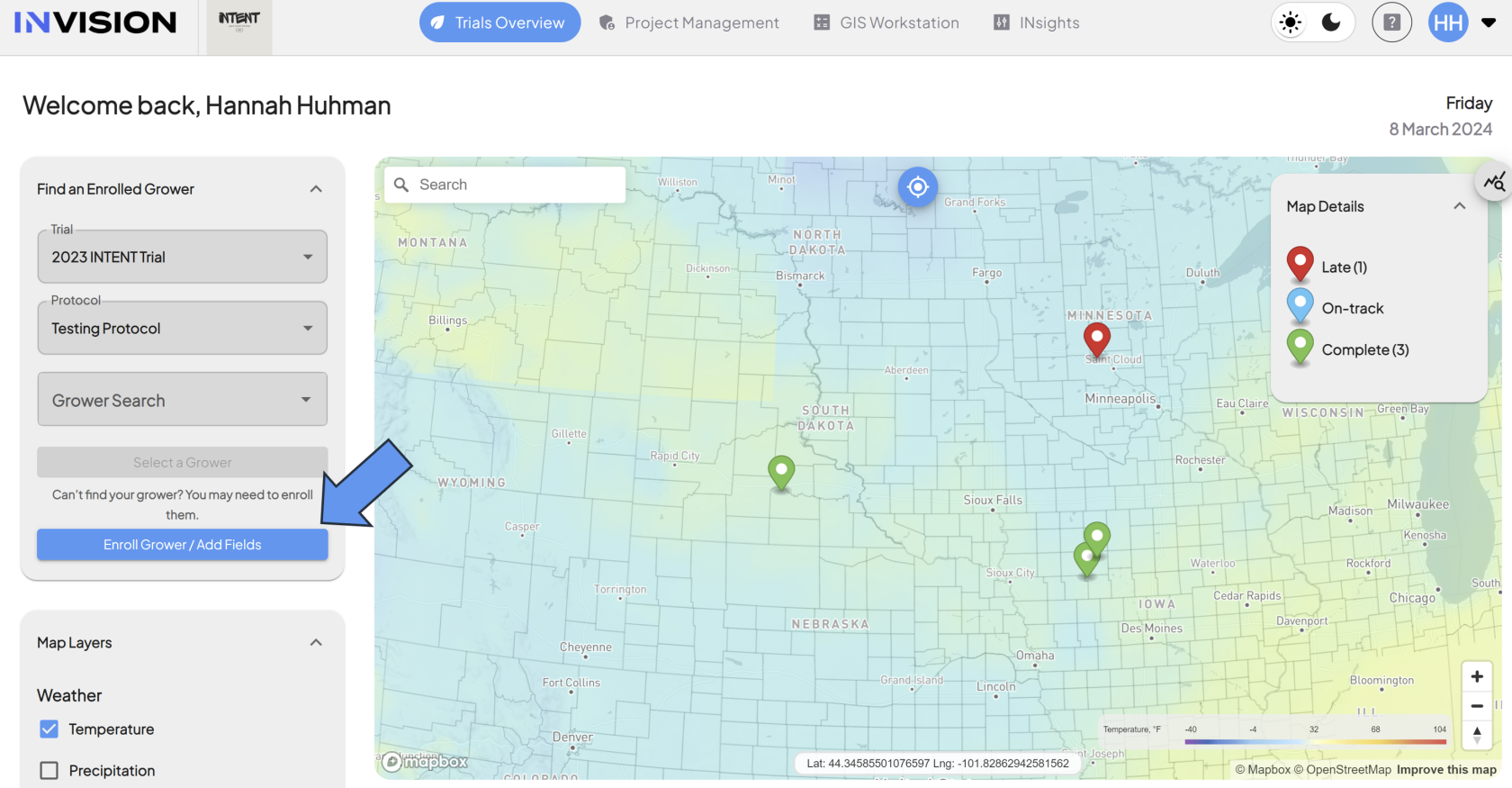
- This will open the Enrollment Panel, where you now have two options:
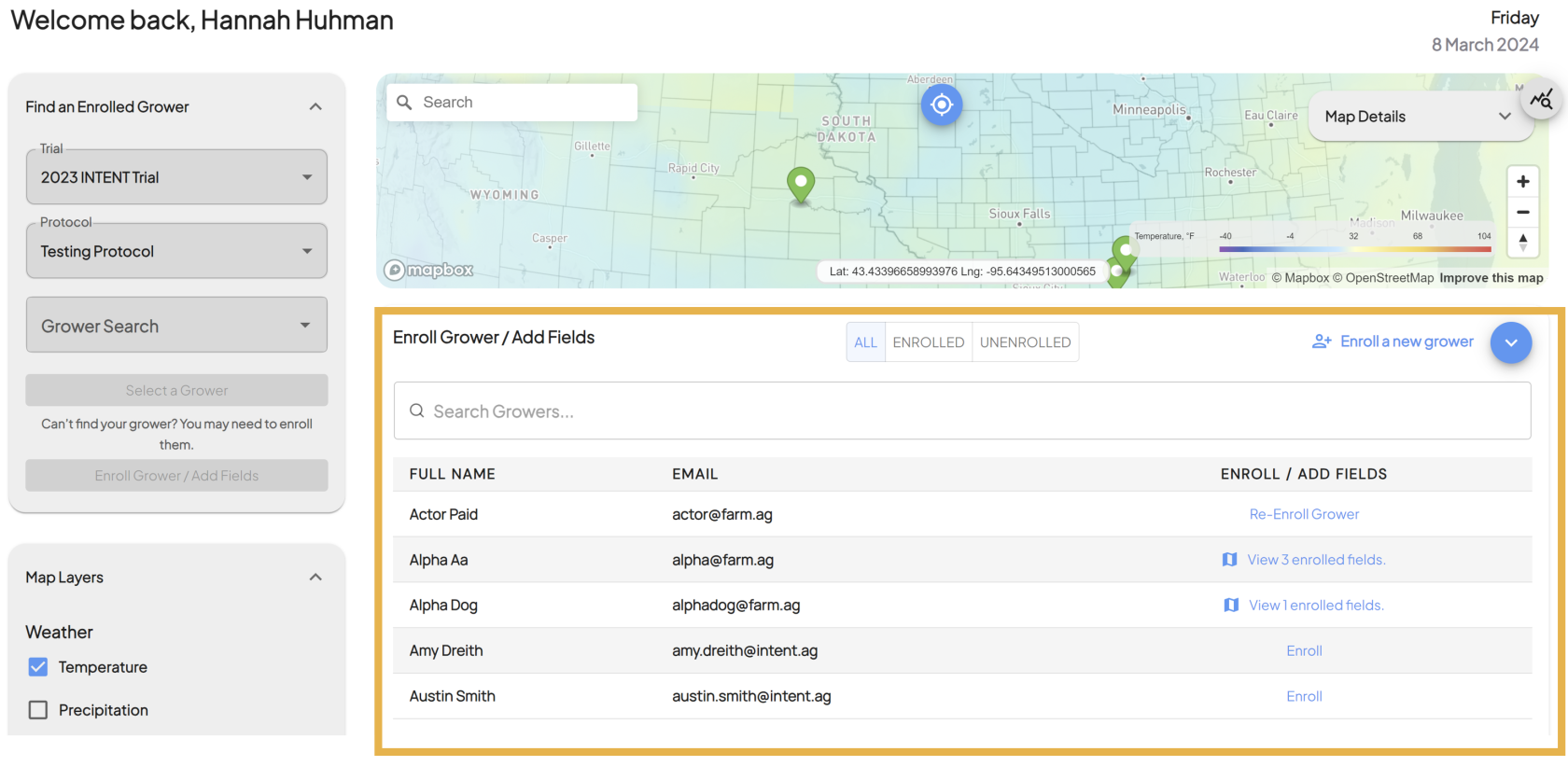
- Enroll a Grower Into A Trial For the First Time
- If you need to enroll a grower into a trial/protocol for the first time, click on the Enroll a new grower button in the top right corner of the enrollment panel.
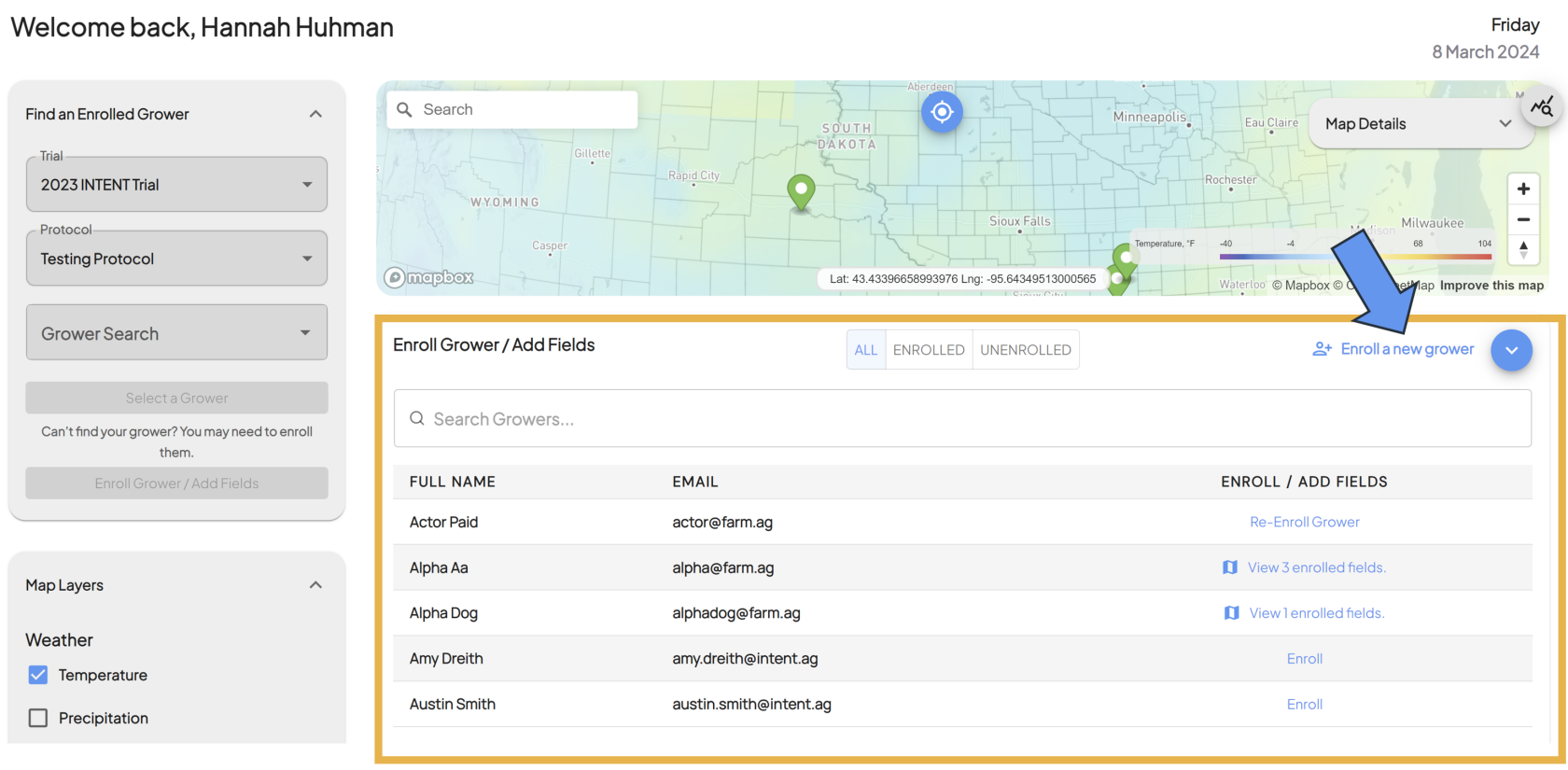
- This will bring up a popup where you will enter in the grower's information.
- You first need to check that the grower is not already in our system. Enter the growers email in the Email Address field, and click the Check Email button.
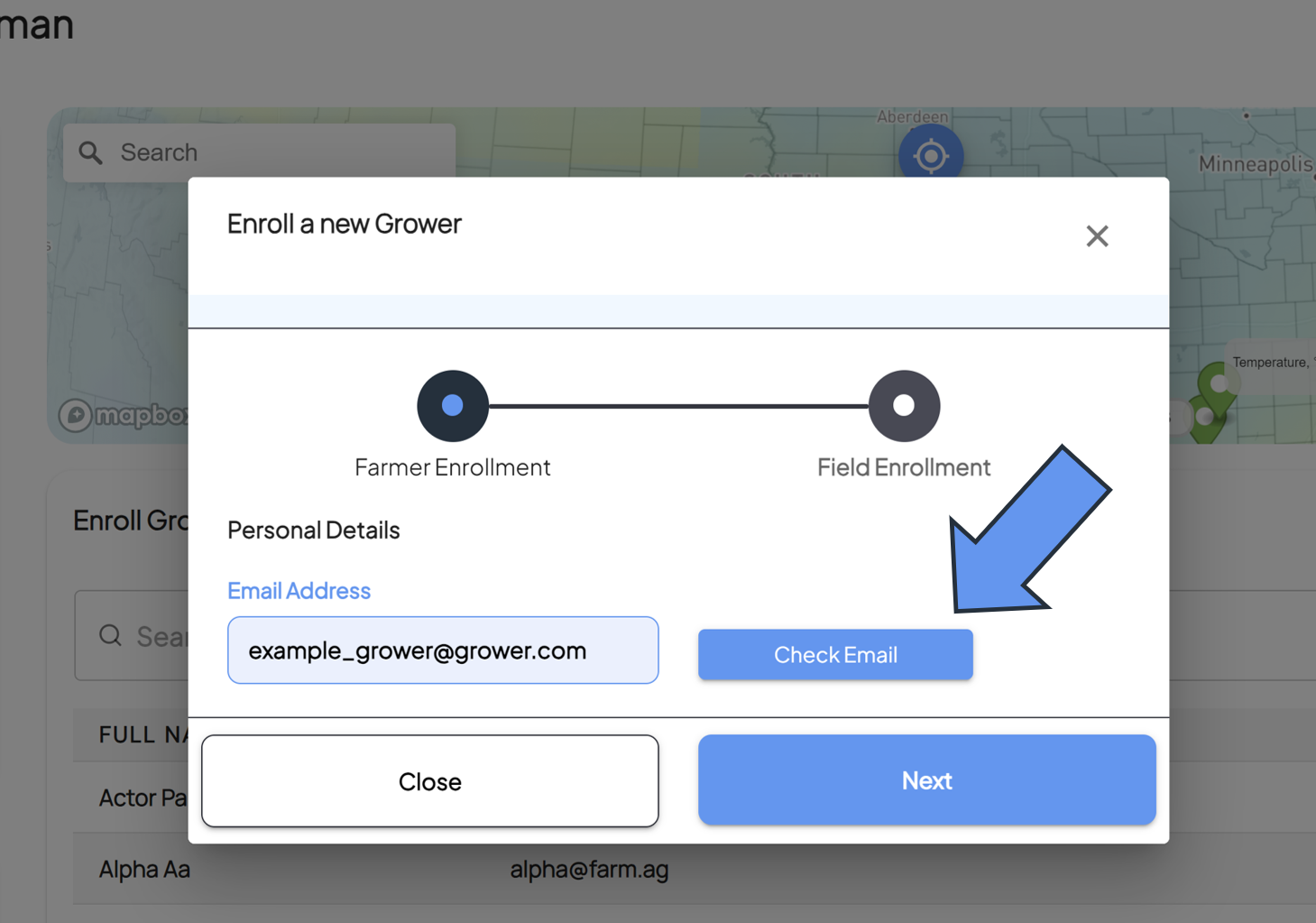
- If the grower is familiar to our system, most fields will be auto filled and you only need to select the protocol from the dropdown.
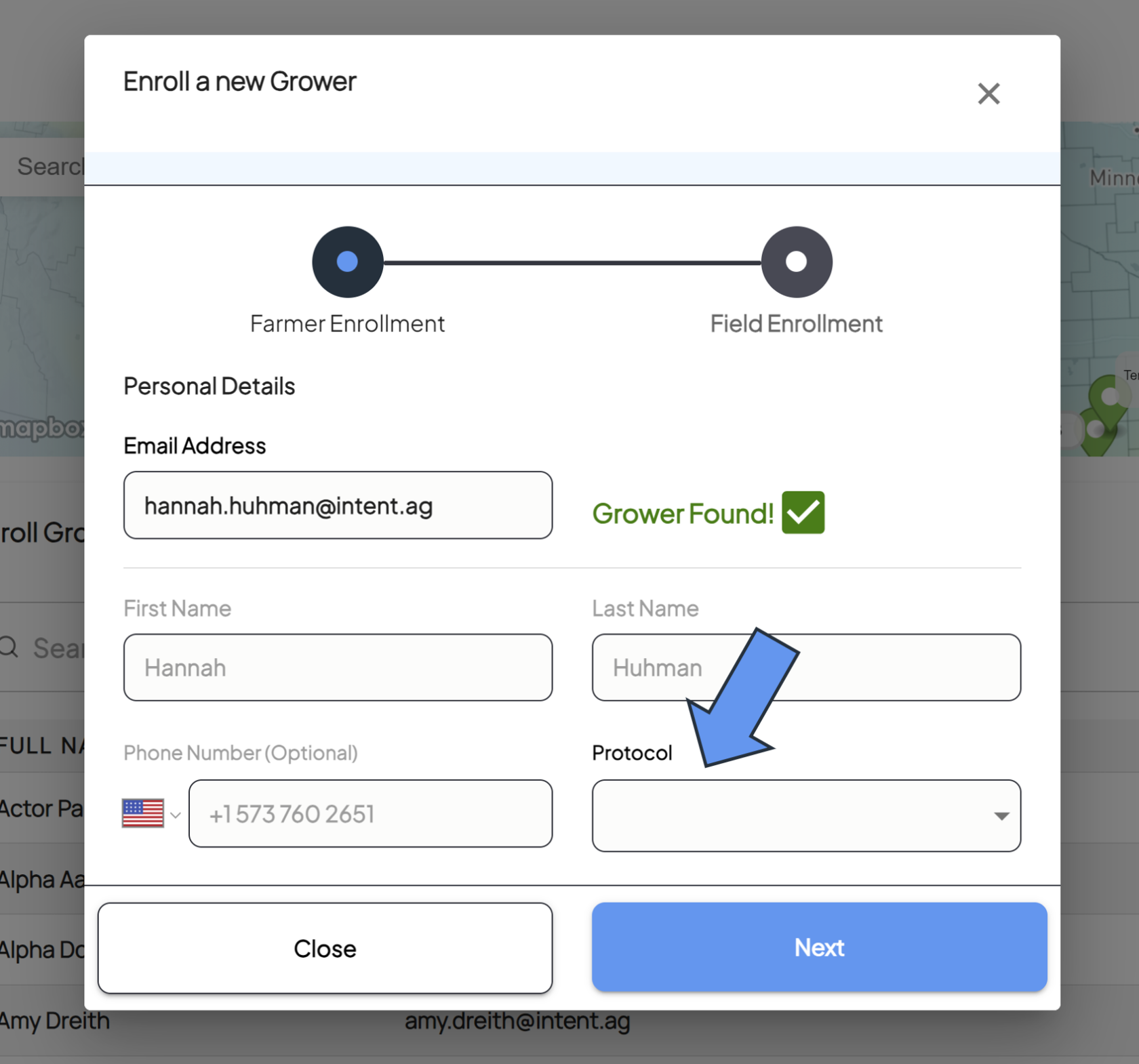
- Hitting the Next button will complete the grower enrollment.
- If the grower is new to our system, you will need to fill out the following blank fields:
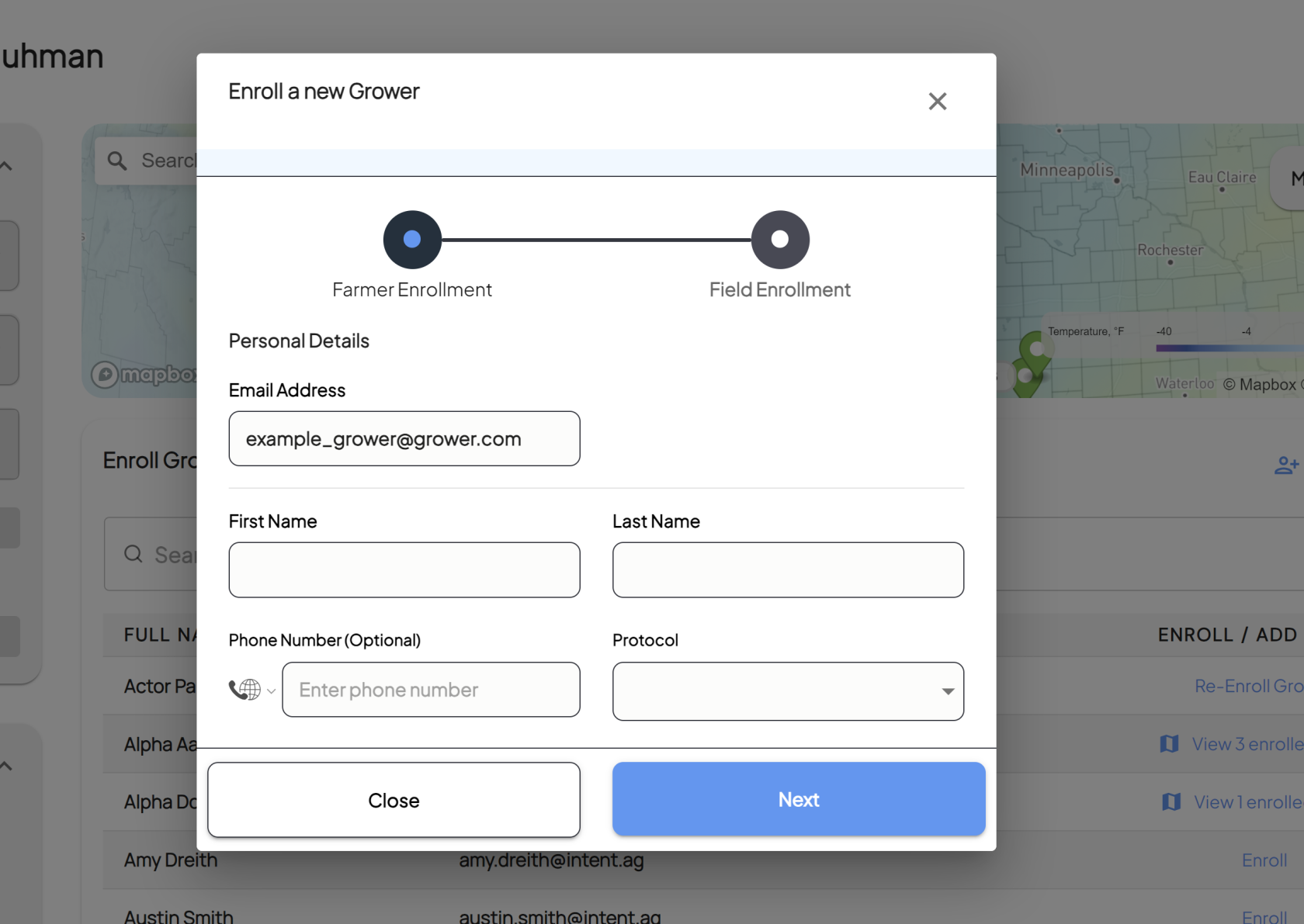
- Grower's first name
- Grower's last name
- Grower's phone number (optional)
- Select the correct protocol
- Hitting the Next button will complete the grower enrollment.
- If you need to enroll a grower into a trial/protocol for the first time, click on the Enroll a new grower button in the top right corner of the enrollment panel.
- Enroll a Grower That's Been Previously Enrolled
- If you know a grower has been enrolled in a trial previously, you'll be able to find them in the table in the Enrollment Panel.
- You can use the search bar at the top to search for the grower's name.
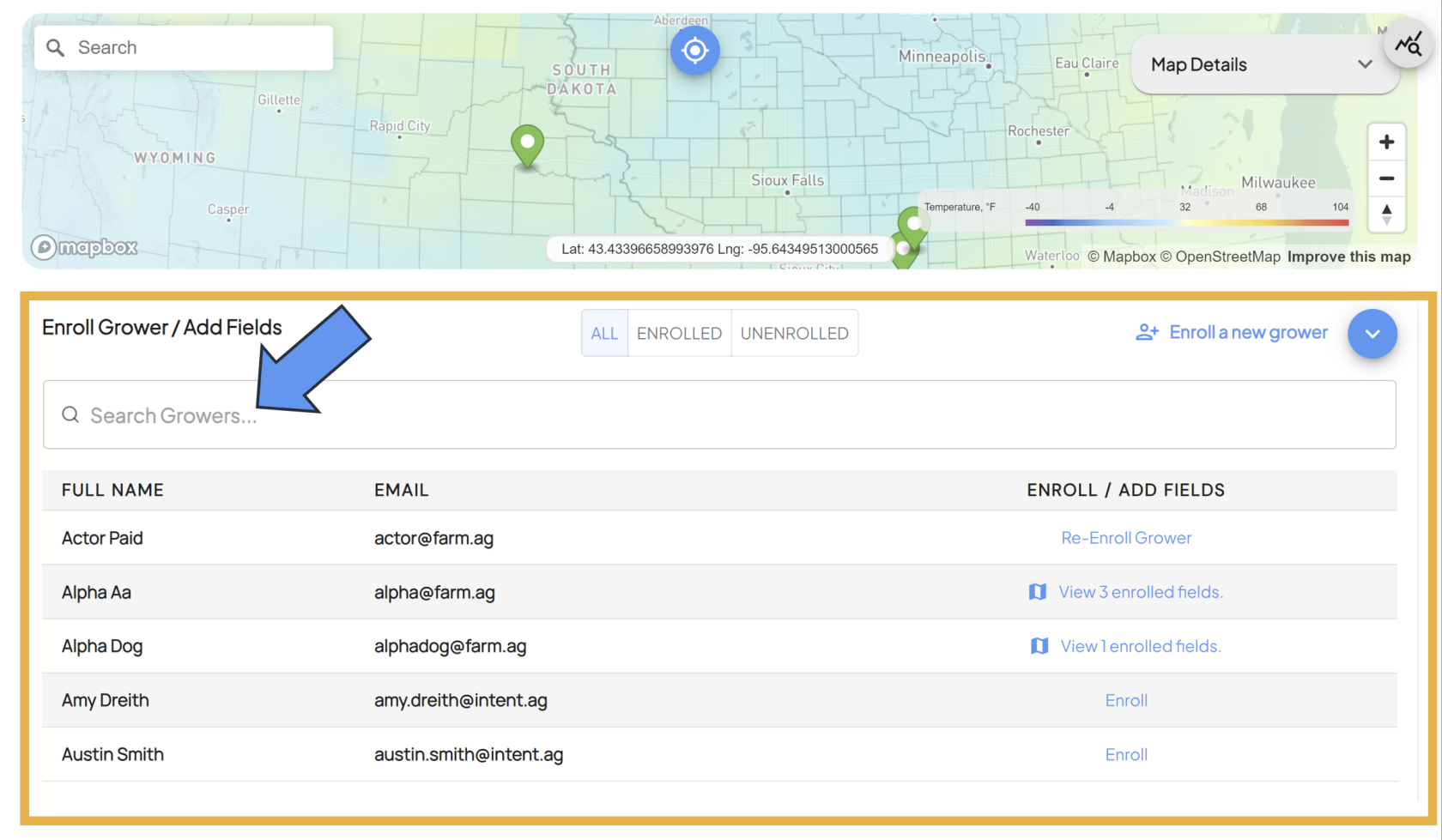
- There are also three filters at the top to help find your grower more easily in the table:
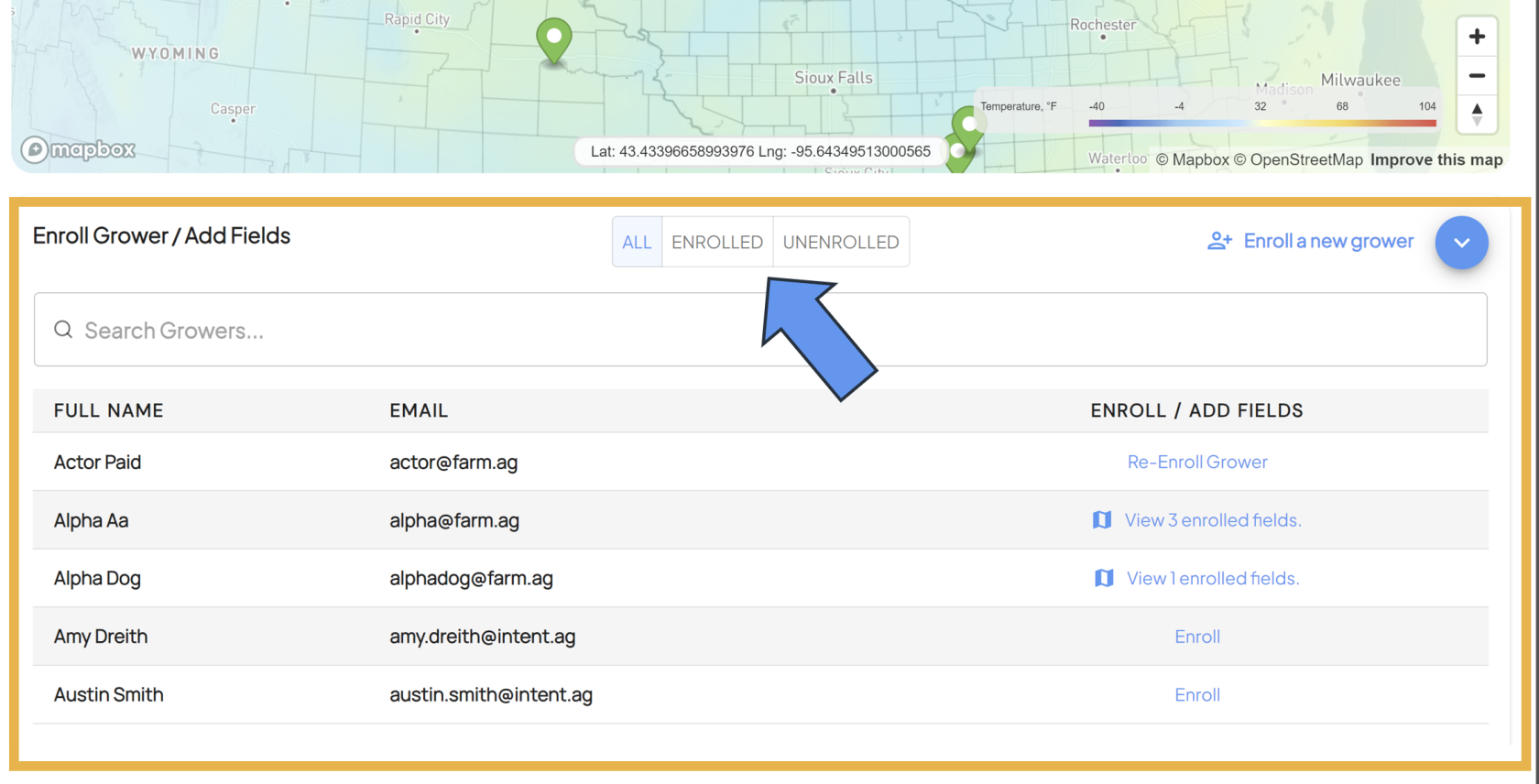
- All: This filter will show all growers, regardless of their enrollment status
- Enrolled: This filter will only show growers that are enrolled in the trial/protocol that are selected
- Unenrolled: This filter will only show growers that are not enrolled in the selected trial/protocol
- Once you've found the grower in the table that you need to enroll, you can see the status of that grower's enrollment under the ENROLL / ADD FILTERS column in the table.
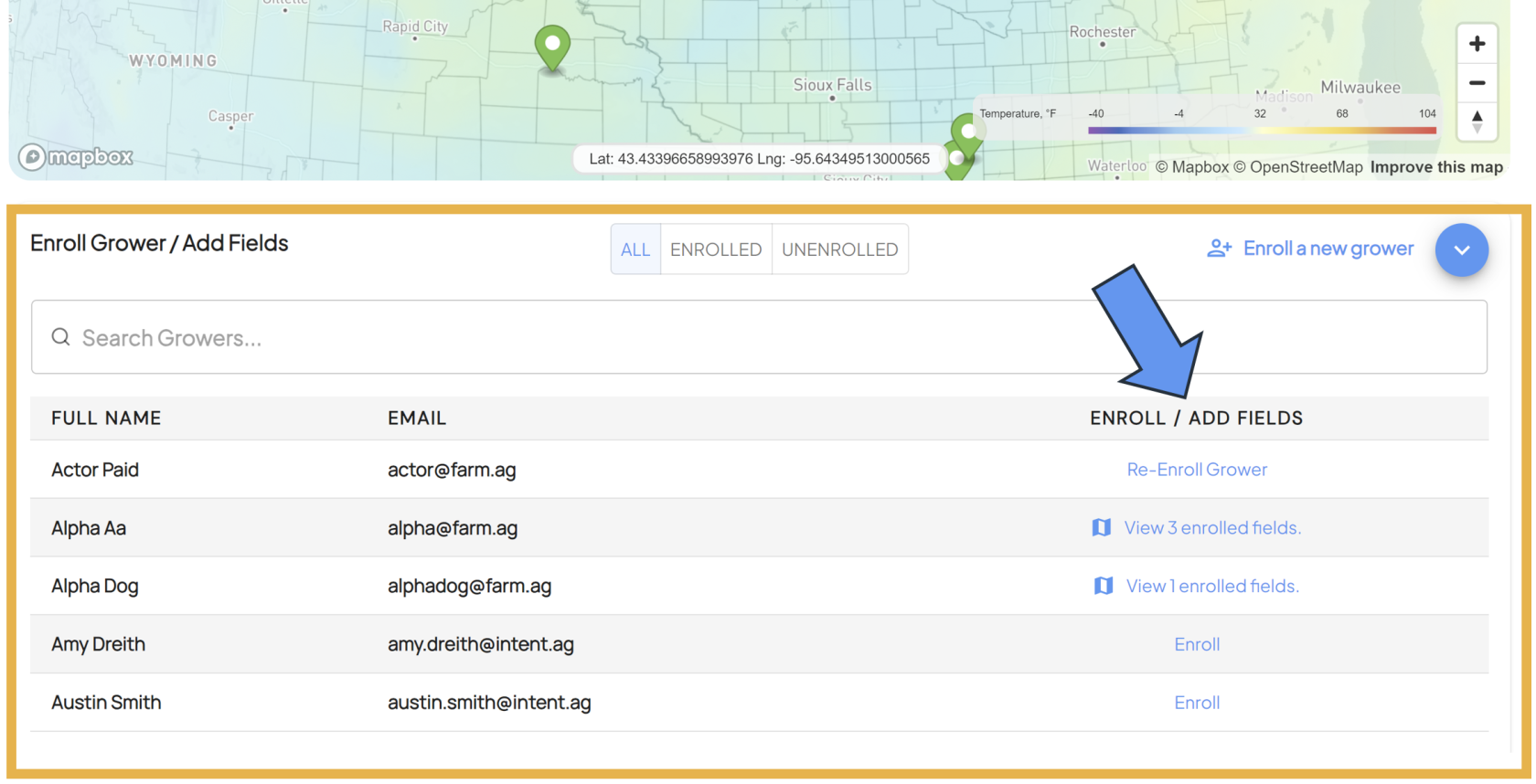
- The grower will have one of the following statuses:
- Enroll: This status means the grower is not currently enrolled in any trials/protocols
- Re-Enroll: This status means the grower was previously enrolled in a trial/protocol but was dropped out.
- View [#] enrolled fields: This status means the grower is enrolled in more than one trials/protocols
- Enrollment process not completed: This status means the the grower enrollment is complete, but the field enrollment is not
- Select the enrollment status of the grower to enroll them in whichever trial/protocol you need.
- Selecting the status will open a new menu that lays out all fields that are enrolled for that grower, and the trial/protocol that they are enrolled into.
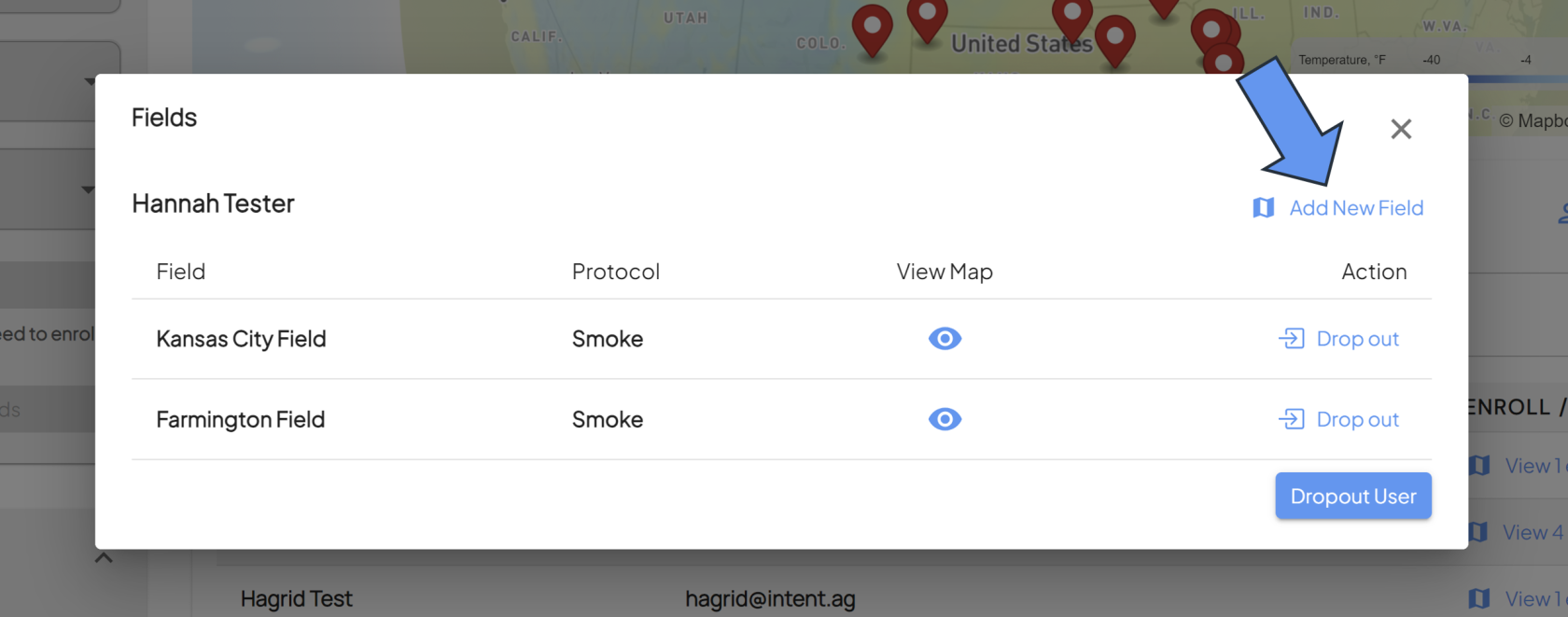
- To enroll the grower, select the Add New Field button in the top right corner.
- This will trigger a pop-up where you can both enroll the selected grower into a new trial/protocol, and complete their field enrollment.
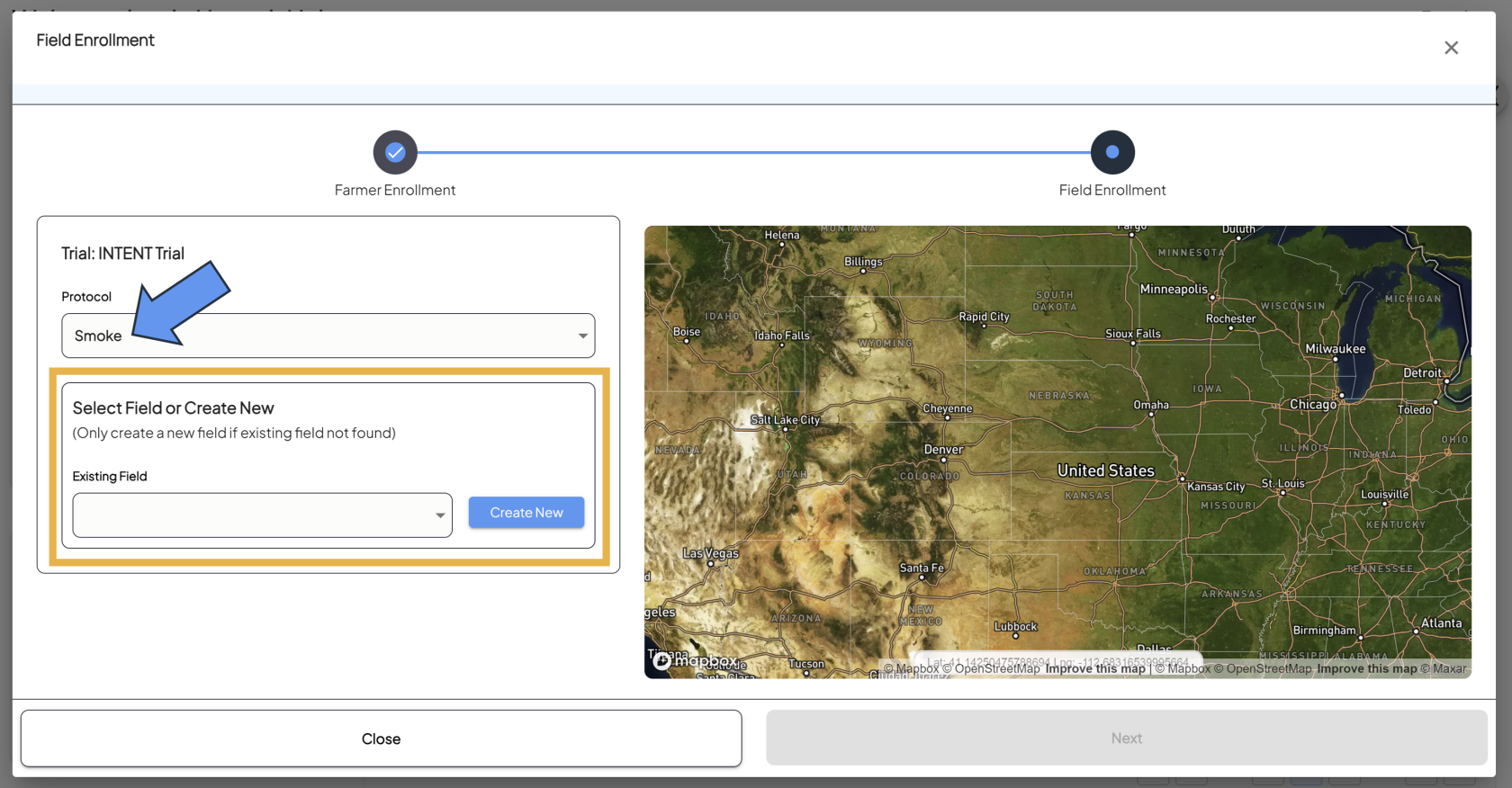
- The Protocol field will default to the protocol that was originally selected, but can be changed to any protocol within the trial.
- Existing field boundaries can be selected from the dropdown menu under Select Field or Create New.
- A new field can also be created here. For additional information, please see our Guide To Field Enrollment - For Admins.
- Once the field boundary is selected/created, ensure the boundary looks correct on the map, and double check that the protocol is correct.
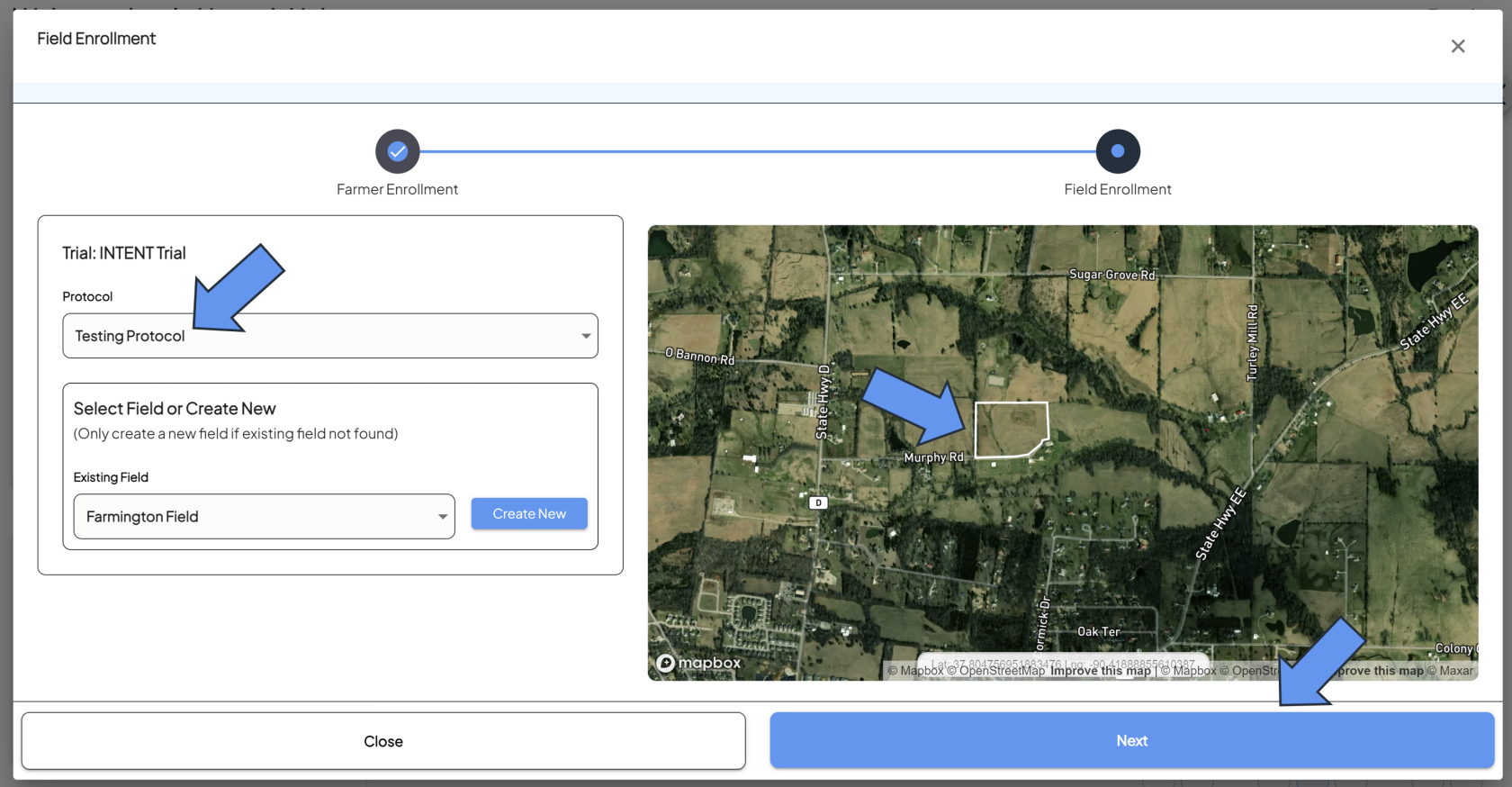
- Hitting Next will complete the enrollment process.
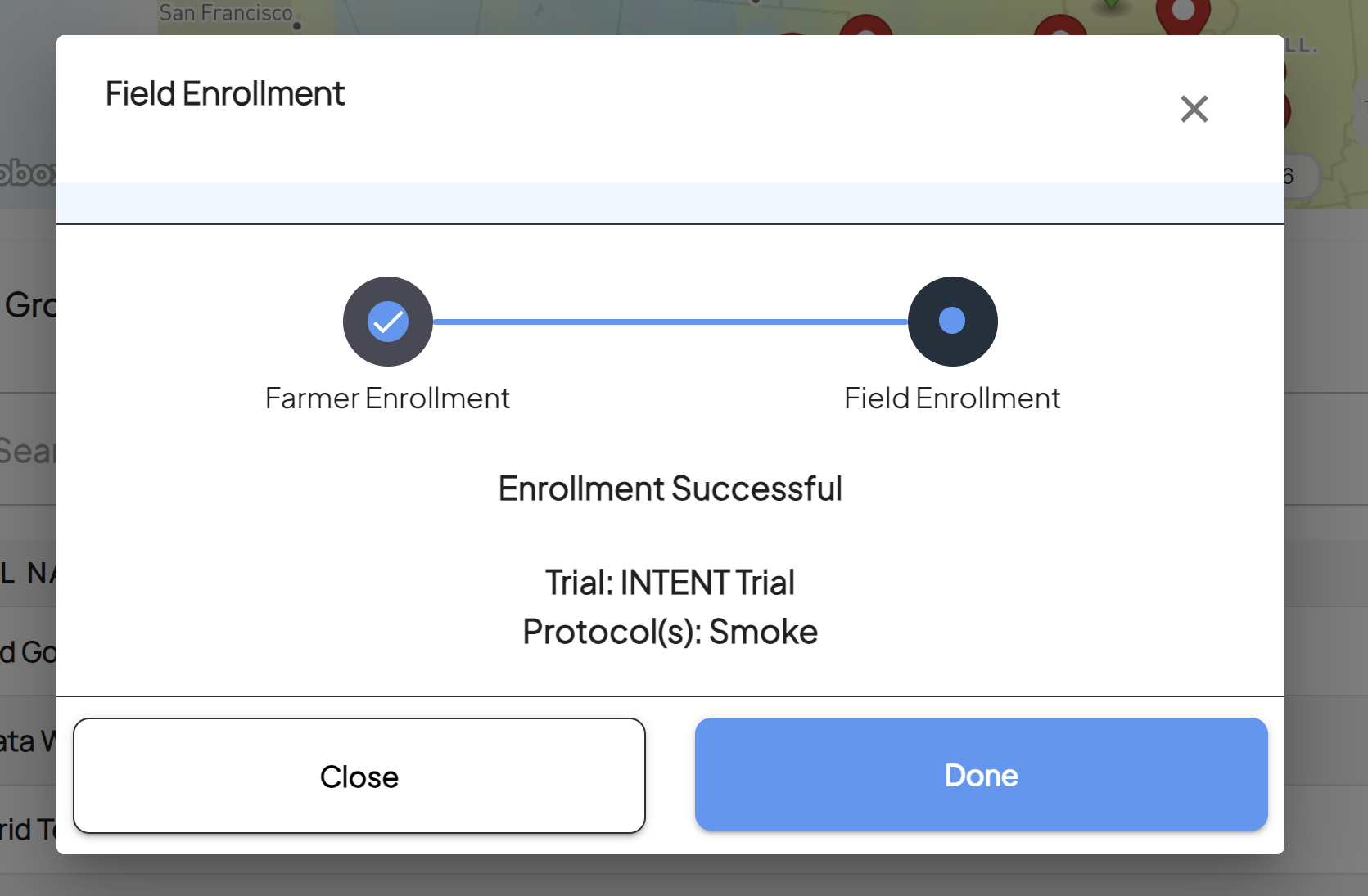
- Selecting the status will open a new menu that lays out all fields that are enrolled for that grower, and the trial/protocol that they are enrolled into.
- The grower will have one of the following statuses:
- Enroll a Grower Into A Trial For the First Time
- Once you've selected the trial/protocol click the Enroll Grower / Add Fields button at the bottom of the panel.
- For additional help, follow along with this video demonstrating how to enroll a grower in a trial: