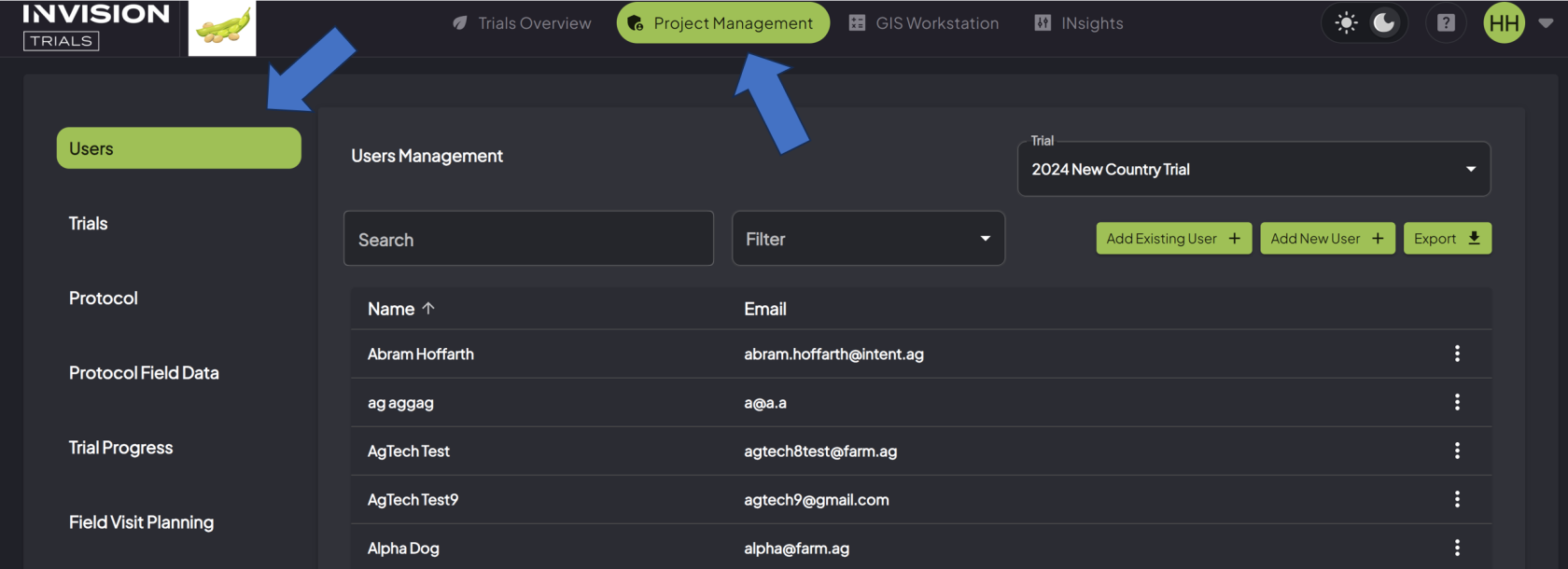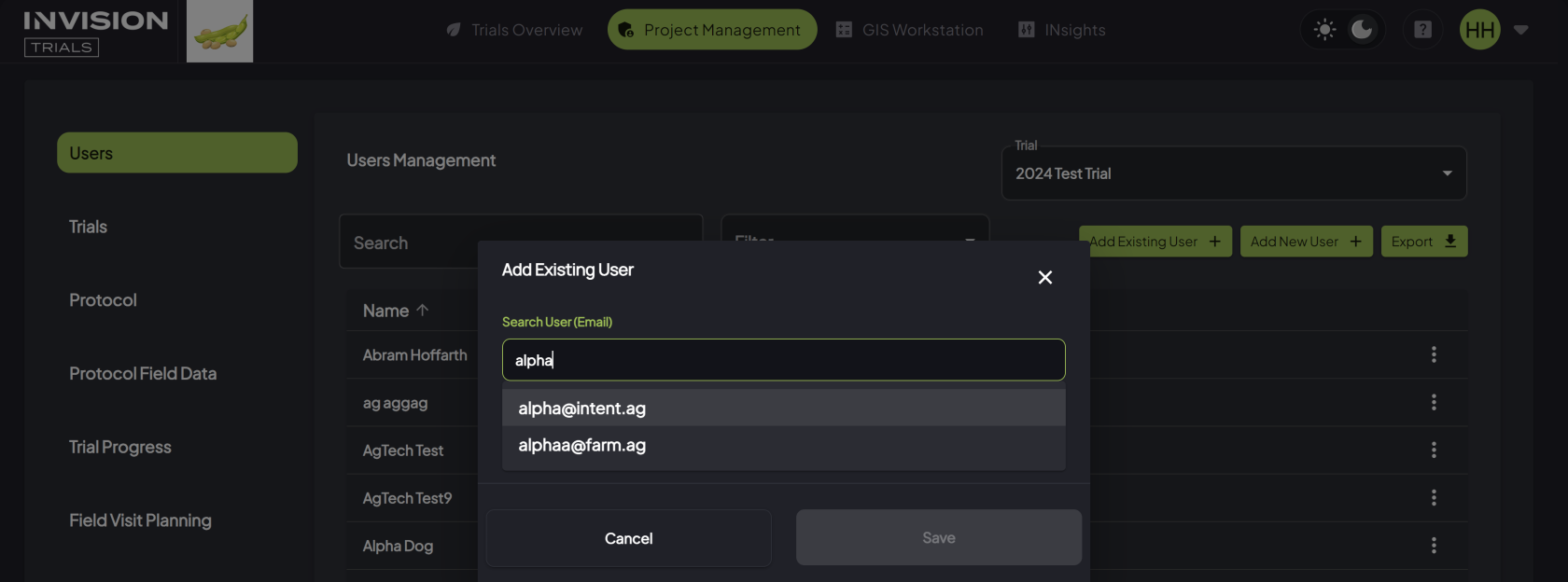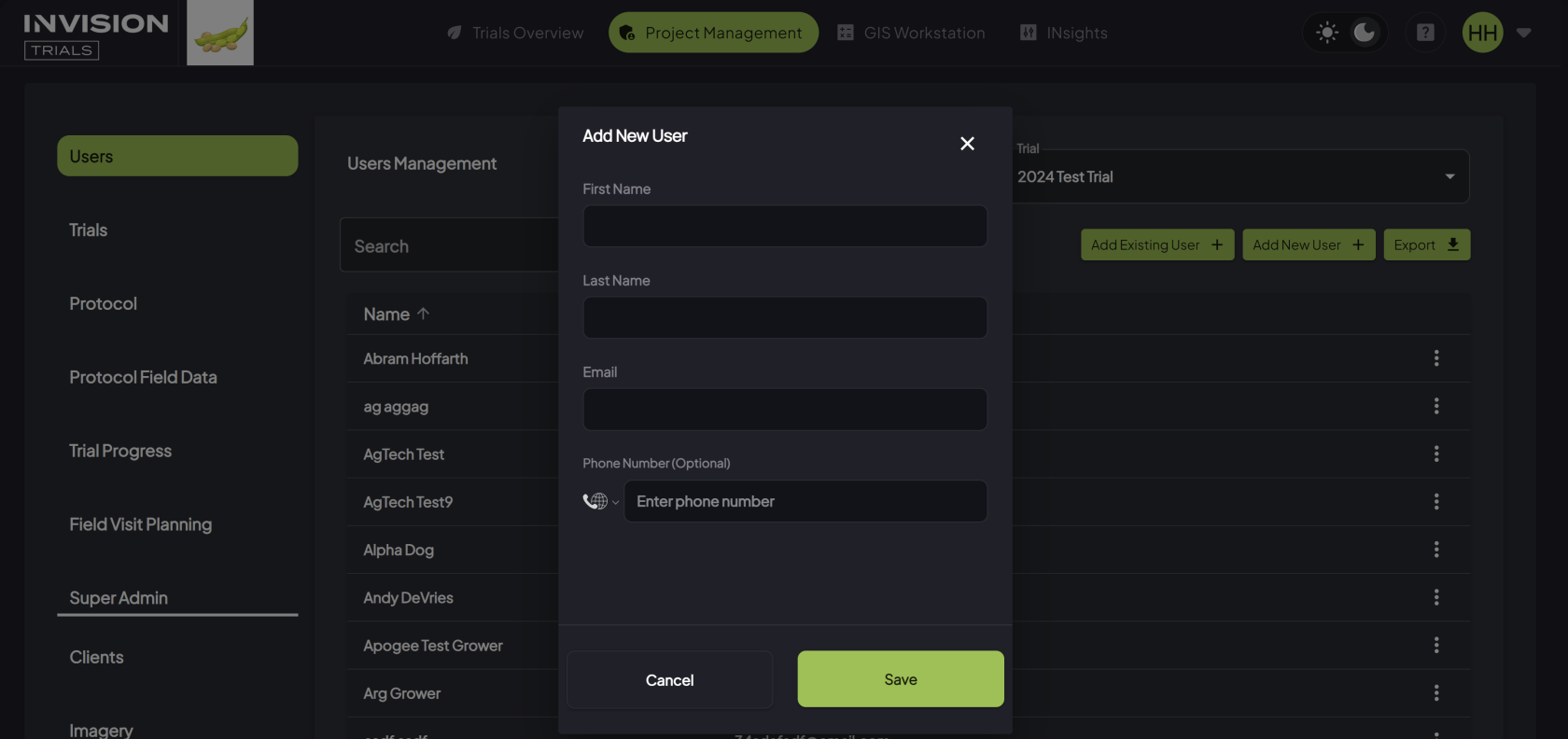How to Add Users to a Project
Guide to Adding Users to a Project
- Navigate to the Users section of the Project Management tab
-
Select the Trial
-
Choose the correct Trial from the drop-down box.
-
-
Add Existing User
-
Add New User
By following these steps, you'll successfully add users to your project, giving them access to the INVISION platform and an opportunity to begin managing and standardizing geospatial agronomic data for your agricultural trials.
For additional help, follow along with this video demonstrating how to add users to a project: