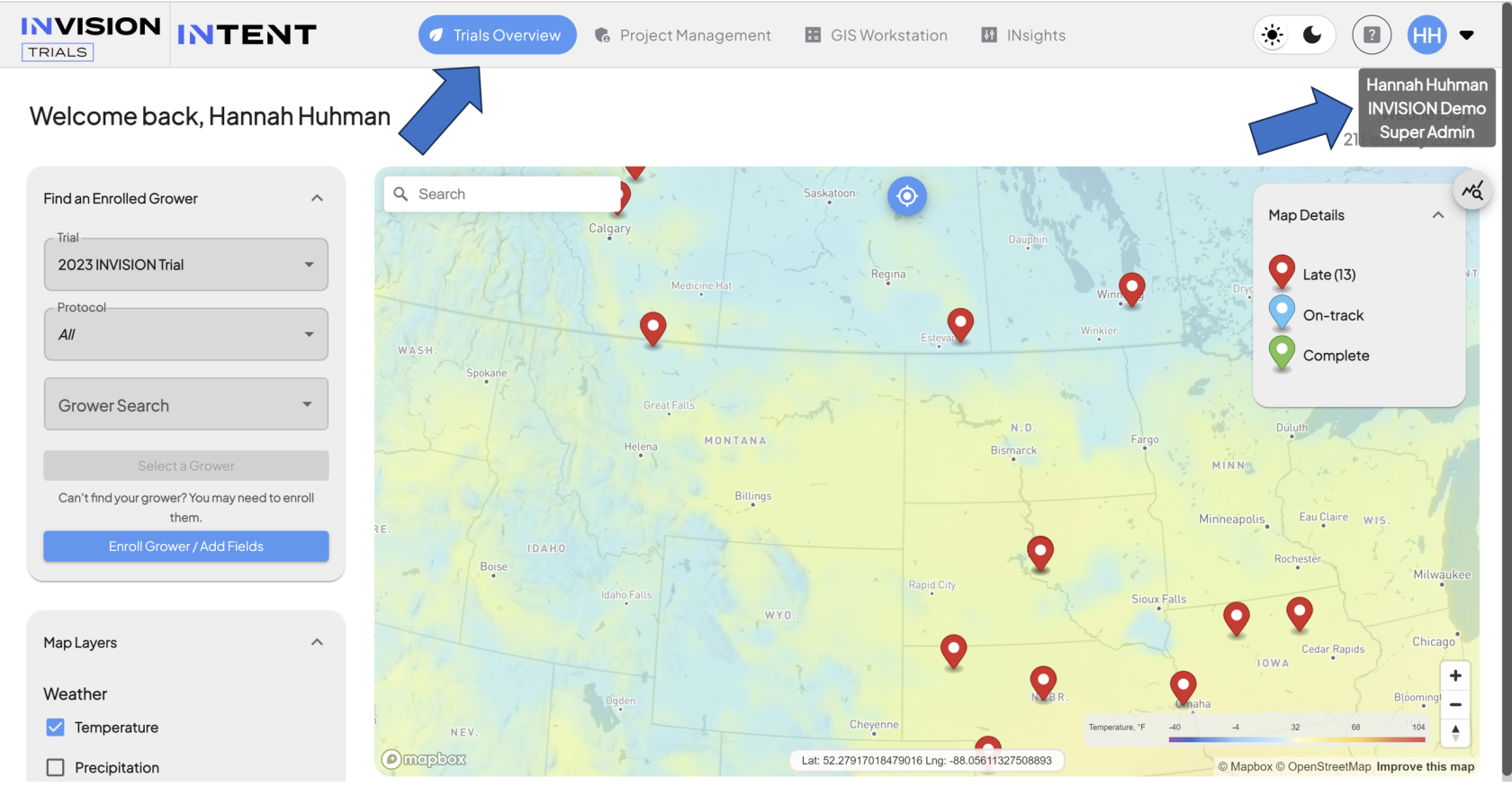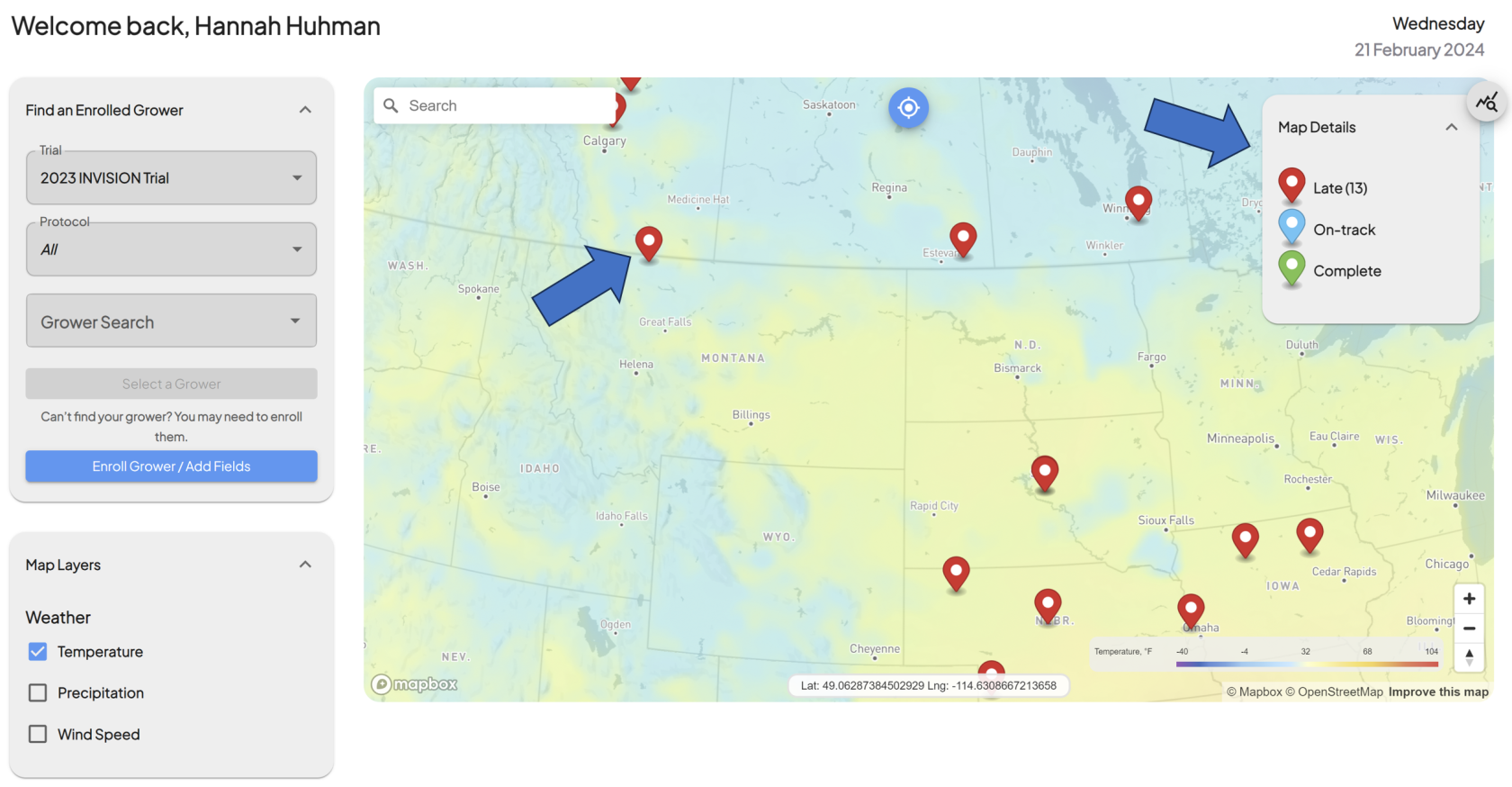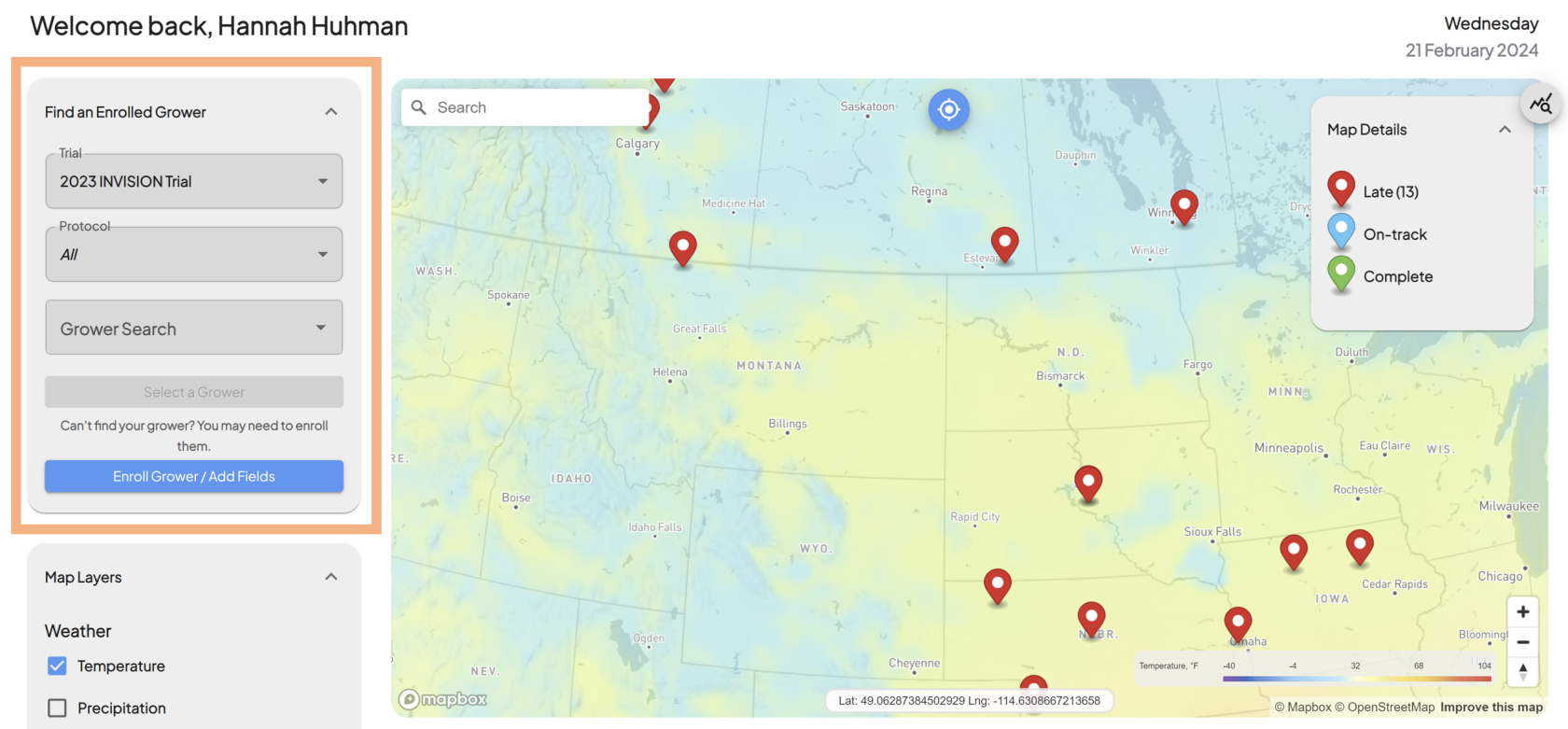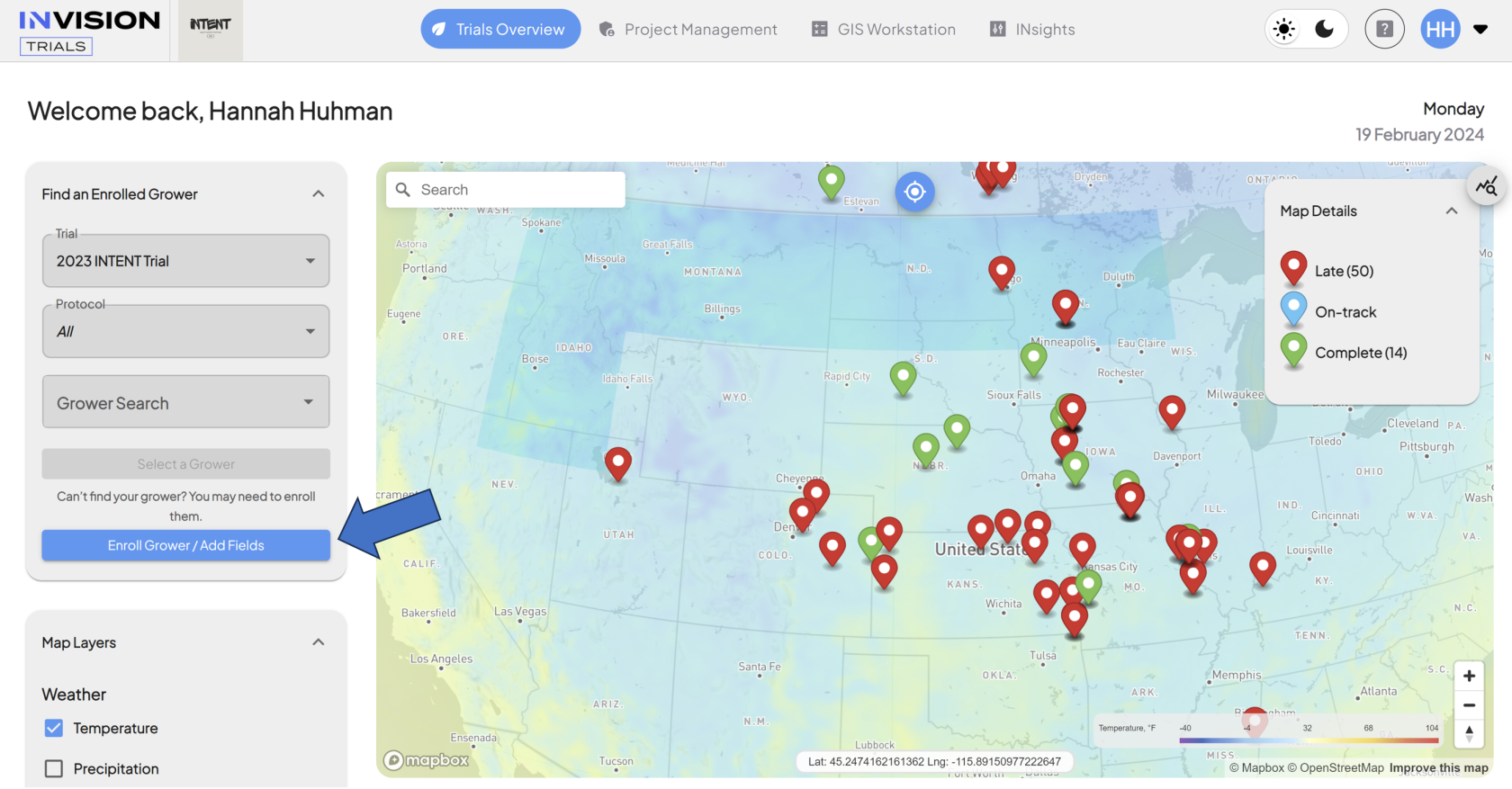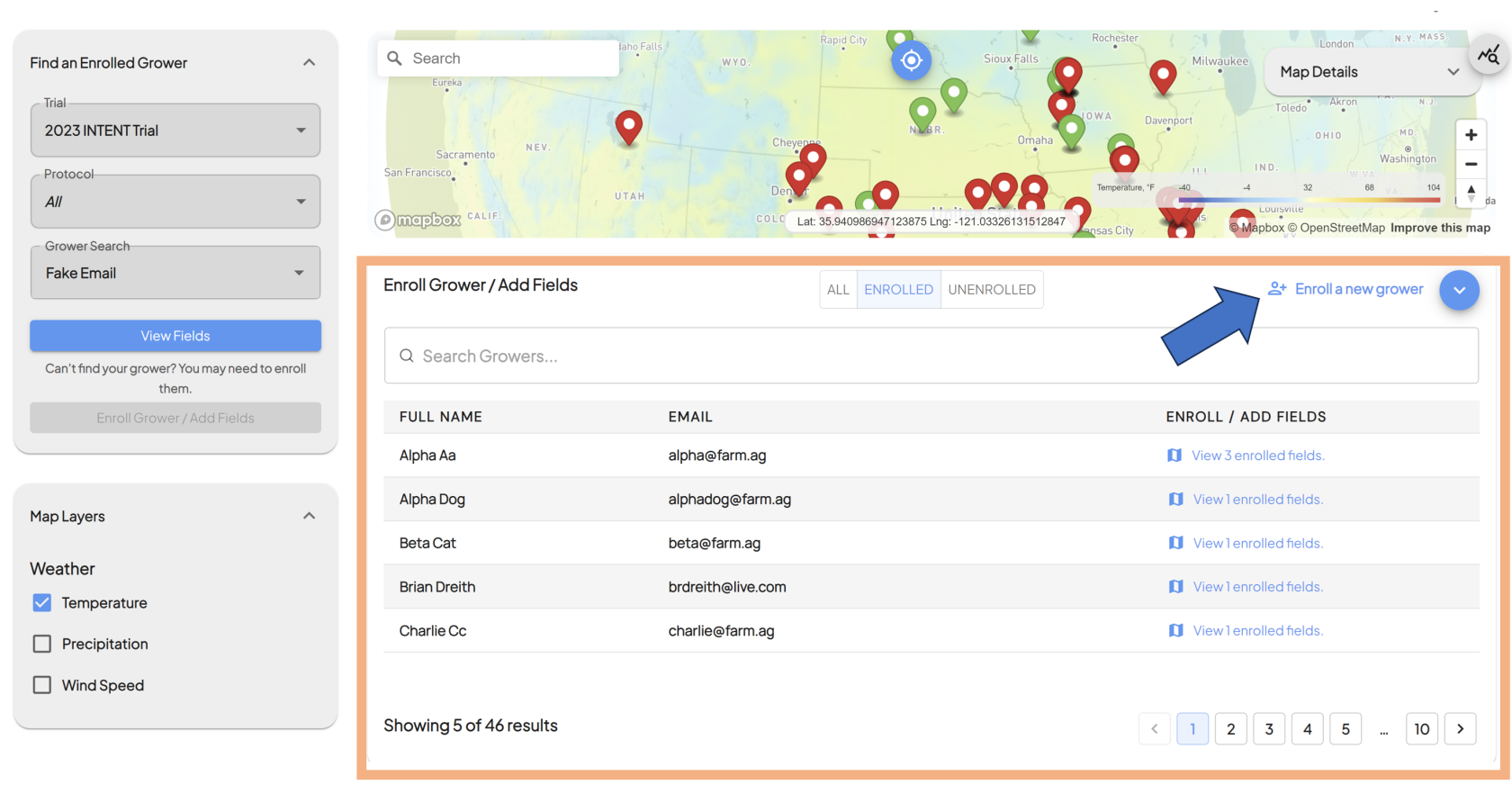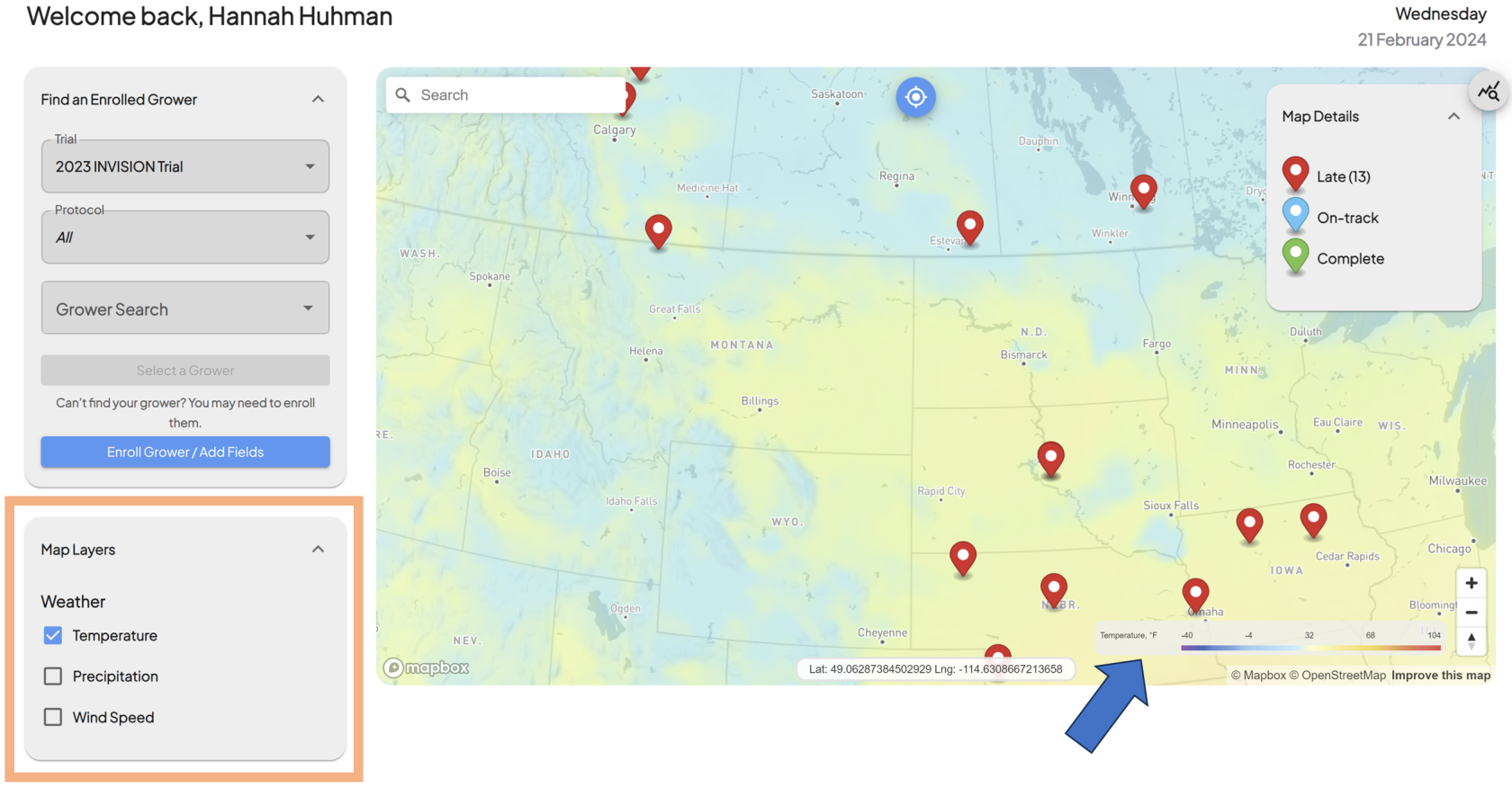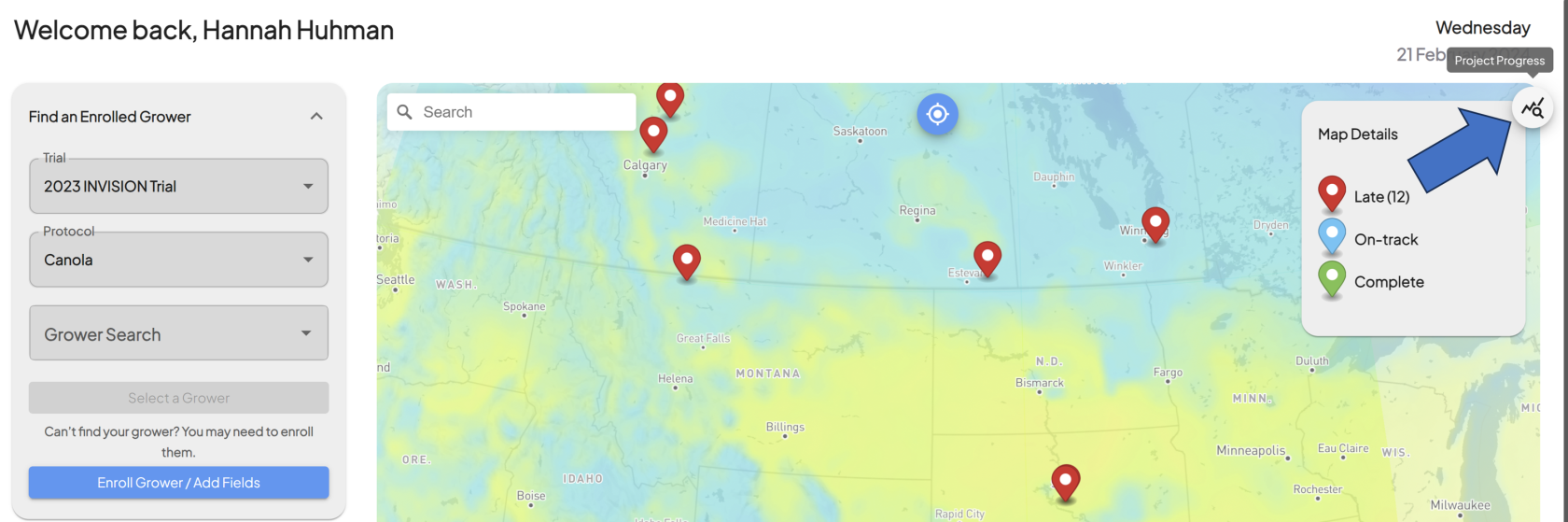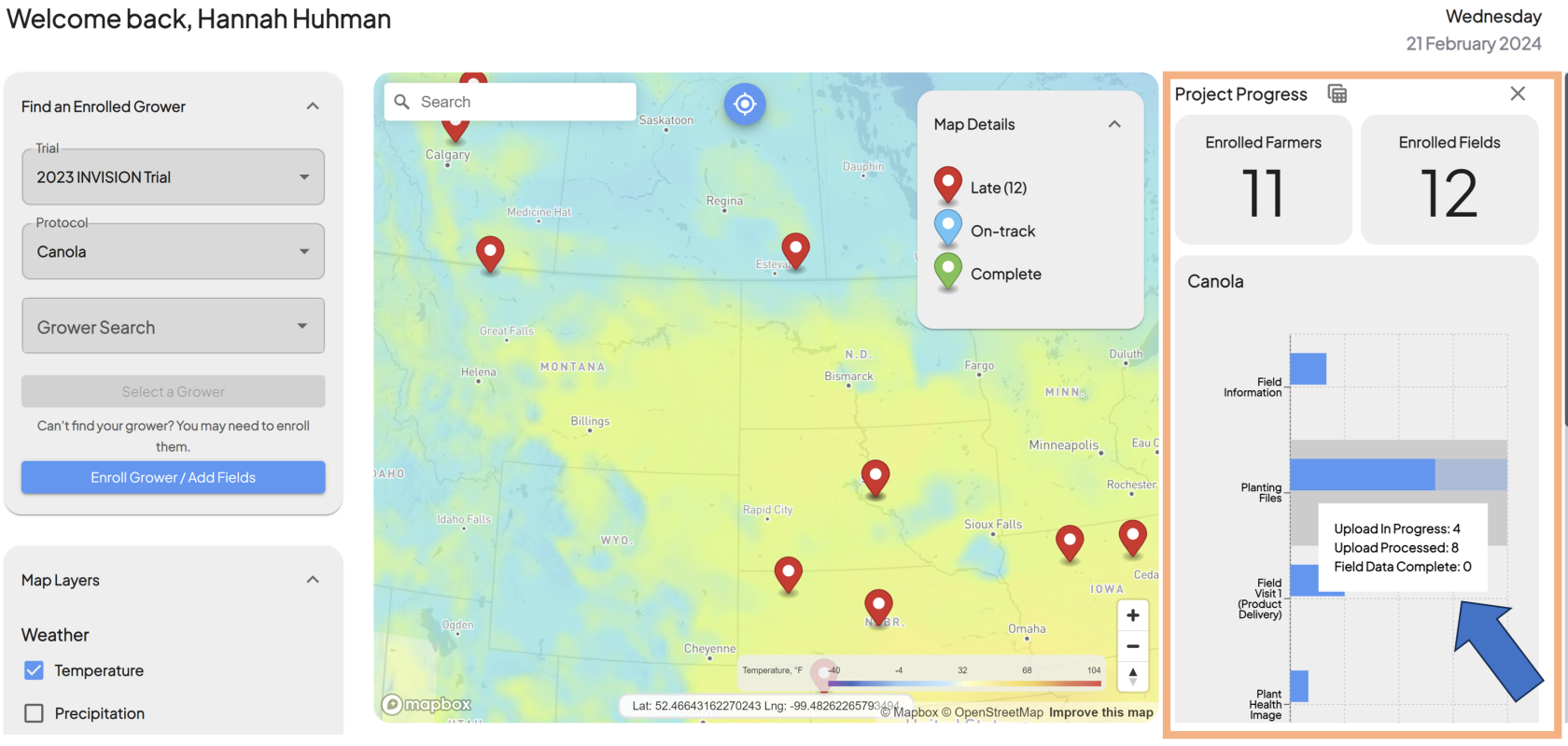Understanding the INVISION Overview Page
Guide to Understanding the Overview Page
The Overview Page of INVISION is designed to offer users a comprehensive and intuitive view of their field trials. This document will guide you through the key components of the Overview Page, helping you navigate and utilize the platform effectively for optimal trial management.
Components of the Overview Page
Navigating the Overview Page
- The Overview Page is designed for ease of use, with intuitive navigation and interactive elements.
- Users can hover over different components for quick information or click for more detailed data.
- Tooltips and guidance messages are available to assist new users in familiarizing themselves with the platform's features.
Navigating to the View Fields Page
- The View Fields Page is a more in depth look at a specific grower's field within a trial/protocol. Users can get there from the Overview Page in two different ways:
- Clicking on a Field Location Marker
- Hovering over a Field Location Marker on the map will bring uo Field and Field Owner information.
- Clicking on the Field Location Marker will bring you to the View Fields page for that grower and field.
- View Fields Button
- From the Find the Enrolled Grower panel, select a Trial, Protocol, and Grower
- Once all of the above are filled out, clicking the View Fields button will take you to the View Fields page for that grower and field.
- Clicking on a Field Location Marker
For additional help, follow along with this video for a tour of the Overview Page:
Note: This document can be customized further based on specific user roles, additional features of the INvision Trials platform, or any updates to the system interface.