How To Reset Your Password
Guide to Resetting Your Password
There are two ways to reset your password for the INVISION Platform.
The first option is to reset your password using the email associated with INVISION
The second option is to use the phone number associated with the INVISION Platform
- You first need to select the Phone option at the top of the screen
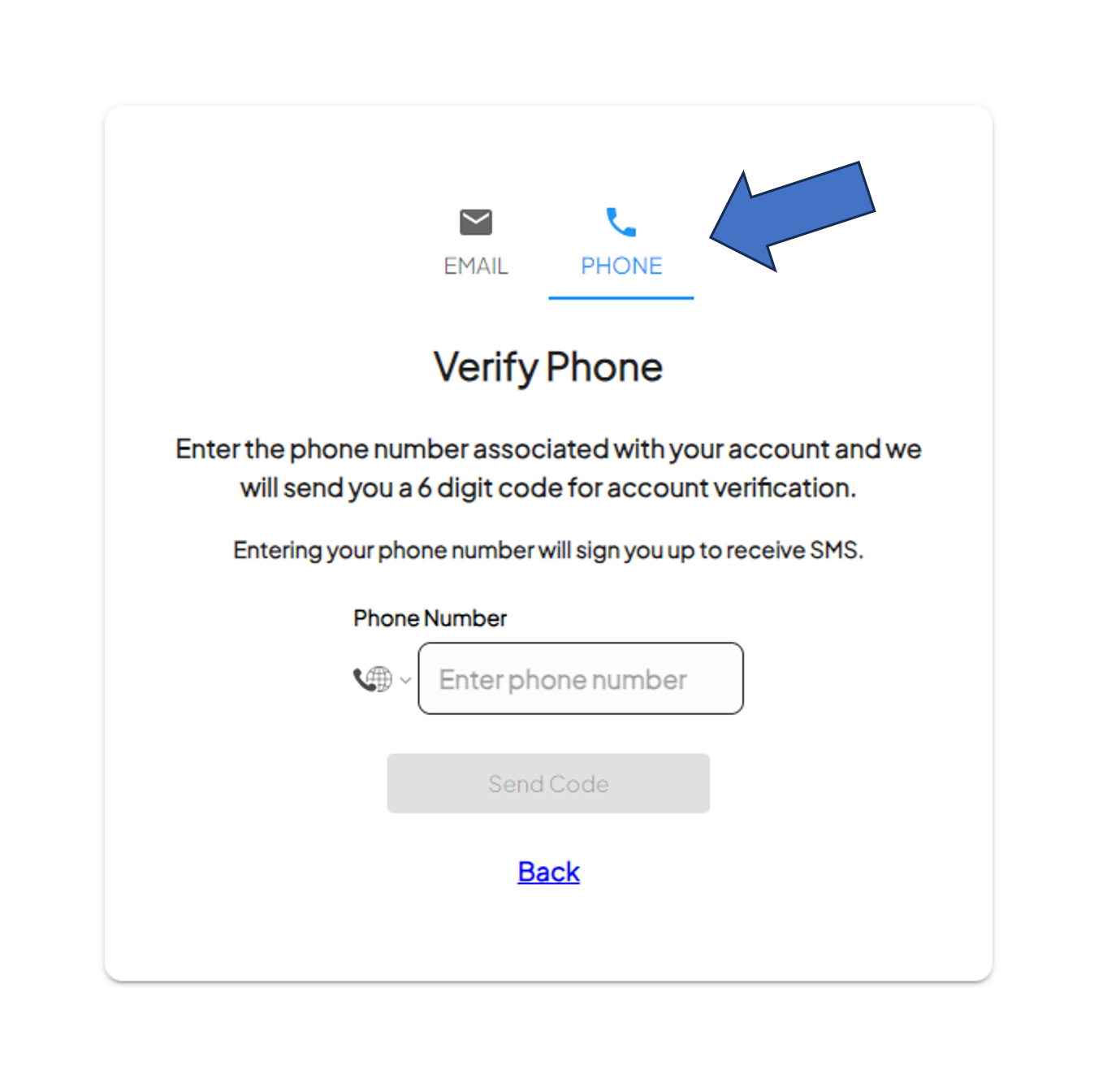
- Enter the phone number you have setup with the system, including the country code (For the US, the country code is 1)
- Hit the button that says Send Code
- A 6 digit code will be sent to your phone through a text message. Enter this code into the box that appears
- Once the correct code is entered, you will have the option to set up or reset your password
