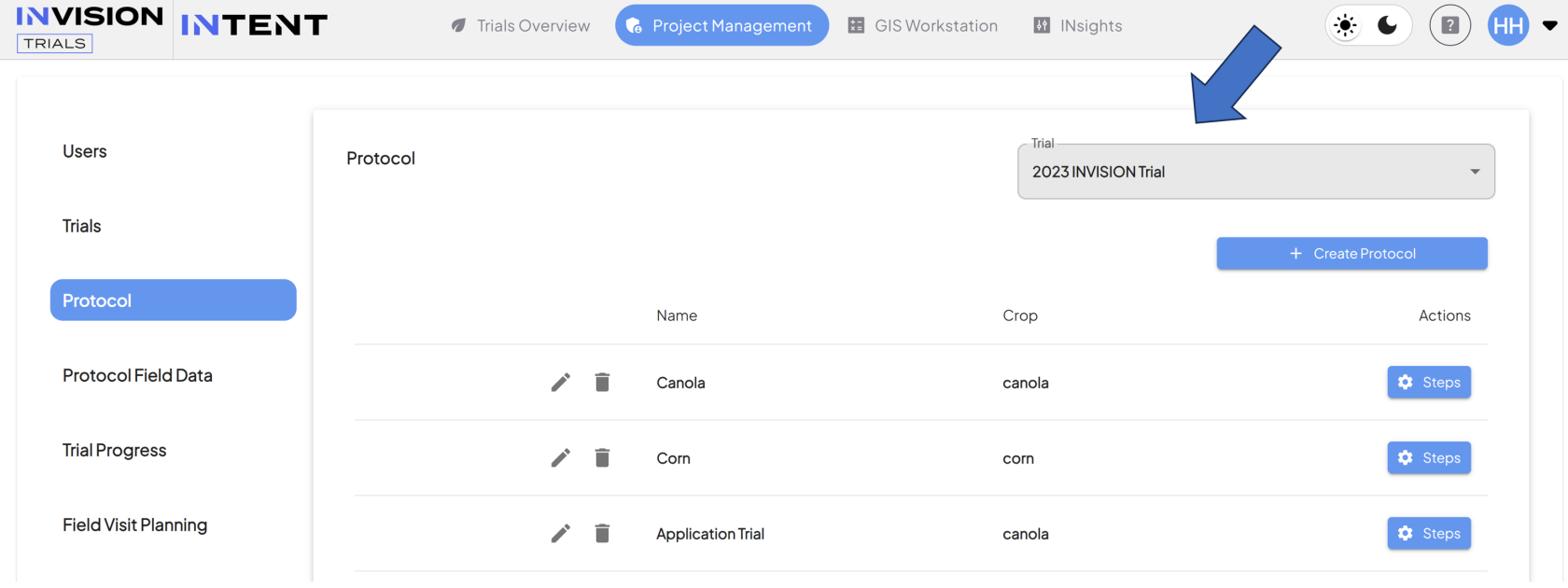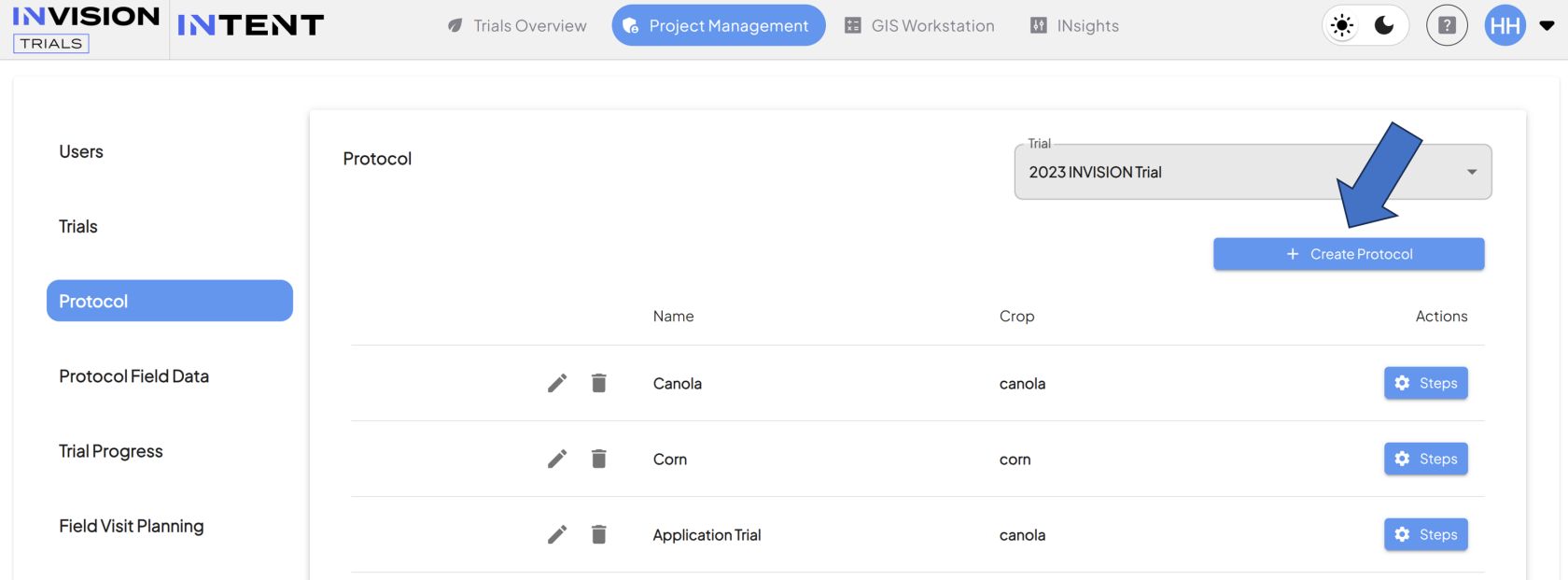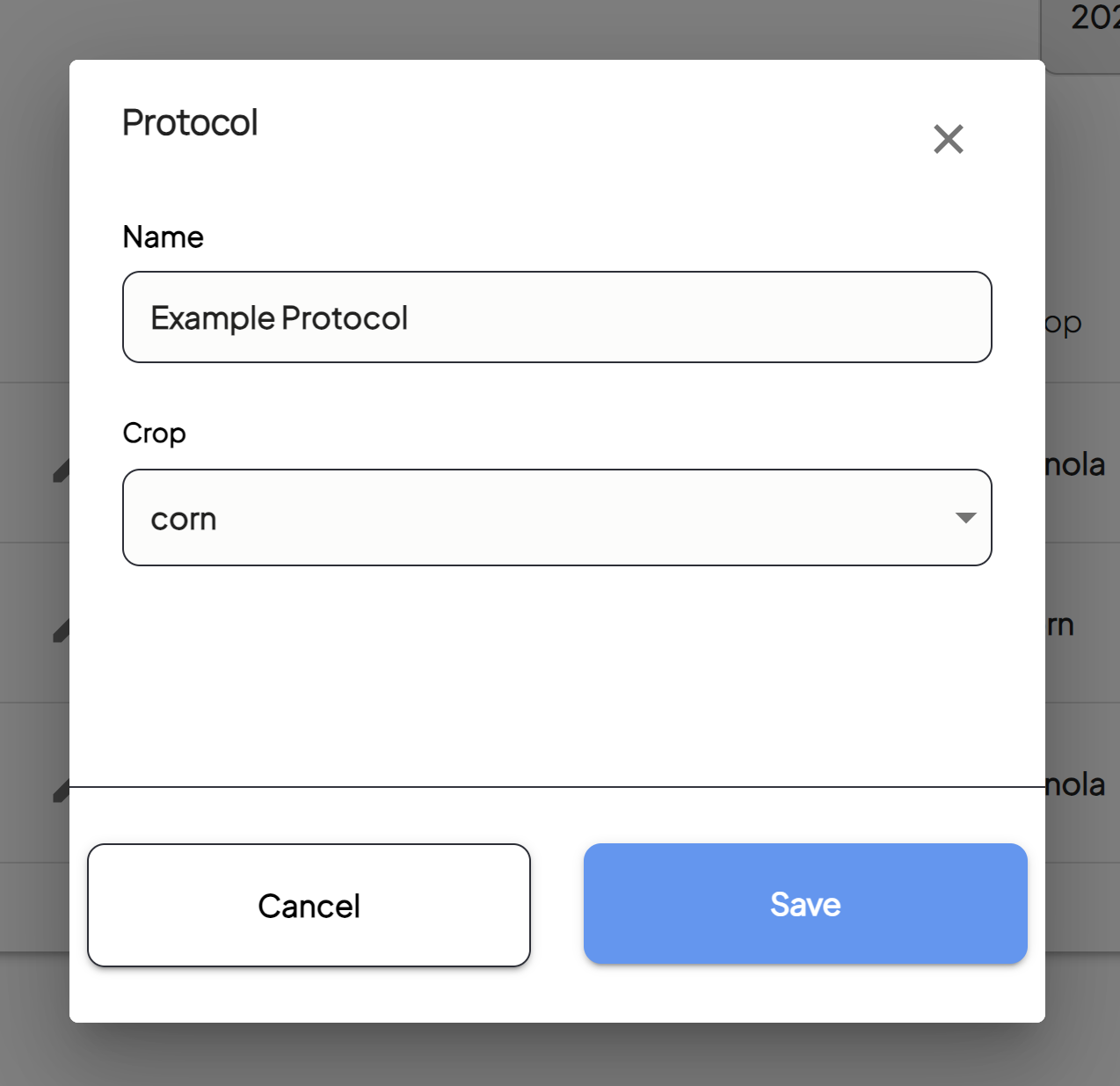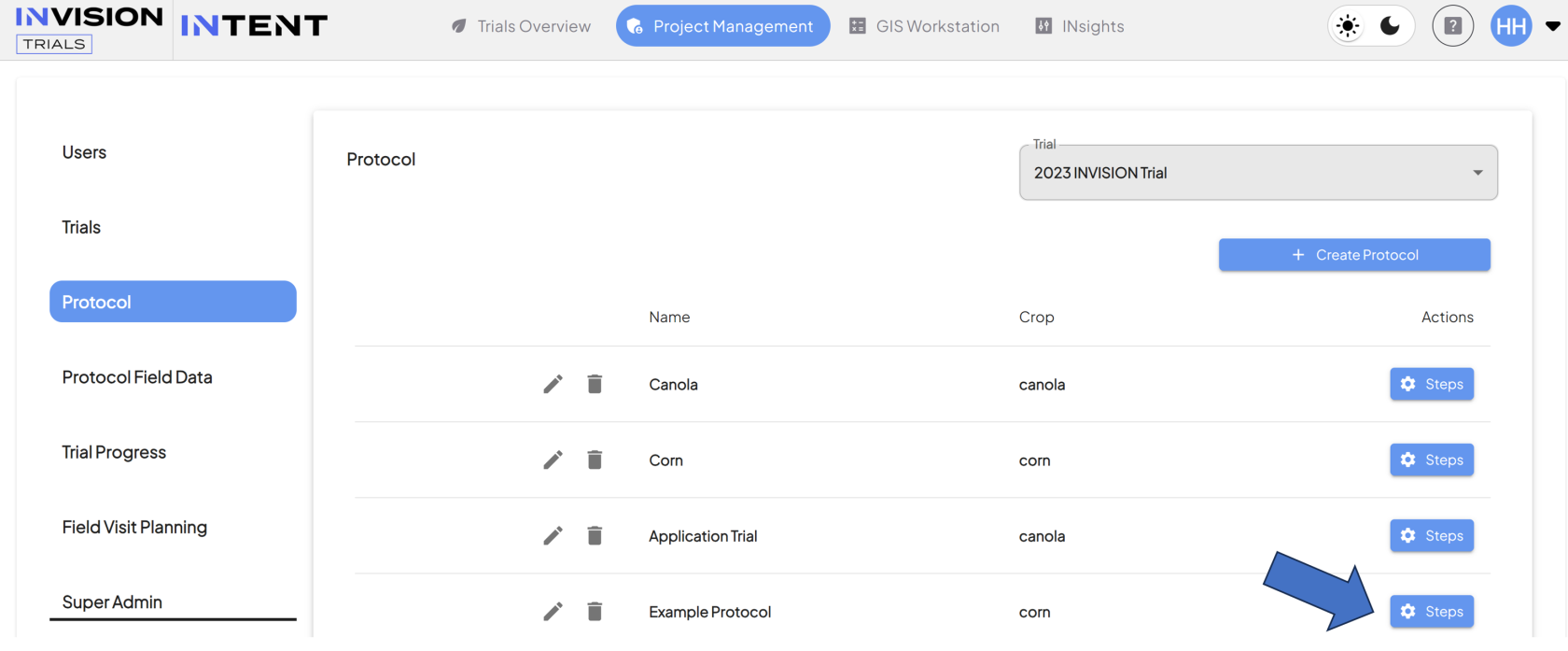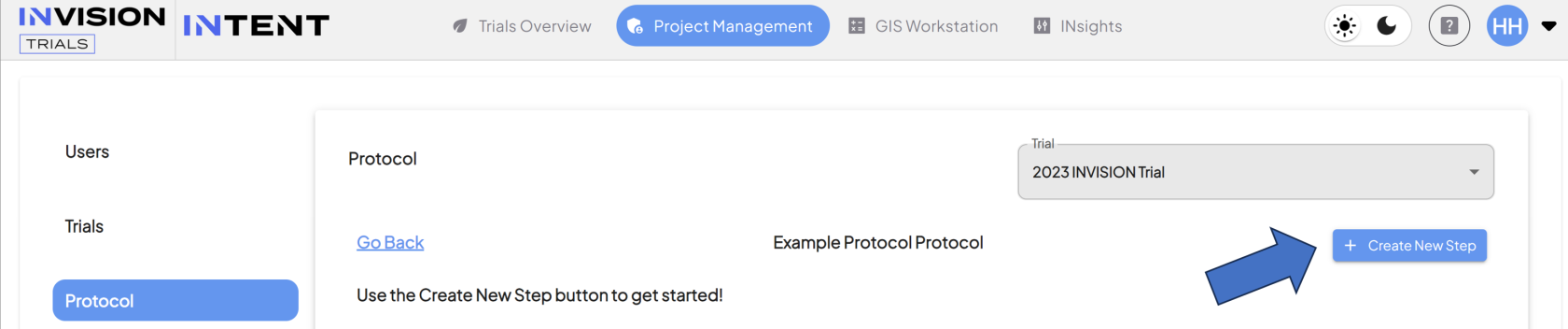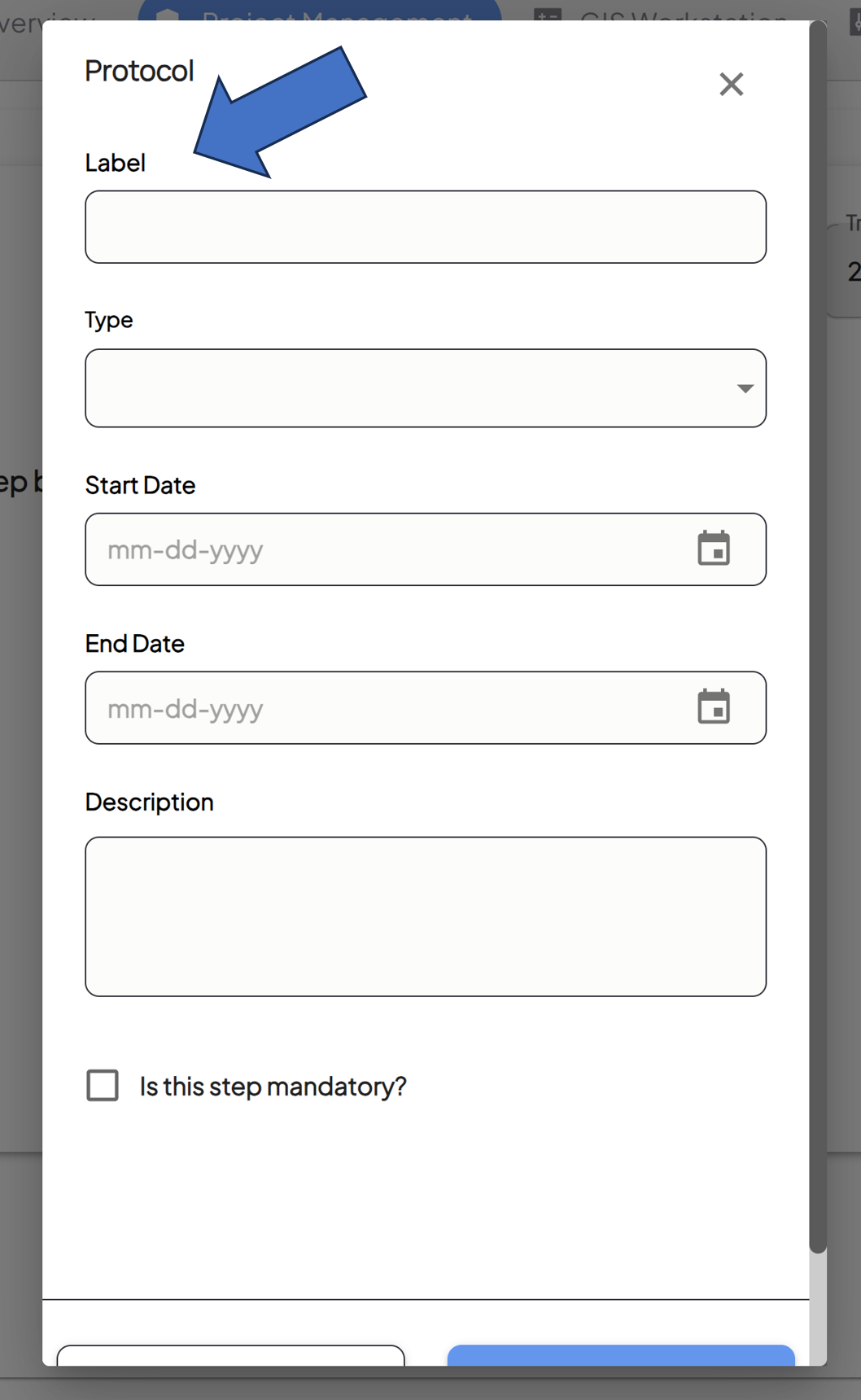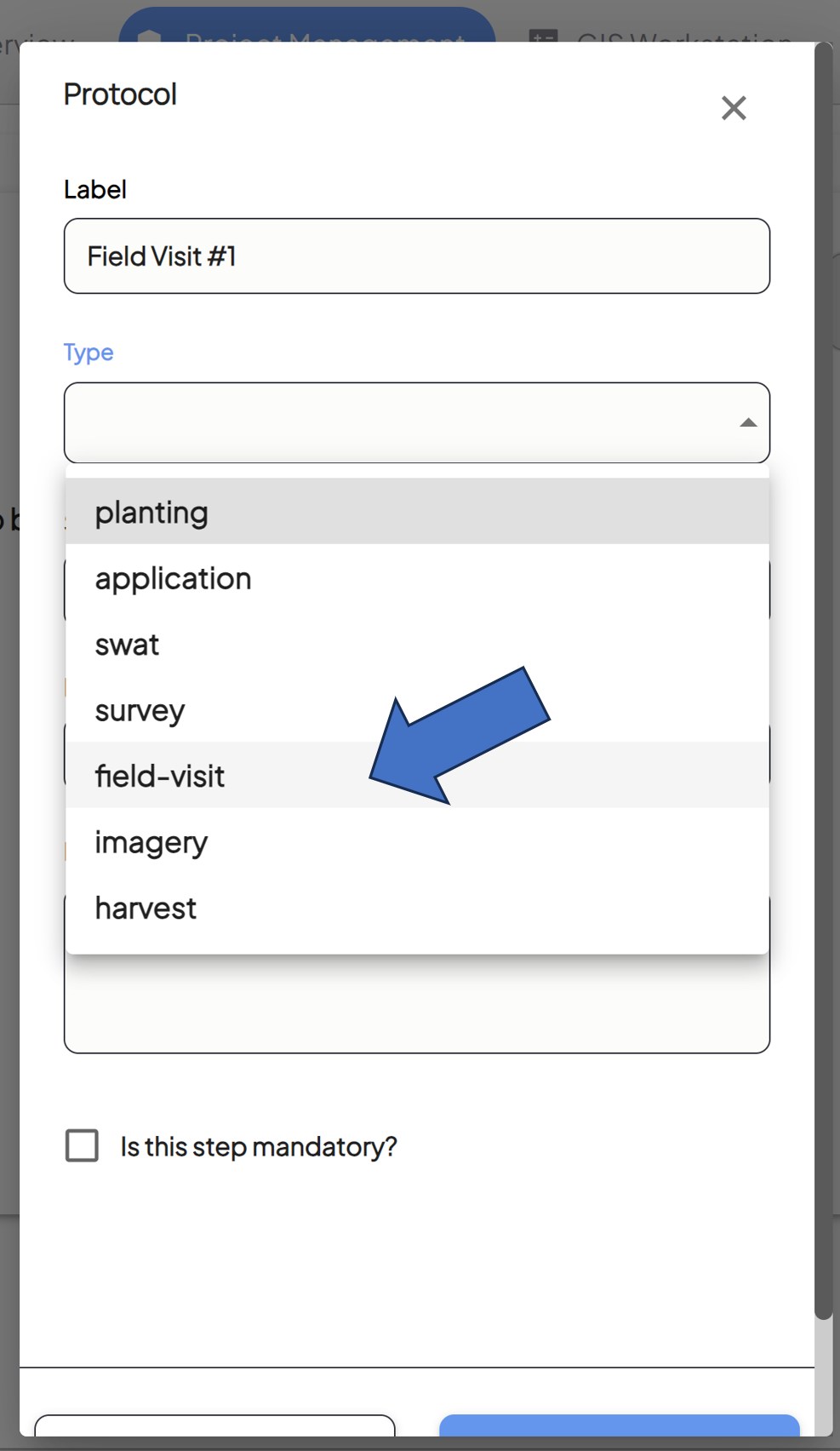How To Create a Trial Protocol
Guide to Creating a Trial Protocol
- Navigate to the Protocol section of the Project Management tab
- Select a Trial
- Get Started on Your Protocol
- Select and Name and Crop
- Create the Steps For Your Protocol
- Name Your Protocol Step
- Determine the Type of Step
- Set the Start Date
- Select the date on which this step will become available to your users.
- Set the End Date
- Select the date on which this step becomes unavailable to your users.
- Fill Out the Description
- Provide a description for this protocol step.
- The description can be found later in View Fields.
- Determine if the Step is Mandatory or Optional
- Check the following box if this protocol step should be mandatory.
- Mandatory boxes are denoted with an asterisk in View Fields
- Protocol steps are defaulted as optional, unless this box is checked.
- Check the following box if this protocol step should be mandatory.
- Determine if Location Should Be Collected
- If the step you're creating is a field-visit type, you can check this box so that location is automatically captured when data is collected.
- Review and Confirm
- Review the information and click the Save button.
- This step will now appear in your Protocol. You can also edit or delete the step if needed.
- Continue following these steps until your full Protocol has been defined, from beginning to end.
- You can return to the Protocol screen to Edit or Delete Protocol Steps that have been created by clicking on the icons to the left.
For additional help, follow along with this video demonstrating how to setup a Trial Protocol: