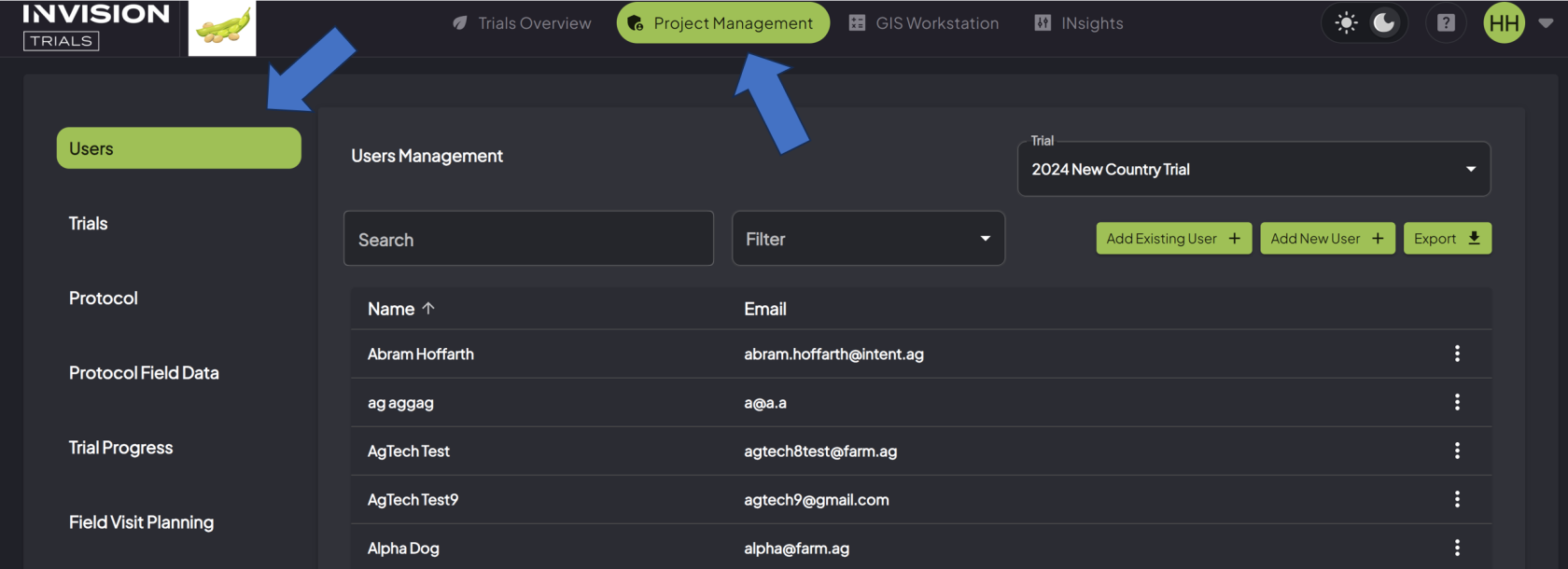How to Add Users to a Project
Understanding the Users Section of Project Management
Before other members of your companyGuide to begin to use the INVISION Platform, they need to be added as users.
Components of Users
How to AddAdding Users to a Project
- Navigate to the Users section of the Project Management tab
-
Select the Trial
-
Choose the correct Trial from the drop-down
box,box.and
clickAdd New UserorAdd Existing User -
-
Add Existing User
-
Choose Add Existing User if you know the user is already in the INVISION system.
-
The Add Existing User button will
pullgiveupaccess to a list of all existing users in yoursystemsystem. - Search for the user by typing their email in the search bar.
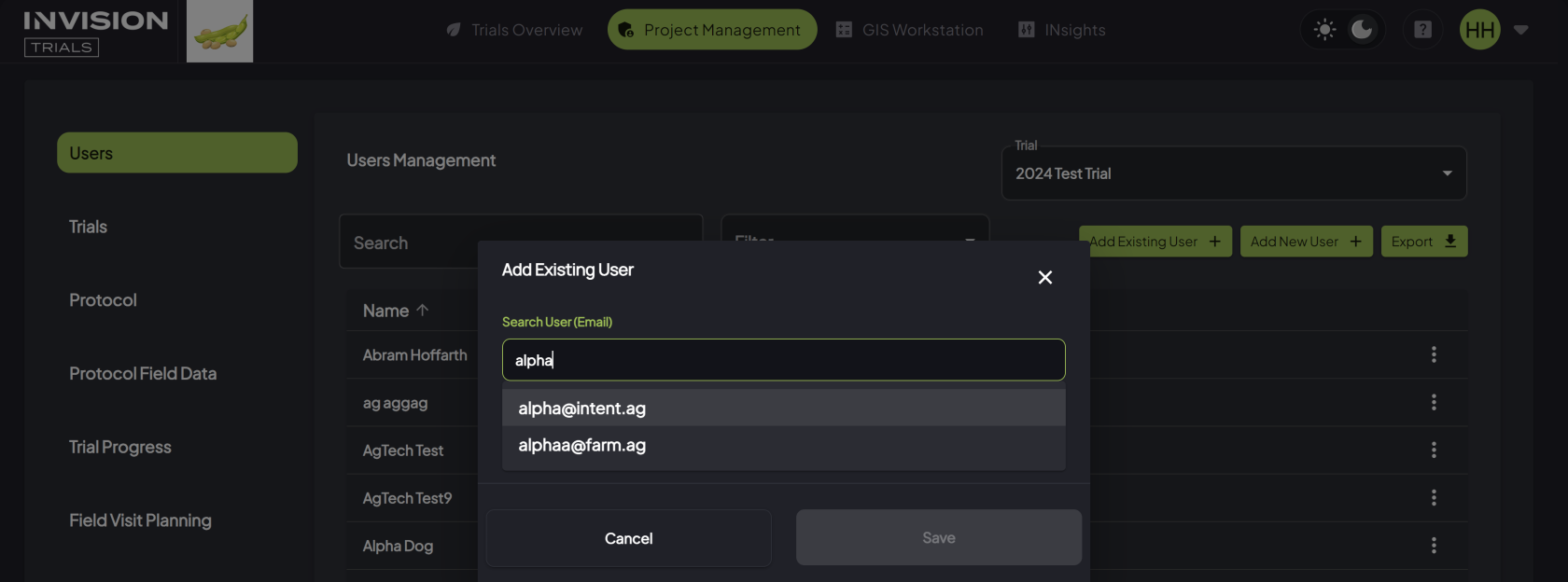
- Once you find them, select the email and click the Save button.
-
-
Add New User
- Choose Add New User if you need to add someone to the INVISION system that's never used it before.
-
The Add New User button will pull up a window where you will enter the new
User’user’sdetailsdetails.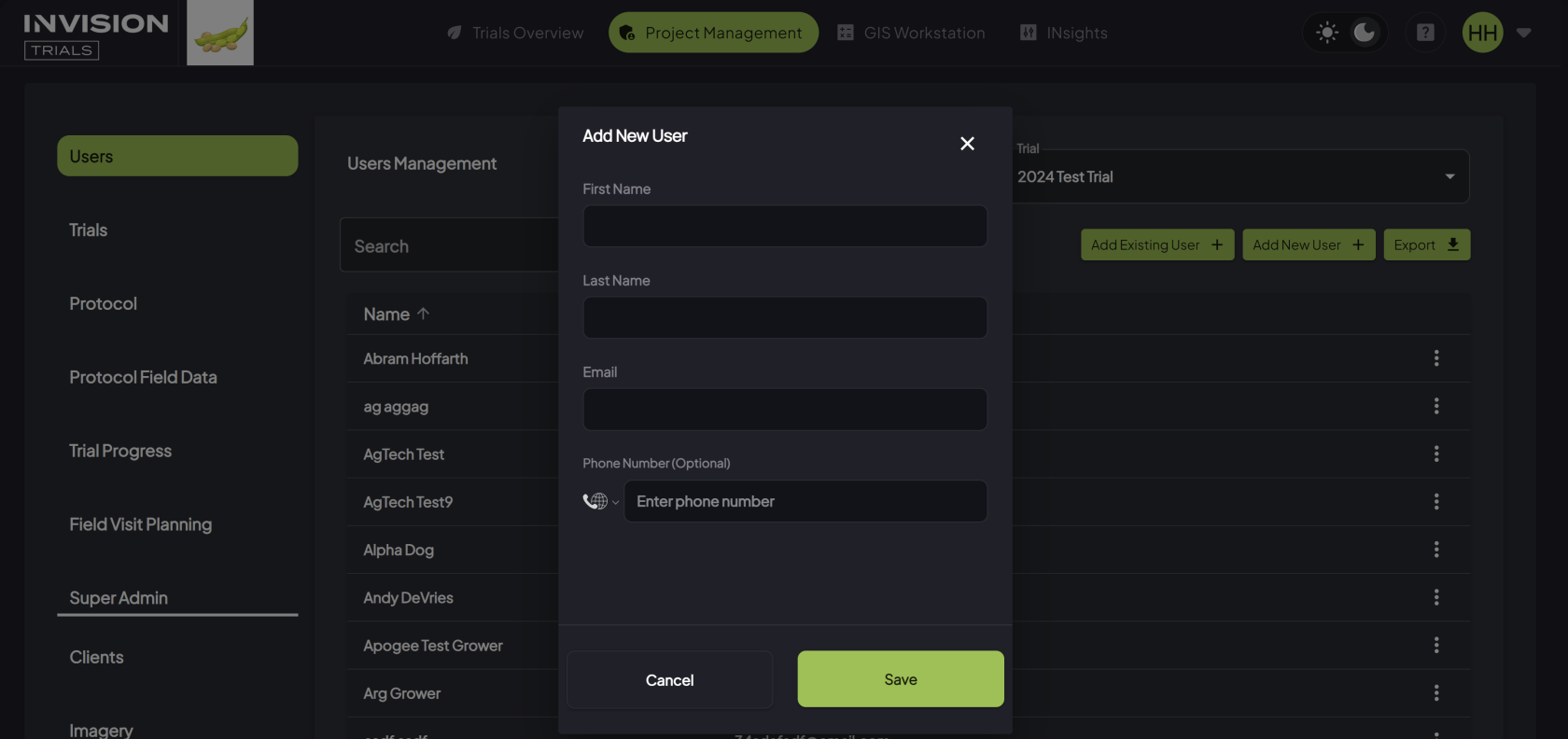
- Fill
Note that you can also useout theTrialuser'sOperativesdetails, and clickEnrolledSave.
Growersfilters
For additional help, follow along with this video demonstrating how to help find your users.
After adding the User, select their name from the list and Click the Add a Group button
This will allow you to assign a Group to this User. You can add more than one Group to each User, as needed.
You can also Assign Growersusers to a User, if they are a Trial Operative.project:
You can re-visit this area to edit or delete Users from your Project.