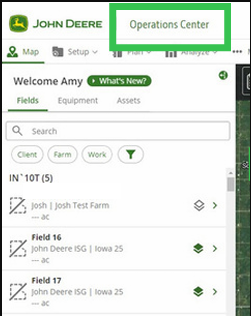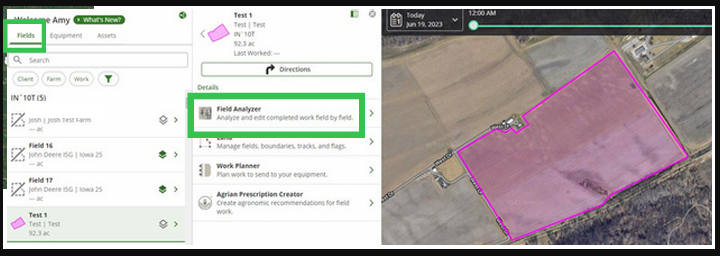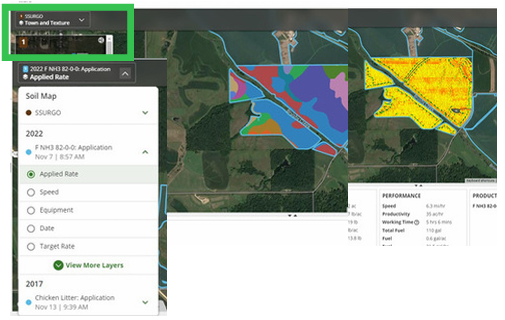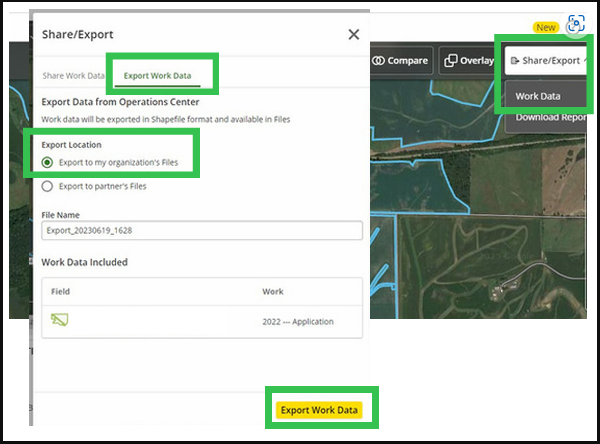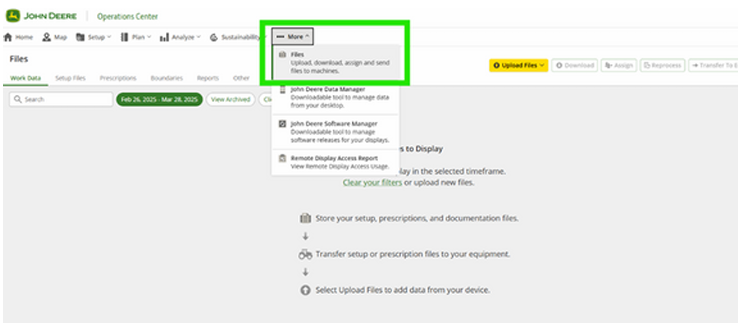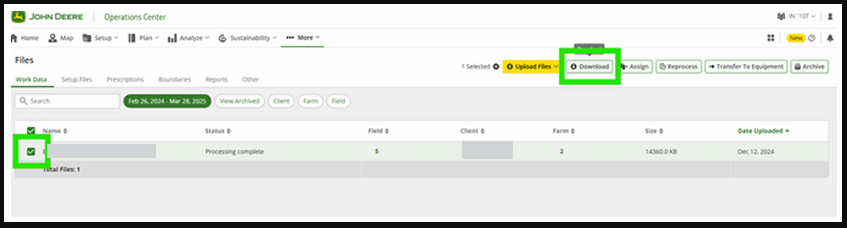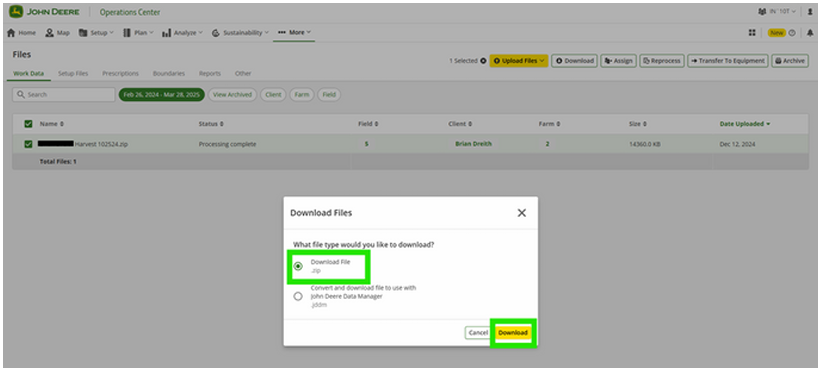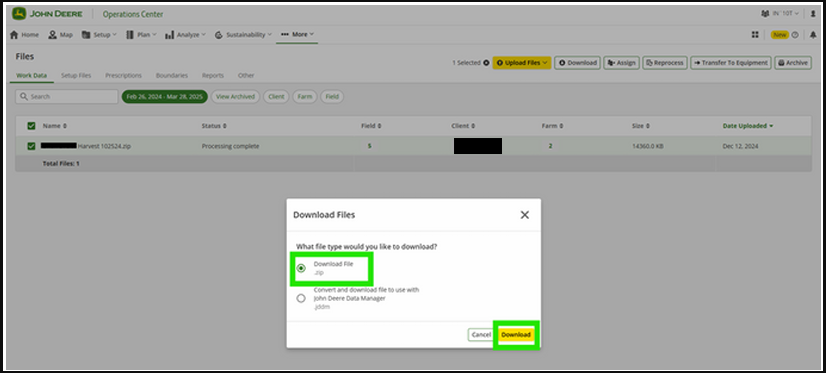Skip to main content
Exporting Digital Data from JohnDeere
Exporting Digital Data from JohnDeere
Log In and Select Your Field
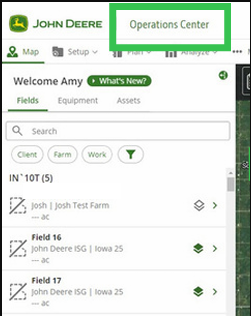
- Select Fields, and then select the specific field you want to view. Then, select Field Analyzer
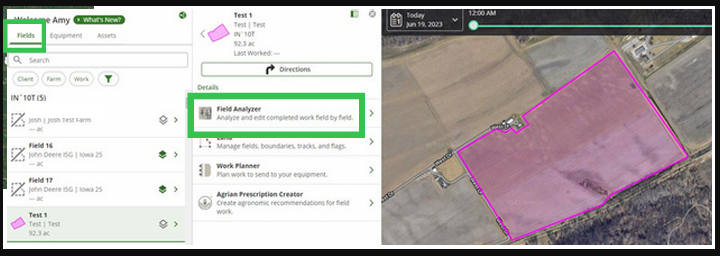
Selecting Data Layers to Export
- Select the layers or data you want to show on the map. You can select Planting, Harvest, or Application layers to export. Be sure to select variety for Planting, Yield for Harvest, and Applied Rate for the Applicaiton layer
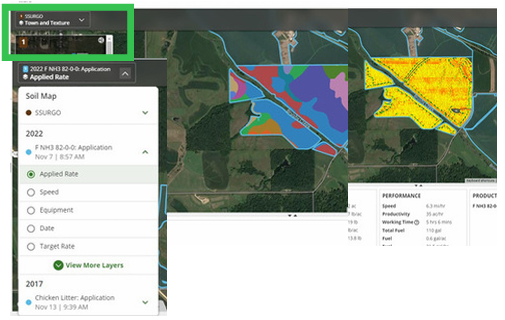
Share/Export Data
- Once you have your layers selected, click Share/Export at the top right of the screen
- Select the Export Work Data tab and check the Export to my organization's Files radio button
- Name the file something you will recognize, and then select Export Work Data in the bottom right
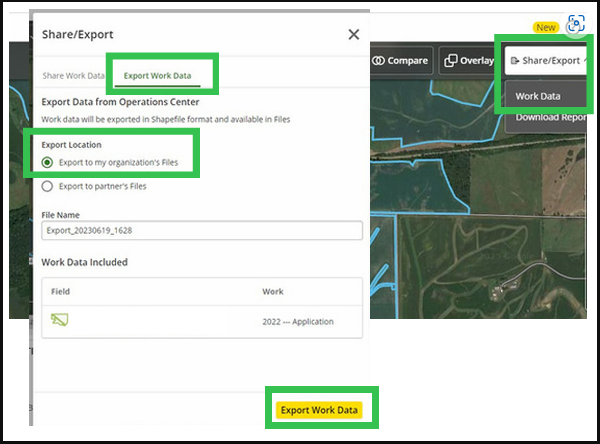
Navigate to the Files Page
- Select the More dropdown and click Files
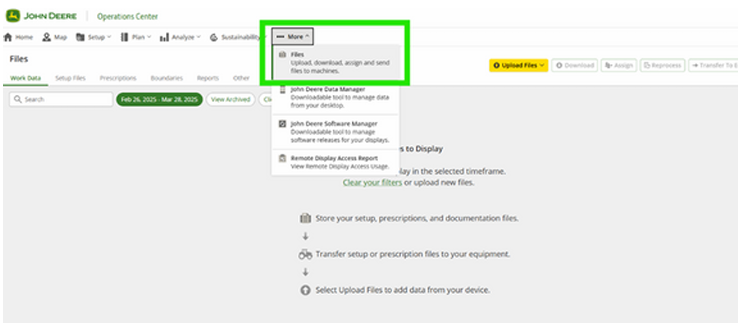
Export the Files to your Computer
- Locate the file you exported from the Files page in the Work Data tab
- Check the box next to the file you wish to download and select the Download button
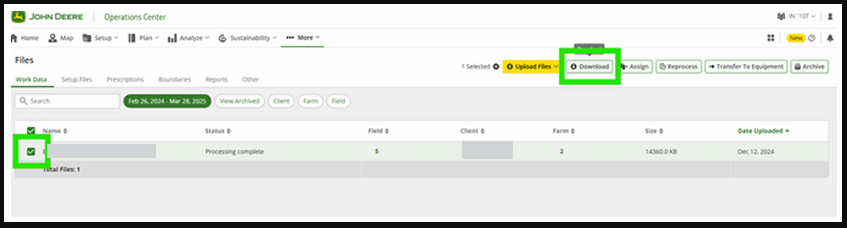
- Select Download File .zip and then Download
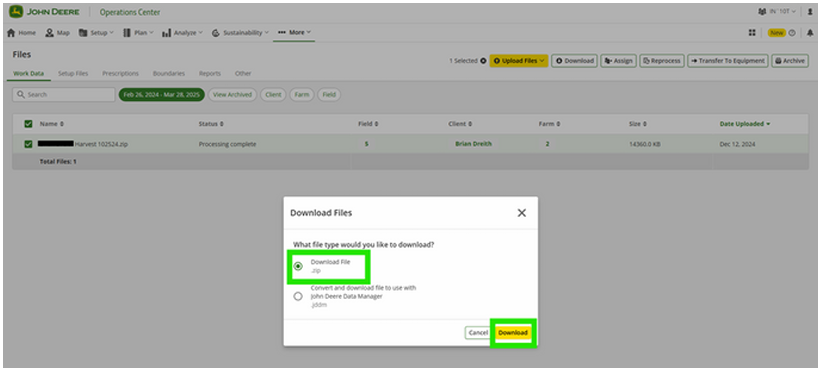
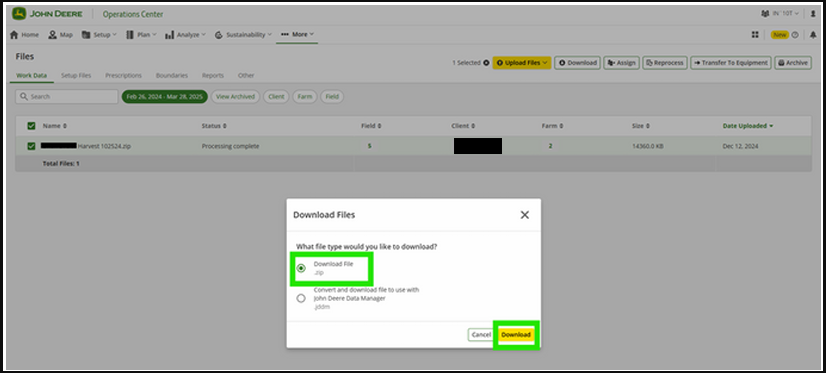
- You can now upload the file to INVISION!